Epson WorkForce 545 Support Question
Find answers below for this question about Epson WorkForce 545.Need a Epson WorkForce 545 manual? We have 4 online manuals for this item!
Question posted by mAcsan on September 4th, 2013
Can Epson Workforce 545 Manual Two-sided Instructions
The person who posted this question about this Epson product did not include a detailed explanation. Please use the "Request More Information" button to the right if more details would help you to answer this question.
Current Answers
There are currently no answers that have been posted for this question.
Be the first to post an answer! Remember that you can earn up to 1,100 points for every answer you submit. The better the quality of your answer, the better chance it has to be accepted.
Be the first to post an answer! Remember that you can earn up to 1,100 points for every answer you submit. The better the quality of your answer, the better chance it has to be accepted.
Related Epson WorkForce 545 Manual Pages
Product Brochure - Page 1


... - also compatible with Extra High-capacity ink cartridges - documents rival those from popular mobile devices; World's fastest All-in-ONE1
WorkForce® 545
Print | Copy | Scan | Fax | Wi-Fi®
en g i nee r...Print twice as much - built-in Easy EPSON® Wireless makes setup, networking and printing fast and easy 3
• EPSON Connect - smudge, fade and water resistant prints...
Product Brochure - Page 2


... best-selling monochrome and color multifunction laser printers available for more information. 4 See www.epson.com/connect regarding compatible devices and apps. 5 Get about... Weight: 17.6 lb WorkForce 545 all -in length) 3.5" x 5 ", 4" x 6", 5" x 7", 8" x 10", 8.5" x 11", A4, 16:9 wide Plain paper, EPSON Bright White, Brochure & Flyer Paper Matte Double-sided, Ultra Premium Presentation Paper ...
Quick Guide - Page 2


... to this Quick Guide and your online User's Guide for instructions on using your product, always squeeze the release bar to lower the control panel.
2 Your WorkForce 545/645 Series Note: The illustrations in memory card reader Wireless printing from mobile devices with Epson Connect
Where to and from your computer with the built-in...
Quick Guide - Page 3


... mode
4
View menus and status on the screen, or to reduce its default value
Your WorkForce 545/645 Series 3 Press any button to wake it easy to use all the features of inactivity...also turned off. Using the Control Panel
The control panel makes it up.
1
2
3
4
5
6
7
8
WorkForce 645
9
only
10
Tip: To turn off the sound, the dialing sound made when you press a button on the ...
Quick Guide - Page 5


... Papers 5 For best results: ■ Fan paper before loading. ■ Load paper printable side down; Paper name Epson Premium Photo Paper Glossy
Epson Photo Paper Glossy
Size
Part number
4 × 6 inches (102 × 152 mm)...100
20 50 100
Note: Media availability varies by country. For detailed paper loading instructions, see the Start Here sheet or online User's Guide. it is usually whiter or...
Quick Guide - Page 13


...OS® X 10.5 to 10.6. Click here for quick access to save your online User's Guide for instructions. 1. Click OK or Print to print from Mac OS X 10.4, see page 15). Open a photo... tab. 6. Open the File menu, and select Print. For automatic duplex printing with the WorkForce 645, select 2-sided Printing, then
select Auto. 5.
Printing With a Mac
Follow the steps below to start printing...
Quick Guide - Page 19


... the number from your computer using a telephone, by redialing, or by manually entering a fax number, as necessary.
5.
To use a
group dial ... control panel.
Note: To scan a two-sided document (WorkForce 645 only), press the 2-Sided button and select On.
3. Note: If ... the fax number.
Note: To dial the number using the Epson FAX Utility, see your speed dial list, see page 6). Use...
Quick Guide - Page 29


... Contact your router manufacturer for instructions. ■ If your wireless router or access point doesn't broadcast its network name (SSID), manually enter your Epson product, check the messages on... the basic troubleshooting suggestions below if you have a problem with your computer or another device to confirm that it is using your network again.
If access restrictions are set, ...
Quick Guide - Page 34


...'s Guide for support, please have the following information ready: ■ Product name (WorkForce 545/645 Series) ■ Product serial number (located on the label in back and ...AM - 8 PM, Pacific Time, Monday through Friday, and
7 AM to a Support Representative Before you call Epson for instructions.
■ The ink cartridges may be low on the glass. Speak to 4 PM Saturday ■ Canada: ...
Quick Guide - Page 37


...the product. If there are covered by the operating instructions. If discomfort or vision problems remain after a ...■ Do not press too hard on its side, or turn it on the scanner glass when placing...■ If the LCD screen is damaged, contact Epson. LCD Screen Safety
■ Use only a dry,... Radio waves from the product may damage both devices connected by hand; Do not use with ...
Quick Guide - Page 39


...Epson America, Inc. Trade Name: Type of Product: Model:
Epson Multifunction printer C422A
FCC Compliance Statement
For United States Users
This equipment complies with 47CFR Part 2 and 15 of 0.1). You must, upon request, provide this device... that may want to contact your calling area. On the back side is to quantity production and testing on the label. The information ...
Start Here - Page 1


... the ink. Caution: Do not remove the plastic strip shown below.
For more information, see the online User's Guide. otherwise, select Winter.
WorkForce® 545/645 Series
Start Here
Read these instructions before using your product.
1 Unpack
2 Raise the control panel and press the On button.
Note: If you want to change the...
Start Here - Page 4


... DURABrite are for the numbers below to find your needs; This information is subject to change without notice.
© 2011 Epson America, Inc. 8/11
CPD-34357R1
Printed in those marks.
WorkForce 545/645 Series ink cartridges
Color
High-capacity Extra High-capacity
Black
126
127
Cyan
126
127
Magenta
126
127
Yellow
126...
User Guide - Page 3


... ...43 Available Epson Papers ...44 Borderless Paper Type Compatibility 46 Paper or Media Type Settings ...46
Placing Originals on the Product ...48 Placing Originals on the Scanner Glass 48 Placing Originals in the Automatic Document Feeder 49
Copying ...53 Copying Documents...53 Copying Photos...54 Paper Type Settings - Contents
WorkForce 545/645 Series...
User Guide - Page 13


WorkForce 545/645 Series User's Guide
Welcome to the WorkForce 545/645 Series User's Guide.
13
User Guide - Page 14


Setting Up the Control Panel Product Parts Locations Two-Sided Printing, Scanning, Copying, and Faxing Selecting Wireless Network ...Note: The illustrations in this manual show the WorkForce 645 Series. Product Basics
See these sections to learn about the basic features of your product. The instructions apply to both the WorkForce 545 Series and WorkForce 645 Series unless otherwise noted....
User Guide - Page 23


..., or fax settings. Then select one of the 2-Sided Printing settings.
• To fax a double-sided document in Professional Mode Related topics Placing Originals on both sides of the 2-Sided settings.
If you can also press the 2-Sided button (WorkForce 645 Series only) to work with manual double-sided printing.
• To print on the Product
23 Select...
User Guide - Page 44


... can purchase genuine Epson ink and paper at Epson Supplies Central at www.epson.com/ink3 (U.S. For manual two-sided printing, load up to 30 sheets.
*** For one , call 800-GO-EPSON (800-463-7766). For manual two-sided printing, load 1 sheet. To find the nearest one -sided printing or two-sided printing with the auto duplexer (WorkForce 645 Series only...
User Guide - Page 227
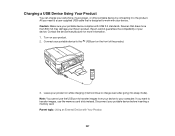
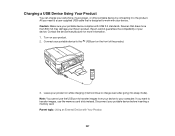
... sure your device. Epson cannot guarantee the compatibility of the product.
3. All you want to transfer images, use the USB port to transfer images from your device to your device. Turn on the front of your portable device complies with USB 2.0 standards. Note: You cannot use the memory card slots instead. Contact the device manufacturer for...
User Guide - Page 333


... for identification purposes only and may be held liable for use of this information as Original Epson Products or Epson Approved Products by any and all rights in any use with Seiko Epson Corporation's operating and maintenance instructions. Seiko Epson Corporation shall not be trademarks of Epson America, Inc. Epson is a service mark of their respective owners.
Similar Questions
Can Epson Workforce 545 Manual Print Duplex Instructions
(Posted by krajo 10 years ago)
I Need A Users Guide For The Epson Workforce 545 Focus On Using Fax
I need the users guide to the Epson workforce 545 focusing on the fax function.
I need the users guide to the Epson workforce 545 focusing on the fax function.
(Posted by 4magdi 11 years ago)

