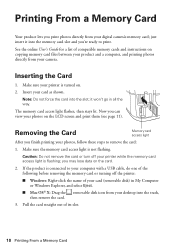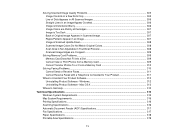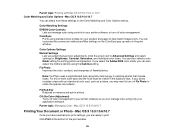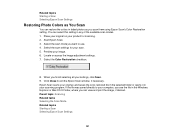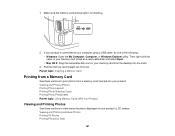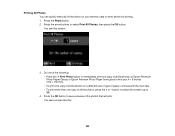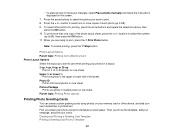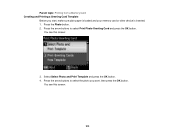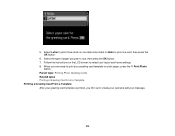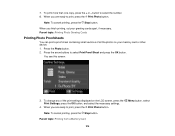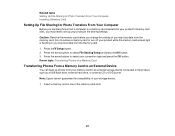Epson WorkForce 545 Support Question
Find answers below for this question about Epson WorkForce 545.Need a Epson WorkForce 545 manual? We have 4 online manuals for this item!
Question posted by psvalElUn on February 8th, 2014
Does The Workforce Epson 633 Allow Me To Print Photos From My Flash Card
The person who posted this question about this Epson product did not include a detailed explanation. Please use the "Request More Information" button to the right if more details would help you to answer this question.
Current Answers
Related Epson WorkForce 545 Manual Pages
Similar Questions
Epson Workforce 845 How Do I Print On 3x5 Cards
(Posted by jothlilsho 10 years ago)
Printing Photos From An Ipad
Is there a guide giving info on printing photos from an iPad?
Is there a guide giving info on printing photos from an iPad?
(Posted by Ewillemssen 11 years ago)
Printing Photos
When printing photos it is printing two photos together, like old ones I've printed before and the n...
When printing photos it is printing two photos together, like old ones I've printed before and the n...
(Posted by mimi0818 12 years ago)
My Epson Workforce 545/645 Printer Will Not Print From Memory Card
(Posted by Anonymous-57964 12 years ago)