Epson WorkForce 545 Support Question
Find answers below for this question about Epson WorkForce 545.Need a Epson WorkForce 545 manual? We have 4 online manuals for this item!
Question posted by rombaoag on October 16th, 2012
How To Change Ribbon?
how do i change the printer ribbon?
Current Answers
There are currently no answers that have been posted for this question.
Be the first to post an answer! Remember that you can earn up to 1,100 points for every answer you submit. The better the quality of your answer, the better chance it has to be accepted.
Be the first to post an answer! Remember that you can earn up to 1,100 points for every answer you submit. The better the quality of your answer, the better chance it has to be accepted.
Related Epson WorkForce 545 Manual Pages
Product Brochure - Page 1


...cost vs. documents rival those from a laser printer
• Do more prints with 127 Extra High...High-capacity ink cartridges - fax documents directly from popular mobile devices; built-in Easy EPSON® Wireless makes setup, networking ... 4
• Print twice as much - World's fastest All-in-ONE1
WorkForce® 545
Print | Copy | Scan | Fax | Wi-Fi®
en g i nee r ed fo r...
Product Brochure - Page 2


... x 14.2" x 8.9" Weight: 17.6 lb WorkForce 545 all prints under glass in the U.S. Four 126-series High-capacity ink cartridges: Black, Cyan, Magenta, Yellow EPSON printer driver, EPSON Scan, ABBYY® FineReader®7...devices and apps. 5 Get about two times more prints per page Memory: Up to 40% less printing costs compared with best-selling monochrome and color multifunction laser printers...
Quick Guide - Page 2


... show the WorkForce 645. See the Start Here sheet and the online User's Guide.
Note: The illustrations in memory card reader Wireless printing from mobile devices with Epson ...both the WorkForce 545 and WorkForce 645 unless otherwise noted. See the online User's Guide for instructions on using your product.
Your WorkForce 545/645 Series
After you set up your WorkForce® 545/645 Series...
Quick Guide - Page 3


... sound made when you press a button on the screen, or to reduce its default value
Your WorkForce 545/645 Series 3
To save energy, the screen goes dark after several minutes of your product's Scan... your product's Fax mode
8
Press Scan to its volume, press F Setup, select Printer Setup, select Sound, and finally select Off. Press any button to wake it easy to use all the...
Quick Guide - Page 9


... print settings, press x Menu, then select Paper and Copy Settings. ■ To make double-sided copies (WorkForce 645 only), select 2-Sided Printing. (You can also change the paper type, paper size, and other print settings.
This is for details.
9. be available depending on page 7. ■ You can also quickly open this ...
Quick Guide - Page 13


... the More Options tab. 6. Click OK to settings
Select your Document Size
Select your document Orientation
Select your settings. 7. 3. For automatic duplex printing with the WorkForce 645, select 2-sided Printing, then
select Auto. 5. If you choose the correct Paper Type setting for instructions. 1.
Make sure you 're printing from Mac OS...
Quick Guide - Page 19


..., press the B&W or Color x Start button in the Fax section of the control panel. Note: To scan a two-sided document (WorkForce 645 only), press the 2-Sided button and select On.
3. To change fax settings, press x Menu and select settings as described below. Select Send, then press the B&W or Color x Start button in...
Quick Guide - Page 34


... If you notice light or dark bands across your printouts or they are subject to change without notice. Speak to a Support Representative Before you may apply.
34 Solving Problems
... lines, you call Epson for support, please have the following information ready: ■ Product name (WorkForce 545/645 Series) ■ Product serial number (located on the label in back and under the scanner...
Quick Guide - Page 36
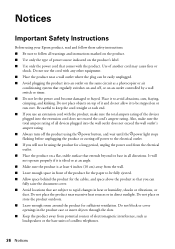
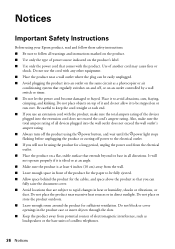
..., such as a photocopier or air
conditioning system that comes with the product, make sure the total ampere rating of all devices plugged into the wall outlet does not exceed the wall outlet's ampere rating. ■ Always turn off the product using ... the product or cutting off , or on a flat, stable surface that are subject to rapid changes in heat or humidity, shocks or vibrations, or dust.
Quick Guide - Page 37


... Radio waves from the cartridges. ■ Do not use the product near automatically controlled devices such as specifically
explained in the plug, make sure you replace them immediately with a ... consult a qualified electrician. if the product does not operate normally or exhibits a distinct change in the wrong orientation may damage the product. ■ Do not spill liquid on your...
Quick Guide - Page 39


...may connect to your telephone number is separately shown on a statistical basis as a Class B digital device. You must accept any interference received, including interference that the product identified herein, complies with the ...: Type of Product: Model:
Epson Multifunction printer C422A
FCC Compliance Statement
For United States Users
This equipment complies with Part 68 of 0.1).
Quick Guide - Page 40


...sending the message and the telephone number of the sending machine or such business, other electronic device, including fax machines, to send any person to use a computer or other entity, or...See installation instructions for details. If possible they do, you will notify you may make changes in its facilities, equipment, operations or procedures that could affect the proper functioning of ...
Quick Guide - Page 42


... warranty does not cover ribbons, ink cartridges or third party parts, components, or peripheral devices added to the Epson product after its authorized service center, where the printer will be repaired and ...the United States, Canada, or Puerto Rico. This warranty does not cover any color change or fading of prints or reimbursement of materials or services required for securely packaging the ...
Start Here - Page 1


...OK. Cartridges are ready to your language, press OK.
WorkForce® 545/645 Series
Start Here
Read these instructions before using the ...change the language, press or to select it, then press OK.
2 Select your country/region and press OK.
3 Select Summer if Daylight Saving Time is part of the Automatic Document Feeder.
2 Turn on
1 Connect the power cord to the back of the printer...
Start Here - Page 4


...is subject to change without notice.
&#...smartphones, iPads, tablets, and other popular mobile devices.
Genuine Epson inks
Look for home, school ...Epson Software/Guide folder in those marks. WorkForce 545/645 Series ink cartridges
Color
High-capacity ... shown:
Need paper and ink?
Setup is unable to find my printer after connecting it with a support specialist by calling: • U.S.:...
User Guide - Page 3


Contents
WorkForce 545/645 Series User's Guide 13
Product Basics ...14 Setting Up the Control Panel ...14 Control Panel Buttons and Lights 14 Adjusting Control Panel Position 16 Changing LCD Screen Language 16 Turning Off Control Panel Sounds 17 Product Parts Locations ...17 Product Parts - Front ...20 Product Parts - Inside ...21 Product Parts - Copying...
User Guide - Page 13


WorkForce 545/645 Series User's Guide
Welcome to the WorkForce 545/645 Series User's Guide.
13
User Guide - Page 14


...and Lights Adjusting Control Panel Position Changing LCD Screen Language Turning Off Control Panel Sounds Parent topic: Product Basics
Control Panel Buttons and Lights
Note: The illustrations in this manual show the WorkForce 645 Series. Product Basics
See... Panel
Setting Up the Control Panel
See these sections to both the WorkForce 545 Series and WorkForce 645 Series unless otherwise noted.
14
User Guide - Page 54


...onto specific sizes and types of your original photo on . Load the paper you need to change any of sheets.
3.
Parent topic: Copying Related references Paper Type Settings - Place your copy,... print settings displayed on the Product
Copying Photos
You can also press the 2-Sided button (WorkForce 645 Series only) to set two-sided print settings, the Reduce/Enlarge button to set print...
User Guide - Page 124
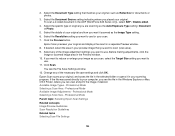
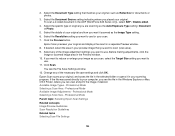
...Document Source setting indicating where you are scanning as the Image Type setting. 6.
Click Scan. Change any of your original. Professional Mode Selecting a Scan Size - Professional Mode Parent topic: ...scanning program. Before making adjustments, click the
image or scanned image area in the ADF (WorkForce 645 Series only), select ADF - If you want to scan (scan area). 9. ...
Similar Questions
How Do I Load Envelopes Into Workforce 545/645 Printer?
(Posted by rajabjuz 10 years ago)
How To Change Printer Cartridge Epson Workforce 545
(Posted by ylumh 10 years ago)
My Mac 10.7.4 Can't Find My New Epson 545/645
Printer
My Mac 10.7.4 can't "find" my new epson 545/645 printer
My Mac 10.7.4 can't "find" my new epson 545/645 printer
(Posted by jamiewarnberg 11 years ago)
My Epson Workforce 545/645 Printer Will Not Print From Memory Card
(Posted by Anonymous-57964 12 years ago)

