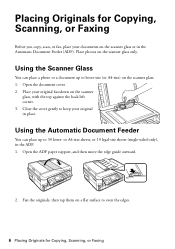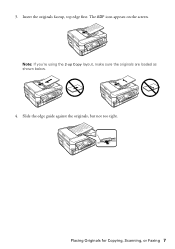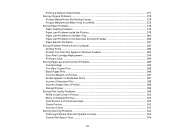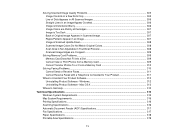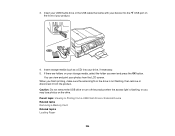Epson WorkForce 545 Support Question
Find answers below for this question about Epson WorkForce 545.Need a Epson WorkForce 545 manual? We have 4 online manuals for this item!
Question posted by agentsykes on August 24th, 2013
Blank Band On Scan And Copy
new issue on otherwise perfectly functioning workforce 545.
When copying and scanning there is a blank band down the middle of copy that appears to happen where the scanner belt drive is??????
Current Answers
Related Epson WorkForce 545 Manual Pages
Similar Questions
How Do I Duplex Scan On Workforce 545 ?
how do I duplex scan on workforce 545 ?
how do I duplex scan on workforce 545 ?
(Posted by olivier 11 years ago)
Epson Workforce 545 Won't Scan Wirelessly
I just installed my new Epson WorkForce 545 and everything works great except wireless scanning. I a...
I just installed my new Epson WorkForce 545 and everything works great except wireless scanning. I a...
(Posted by bruskyjack 11 years ago)
How Do I E-mail A Copy From The Scanner?
I have copied a document and now wish to e-mail it to another person ?
I have copied a document and now wish to e-mail it to another person ?
(Posted by richgwen01 11 years ago)