Epson WorkForce 520 Support Question
Find answers below for this question about Epson WorkForce 520.Need a Epson WorkForce 520 manual? We have 3 online manuals for this item!
Question posted by olsen43 on November 24th, 2012
How Do I Receive A Fax?
My machine says it received a 2-page fax, but no pages printed. I am assuming the fax is saved in the machine somewhere. Can you tell me what to do to print this fax?
Current Answers
There are currently no answers that have been posted for this question.
Be the first to post an answer! Remember that you can earn up to 1,100 points for every answer you submit. The better the quality of your answer, the better chance it has to be accepted.
Be the first to post an answer! Remember that you can earn up to 1,100 points for every answer you submit. The better the quality of your answer, the better chance it has to be accepted.
Related Epson WorkForce 520 Manual Pages
Brochure - Page 1


WorkForce® 520
Print | Copy | Scan | Fax | Wi-Fi®
Engineered for the life of the product4
Hassle-free
• Easy wireless printing -
world's fastest all-in-one1 with ISO print speeds of your wireless network in seconds with Easy Epson Wi-Fi2
• Save energy - Wi-Fi CERTIFIED™ n support offers greater range and connectivity to 180...
Brochure - Page 2


..., temperature, humidity and atmospheric conditions. WorkForce® 520 Print | Copy | Scan | Fax | Wi-Fi®
Specifications
PRINT Printing Technology Printer Language Maximum Print Resolution ISO Print Speed†
Minimum Ink Droplet Size COPY Copy Quality Copy Quantity Maximum Copy Size Copy Features
SCAN Scanner Type Photoelectric Device Optical Resolution Hardware Resolution Maximum...
Quick Guide - Page 1


WorkForce® 520/525 Series
Quick Guide
Network Setup Basic Copying, Printing, Scanning, and Faxing
Maintenance Solving Problems
Quick Guide - Page 2


... or Photo 30
Copying a Document or Photo 30
Printing From Your Computer 32
Printing in Windows 32 Printing With a Macintosh 33 Selecting the Correct Paper Type 35
Faxing a Document 36
Connecting a Phone or Answering Machine 36 Setting Up Fax Features 37 Sending a Fax From the Control Panel 39 Receiving Faxes 40
Scanning a Document or Photo 41
Quick Scanning With...
Quick Guide - Page 28
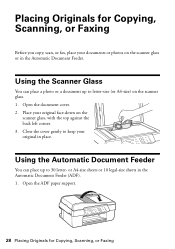
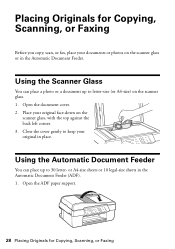
... your documents or photos on the scanner glass or in place.
Open the ADF paper support.
28 Placing Originals for Copying, Scanning, or Faxing
Before you copy, scan, or fax, place your original face-down on the scanner glass. 1. or A4-size sheets or 10 legal-size sheets in the Automatic Document...
Quick Guide - Page 36


... Feeder, you won't be able to use a telephone or answering machine, you send faxes by entering fax numbers, selecting entries from the wall jack to the LINE port on... To use the fax or telephone equipment. cable
36 Faxing a Document
port on page 54. Note: You can fax up to the EXT.
Connect one -touch dial buttons.
Faxing a Document
Your WorkForce 520/525 Series lets ...
Quick Guide - Page 37


... settings may get lost. Press u or d to Enter Numbers and Characters" on resetting them. Setting Up Fax Features 37 Setting Up Fax Features
Before sending or receiving faxes, you pick up the phone or the answering machine answers, the WorkForce 520/525 Series automatically begins receiving the fax. Note: If you 're done, press OK to return to select...
Quick Guide - Page 38


...Fax Header screen, press u or d to 20 digits). 3. Use the numeric keypad to enter your phone number (up on the fifth ring or later: 1. When you're done, press OK to return to insert
a pause symbol (-) when a pause is set to pick up on the fourth ring, you should set the WorkForce 520...text in Fax mode, follow these guidelines: ■ To enter a fax number, use for the answering machine. 6. ...
Quick Guide - Page 39


....
Press 1 to enter another page, press 2. Your document is faxed.
■ If the fax number is automatically scanned and faxed.
■ If you placed your fax. To send a fax from your speed dial list, see the next section.
To cancel faxing, press y Stop/Clear Settings at any time. Note: If the recipient's fax machine prints only in black and white...
Quick Guide - Page 40


Press 1 to receive the fax, then press 1 at the next screen.
3. Receiving Faxes
Before receiving faxes, make sure the Auto Answer light is reduced to fit or printed on multiple pages, depending on , press the Auto Answer button, then press OK. To receive faxes automatically, make sure you load plain paper and select the Paper Size setting that matches the size...
Quick Guide - Page 41


... a Document or Photo 41 Scanning a Document or Photo
You can even scan a photo and have it to your computer; You can use your WorkForce 520/525 Series to scan original documents and photos and save it on page 43.
1.
Press u or d to select one of the following : ■ If you don't move the original. 3.
Quick Guide - Page 49


... can also click Start or , select Programs or All Programs, select EPSON, select your product, and click Driver Update.
Fax job incomplete. You can also check the basic troubleshooting suggestions beginning on page 50, or your online User's Guide. Error Indicators
Follow the instructions on . Solving Problems
If you have a problem with...
Quick Guide - Page 53


... is connected to a DSL phone line, you must have a DSL filter
connected to receive faxes automatically. ■ If your printouts or they are not recommended), or use Epson papers (see page 26) and genuine Epson ink cartridges (see if the print head needs cleaning.
■ If you notice jagged vertical lines, you notice light...
Quick Guide - Page 54


... Central at epson.com/support (U.S.) or epson.ca/support (Canada) and select your product for support, please have the following information ready: ■ Product name (WorkForce 520/525 Series) ■ Product serial number (located on the label in back) ■ Proof of purchase (such as a store receipt) and date of purchase ■...
Quick Guide - Page 57


... following two conditions: (1) this device may not cause harmful interference, and (2) this device must accept any interference received, including interference that may be compliant with Class B Personal Computers:
We: Located at:
Epson America, Inc. Note that the product identified herein, complies with 47CFR Part 2 and 15 of Product: Multifunction printer
Model:
C365A
Notices 57...
Quick Guide - Page 59


... device, including fax machines, to send any message unless such message clearly contains in a margin at the top or bottom of each transmitted page or on , the user is encouraged to try to correct the interference by turning the equipment off and on the first page of the following measures:
■ Reorient or relocate the receiving...
Quick Guide - Page 63


... damages, losses, costs, or expenses incurred by Seiko Epson Corporation.
While some people assume. Contact your product software CD-ROM for any means, electronic, mechanical, photocopying, recording... or otherwise, without notice. © 2010 Epson America, Inc. 1/10
Notices 63 WorkForce is a registered trademark and Epson Connection is a service mark of copyrighted material in any...
Start Here - Page 1


WorkForce® 520/525 Series
Start Here
Read these instructions before using your product.
1 Unpack
Phone cord
Power cord
French ...411861400*
Then press
or to enter the Time. Cartridges are ready to your Country/Region and press OK. 3 Select the current Daylight Saving Time setting (Winter
or Summer) and press OK.
4 Select the Date format and press OK. 5 Press the number keys to enter...
Start Here - Page 2
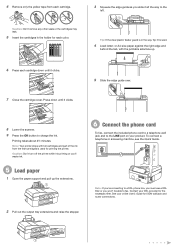
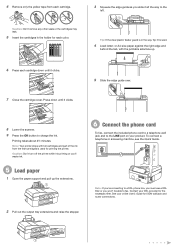
...
2 Pull out the output tray extensions and raise the stopper.
6 Connect the phone cord
To fax, connect the included phone cord to a telephone wall jack and to the
left.
Caution: Don't ... the cartridges in the way, flip it forward.
4 Load letter- To connect a telephone or answering machine, see the Quick Guide. 4 Remove only the yellow tape from the first cartridges is used for priming ...
Start Here - Page 4


... to change without notice.
© 2010 Epson America, Inc. 1/10
CPD-27902
Printed in those marks.
This information is subject to let setup continue.
Press the numeric keypad...right supplies at www.epson.com/ink3 (U.S.
sales) or www.epson.ca (Canadian sales). WorkForce 520/525 Series Ink Cartridges
Color Black (2) Cyan Magenta Yellow
Standard-capacity 125 125 125 125
...
Similar Questions
Epson Workforce 635 Says Fax Received, But Does Not Print
(Posted by robeHig 10 years ago)
Epson Workforce 435 All-in-one Printer Will Not Print Unless I Change Ink
(Posted by sestuds 10 years ago)

