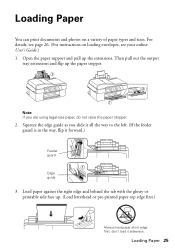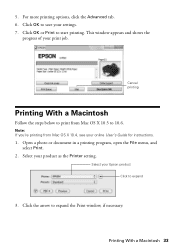Epson WorkForce 520 Support Question
Find answers below for this question about Epson WorkForce 520.Need a Epson WorkForce 520 manual? We have 3 online manuals for this item!
Question posted by JonaMel on June 21st, 2014
Pages Document Won't Print On Epson 520
The person who posted this question about this Epson product did not include a detailed explanation. Please use the "Request More Information" button to the right if more details would help you to answer this question.
Current Answers
Related Epson WorkForce 520 Manual Pages
Similar Questions
How To Fix A Printer Printing Yellow Lines Epson Workforce 520
(Posted by joehatlc 9 years ago)
Epson Printer Skipping Lines When Printing 520 Work
(Posted by crumpausi 10 years ago)
Blank Pages When Printing On New Epson Workforce Wp-4540
(Posted by vgjayzi 10 years ago)
Scanning Multiple-page Documents
How do I scan a four-page document and have it appaar as one file, rather that four separate files. ...
How do I scan a four-page document and have it appaar as one file, rather that four separate files. ...
(Posted by stevepap1 11 years ago)
How Can I Scan A Multiple Page Document With The Epson Workforce 630?
I can't figure out how to scan a multiple page document and save it as a .pdf with my Epson Workforc...
I can't figure out how to scan a multiple page document and save it as a .pdf with my Epson Workforc...
(Posted by smtmyster 11 years ago)