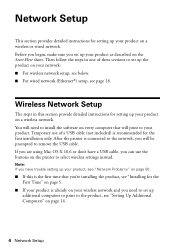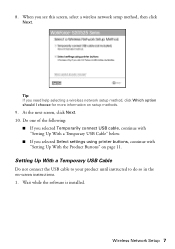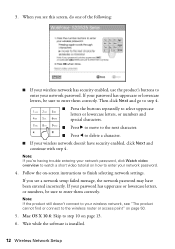Epson WorkForce 520 Support Question
Find answers below for this question about Epson WorkForce 520.Need a Epson WorkForce 520 manual? We have 3 online manuals for this item!
Question posted by Shayjjjjk on August 27th, 2013
How To Install Wireless On An Epson 520 Workforce With Nuber Password
The person who posted this question about this Epson product did not include a detailed explanation. Please use the "Request More Information" button to the right if more details would help you to answer this question.
Current Answers
Related Epson WorkForce 520 Manual Pages
Similar Questions
My Ipad2 Doesn't See My Epson 520 Workforce They Are Both Wifi
(Posted by Mattrossi67 10 years ago)
How To Install Wireless Epson Workforce 630 On Macbook Air
(Posted by SueCrick 10 years ago)
How To Install Wifi Epson Workforce 520 Printer
(Posted by jmanugova 10 years ago)
Unable To Start Photoshop After Installation Of Epson Workforce 435
I just installed/set up my new Epson WorkForce 435 printer. I can no longer oopen my Photoshop progr...
I just installed/set up my new Epson WorkForce 435 printer. I can no longer oopen my Photoshop progr...
(Posted by ajchristoffel 12 years ago)