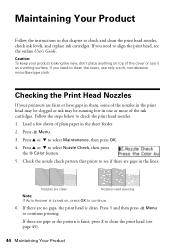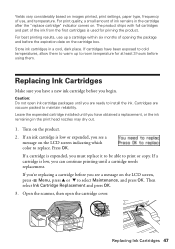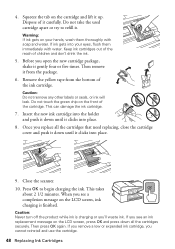Epson WorkForce 520 Support Question
Find answers below for this question about Epson WorkForce 520.Need a Epson WorkForce 520 manual? We have 3 online manuals for this item!
Question posted by goolong on October 19th, 2013
How To Install Cyan Ink Cartridge In Epson Workforce 520
The person who posted this question about this Epson product did not include a detailed explanation. Please use the "Request More Information" button to the right if more details would help you to answer this question.
Current Answers
Answer #1: Posted by TechSupport101 on October 19th, 2013 4:33 AM
Hi, please refer to the steps provided in the link below.
Thank you!
http://www.justanswer.com/printers/7acm1-change-ink-cartridges-epson-workforce-520.html
Thank you!
http://www.justanswer.com/printers/7acm1-change-ink-cartridges-epson-workforce-520.html
Related Epson WorkForce 520 Manual Pages
Similar Questions
How To Remove Defective Ink Cartridge From Epson Workforce 520
(Posted by GTOscott 10 years ago)
Will The Workforce 520 Work With Only Black Ink Cartridge
(Posted by ladarre 10 years ago)
How Do I Install New Ink Cartridges In My Workforce Printer 545?
How do I install new ink cartridges in my workforce 545 printer?
How do I install new ink cartridges in my workforce 545 printer?
(Posted by elwkc 11 years ago)
Why Won't My Epson Workforce 520 Printer Recognize Non-epson Ink Cartridges?
I have used non-Epson ink cartridges in the past and haven't had any problem but I just replaced my ...
I have used non-Epson ink cartridges in the past and haven't had any problem but I just replaced my ...
(Posted by conross1 11 years ago)
How To Install An Ink Cartridge
how do I install an ink cartridge
how do I install an ink cartridge
(Posted by judithrudikoff 11 years ago)