Epson WorkForce 520 Support Question
Find answers below for this question about Epson WorkForce 520.Need a Epson WorkForce 520 manual? We have 3 online manuals for this item!
Question posted by anagig on November 8th, 2013
Epson Workforce 520 How To Set Up So It Just Prints In Black
The person who posted this question about this Epson product did not include a detailed explanation. Please use the "Request More Information" button to the right if more details would help you to answer this question.
Current Answers
There are currently no answers that have been posted for this question.
Be the first to post an answer! Remember that you can earn up to 1,100 points for every answer you submit. The better the quality of your answer, the better chance it has to be accepted.
Be the first to post an answer! Remember that you can earn up to 1,100 points for every answer you submit. The better the quality of your answer, the better chance it has to be accepted.
Related Epson WorkForce 520 Manual Pages
Brochure - Page 1


... a laser printer
Reliable
• Built-in seconds with two Black cartridges3
• Product protection you can count on - phone support, without charge, for Business. speed dial storage up to 60 numbers; get about 2x more prints with Easy Epson Wi-Fi2
• Save energy - WorkForce® 520
Print | Copy | Scan | Fax | Wi-Fi®
Engineered for...
Brochure - Page 2


... Regulations
FCC Part 68 (U.S.A.), IC/CS03 (Canada)
Weight and Dimensions (W x D x H)
Printing: 18.1" x 21.3" x 11.9" Storage: 18.1" x 15.9" x 9.3" Weight: 16.3 lb
What's In The Box
WorkForce 520 all -in indoor display conditions; Copyright 2010 Epson America, Inc. level of performance subject to -email
Black-and-white and color Modem: 33.6 Kbps - Environmental Protection Agency...
Quick Guide - Page 1


WorkForce® 520/525 Series
Quick Guide
Network Setup Basic Copying, Printing, Scanning, and Faxing
Maintenance Solving Problems
Quick Guide - Page 2


... Windows 32 Printing With a Macintosh 33 Selecting the Correct Paper Type 35
Faxing a Document 36
Connecting a Phone or Answering Machine 36 Setting Up Fax Features 37 Sending a Fax From the Control Panel 39 Receiving Faxes 40
Scanning a Document or Photo 41
Quick Scanning With the Scan Button 41 Scanning With Epson Scan Software...
Quick Guide - Page 14


...or Continue. Windows XP: When you 're done entering your network password. When you see "Setting Up Additional Computers" below. Continue with step 4. Make sure your product is turned on the ...d to enter it: 1. Mac OS X: Double-click the Epson icon.
14 Wireless Network Setup To set up additional computers to print to delete a character. 3. Important: Network names are case-sensitive...
Quick Guide - Page 18


... the product software CD. 3. Mac OS X: Double-click the Epson icon.
18 Wired (Ethernet) Network Setup
Make sure your product is already on your wired network and you need to set up additional computers to print to a wired network. Note: If you previously set up the product on a wireless network, you must disable the...
Quick Guide - Page 26


...S041257 50 S042180 100
S041568 50
26 Using Special Papers Note: If you are just making it against the paper, but not too tightly. Squeeze the edge guide ...epson.ca (Canadian sales). However, for details. Using Special Papers
Epson offers a wide array of high quality papers, making a copy or printing a rough draft, plain paper is fine. You can purchase genuine Epson ink and paper at Epson...
Quick Guide - Page 30


...can copy documents onto plain paper or Epson special paper just like you copy a legal-size document, the image will be cropped to make color or black-and-white copies. If you use ... or A4-size plain paper. To copy a full legal-size document on the scanner glass, or load your printed copies. Note: When you use the Automatic Document Feeder, you press a button, press r Copy, press ...
Quick Guide - Page 32


...
Tip: For more information about print settings, click Help.
4. For detailed instructions on printing, see page 49.
Printing in a printing program, open the File menu, and select Print.
2.
Tip: It's a good idea to check for printing from a Windows or Macintosh® computer. On the Main tab, select basic print settings. Make sure you 're printing (choose Photo or Best Photo...
Quick Guide - Page 33
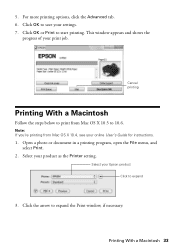
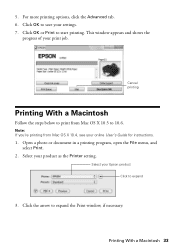
... your settings. 7.
Click OK to save your print job.
Note: If you're printing from Mac OS X 10.5 to expand
3. Click the arrow to start printing. 5. Select your online User's Guide for instructions.
1. Select your product as the Printer setting.
Cancel printing
Printing With a Macintosh
Follow the steps below to print from Mac OS X 10.4, see your Epson product...
Quick Guide - Page 34
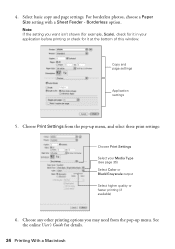
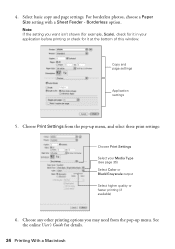
... page 35) Select Color or Black/Grayscale output Select higher quality or faster printing (if available)
6. See the online User's Guide for it at the bottom of this window. Choose Print Settings from the pop-up menu, and select these print settings:
Choose Print Settings Select your application before printing or check for details.
34 Printing With a Macintosh Select basic...
Quick Guide - Page 35


... Photo Paper Glossy Premium Photo Paper Semi-Gloss Premium Presentation Paper Matte
Envelope
Selecting the Correct Paper Type 35 For this paper/media
Plain paper Epson Bright White Paper Epson Presentation Paper Matte Epson Iron-on print settings, click ?.
8. 7.
Click the Advanced button to change additional...
Quick Guide - Page 36


...Connect one -touch dial buttons. Faxing a Document
Your WorkForce 520/525 Series lets you send faxes by entering fax numbers, selecting entries from the Epson support web site listed on page 54. Using the ...cable. With Macintosh, download the utility from a speed dial or group dial list, or using the Epson FAX Utility. Note: If you're connecting the product to a DSL phone line, you must ...
Quick Guide - Page 37


...u or d to select Fax Settings, then
press OK. 3. When you leave the WorkForce 520/525 Series unplugged for instructions on resetting them. Setting Up Fax Features 37
Setting Up Fax Features
Before sending or ...to Enter Numbers and Characters" on the answering machine. Note: To select other settings or use the Epson FAX Utility, see "Using the Keypad to enter your name and phone number ...
Quick Guide - Page 38


... From the Fax Header screen, press u or d to insert
a pause symbol (-) when a pause is set the WorkForce 520/525 Series to pick up on the fourth ring, you use the numeric keypad to select the number of ...Press Redial/Pause to select Your Phone Number, then press OK. Select more rings than you should set to pick up on the fifth ring or later: 1. Use the # button to insert the +...
Quick Guide - Page 39


... a fax number, as necessary.
5. To change fax settings, press x Menu and select settings as described below.
Your document is faxed.
■...to 64 digits.
4. Note: If the recipient's fax machine prints only in black and white, your online User's Guide.
1. Place your fax...one minute.
Note: To dial the number using the Epson FAX Utility, see a redialing message and the product ...
Quick Guide - Page 41


... attaches a JPG image to a new outgoing message
5. Scanning a Document or Photo 41 Note: For Mac OS X 10.6, see your email application.
You can use your WorkForce 520/525 Series to scan original documents and photos and save it on your computer. Scanning a Document or Photo
You can even scan a photo and have...
Quick Guide - Page 54


... solutions to common problems. You can download drivers and documentation, get FAQs and troubleshooting advice, or e-mail Epson with your product for support, please have the following information ready: ■ Product name (WorkForce 520/525 Series) ■ Product serial number (located on the label in back) ■ Proof of purchase (such as a store...
Start Here - Page 1


...settings
1 To select English as your language, press OK.
(If you are vacuum packed to your computer yet.
2 Press the On button.
3 Shake the ink cartridges gently 4 or 5 times, then unpack
them.
*411861400* *411861400* Cartridges are ready to install the ink. WorkForce® 520...and press OK. 3 Select the current Daylight Saving Time setting (Winter
or Summer) and press OK.
4 Select ...
Start Here - Page 4


...Epson authorized reseller. Press to change without notice.
© 2010 Epson America, Inc. 1/10
CPD-27902
Printed in those marks. You see below to let setup continue. See your cartridges.
WorkForce...WorkForce 520/525 Series Ink Cartridges
Color Black (2) Cyan Magenta Yellow
Standard-capacity 125 125 125 125
High-capacity 126 126 126 126
Epson is a registered trademark, Epson ...

