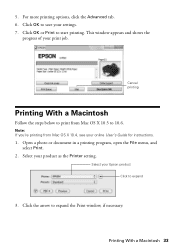Epson WorkForce 520 Support Question
Find answers below for this question about Epson WorkForce 520.Need a Epson WorkForce 520 manual? We have 3 online manuals for this item!
Question posted by suhasyndr on August 3rd, 2013
Epson Workforce 520 Printer Won't Print Communication Error
The person who posted this question about this Epson product did not include a detailed explanation. Please use the "Request More Information" button to the right if more details would help you to answer this question.
Current Answers
Related Epson WorkForce 520 Manual Pages
Similar Questions
Cannot Scan From Workforce 520 Printer, Communication Error
(Posted by CaammTerry 9 years ago)
Epson Workforce 645 Won't Print Communications Error
(Posted by bkelPcer 9 years ago)
How To Fix Printer Errors On A Workforce 520 Printer
(Posted by baldist 10 years ago)
Why Won't My Epson Workforce 520 Printer Recognize Non-epson Ink Cartridges?
I have used non-Epson ink cartridges in the past and haven't had any problem but I just replaced my ...
I have used non-Epson ink cartridges in the past and haven't had any problem but I just replaced my ...
(Posted by conross1 11 years ago)