Epson WorkForce 520 Support Question
Find answers below for this question about Epson WorkForce 520.Need a Epson WorkForce 520 manual? We have 3 online manuals for this item!
Question posted by demos on July 20th, 2012
Epson 520 Wireless Printer And Ipad2
how to install wireless printer Epson 520 on IPAD 2
Current Answers
There are currently no answers that have been posted for this question.
Be the first to post an answer! Remember that you can earn up to 1,100 points for every answer you submit. The better the quality of your answer, the better chance it has to be accepted.
Be the first to post an answer! Remember that you can earn up to 1,100 points for every answer you submit. The better the quality of your answer, the better chance it has to be accepted.
Related Epson WorkForce 520 Manual Pages
Brochure - Page 1


...to print from a laser printer
Reliable
• Built-in the house or office2
• Print twice as 3 sec per page; speed dial storage up to your paper supply with Easy Epson Wi-Fi2
• ...; High-speed faxing - Features and Benefits
Fast
• Get performance - WorkForce® 520
Print | Copy | Scan | Fax | Wi-Fi®
Engineered for the life of the product4
Hassle-free
&#...
Brochure - Page 2


WorkForce® 520 Print | Copy | Scan | Fax | Wi-Fi®
Specifications
PRINT Printing Technology Printer Language Maximum Print Resolution ISO Print Speed†
Minimum Ink Droplet Size COPY Copy Quality Copy Quantity Maximum Copy Size Copy Features
SCAN Scanner Type Photoelectric Device Optical Resolution Hardware Resolution Maximum Resolution Scanner Bit Depth Scanner Features FAX Fax...
Quick Guide - Page 2


Contents
Network Setup 4
Wireless Network Setup 4 Wired (Ethernet) Network Setup 18
Loading Paper 25
Using Special Papers 26
Placing Originals for Copying, Scanning, or Faxing 28
Using ... a Fax From the Control Panel 39 Receiving Faxes 40
Scanning a Document or Photo 41
Quick Scanning With the Scan Button 41 Scanning With Epson Scan Software 42 Scanning With Mac OS X 10.6 43
2 Contents
Quick Guide - Page 4
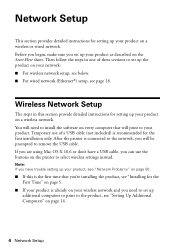
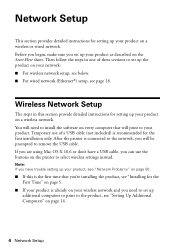
Before you begin, make sure you 're installing the product, see "Installing for setting up your product on a wireless or wired network. After the printer is connected to the network, you will print to your product.
Network Setup
This section provides detailed instructions for the First Time" on page 5.
■ ...
Quick Guide - Page 5


...with step 4. Installing for the First Time
Before you begin, make sure that you don't know your network name (SSID) or network password, contact the person who set up your wireless network.
1. Insert the product software CD. 3. Wireless Network Setup 5... Control screen, click Yes or Continue.
Mac OS® X: Double-click the Epson icon. 4. When you see this screen, click Install.
Quick Guide - Page 6
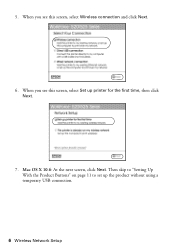
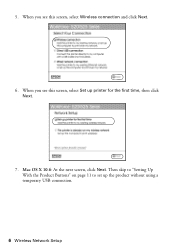
Then skip to "Setting Up With the Product Buttons" on page 11 to set up printer for the first time, then click Next.
7. 5. When you see this screen, select Set up the product without using a temporary USB connection.
6 Wireless Network Setup Mac OS X 10.6: At the next screen, click Next. When you see this screen, select Wireless connection and click Next.
6.
Quick Guide - Page 7
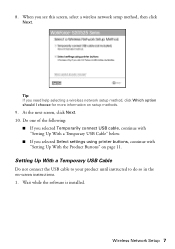
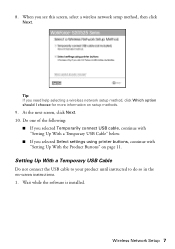
... Next. 10.
8. Tip: If you selected Select settings using printer buttons, continue with "Setting Up With a Temporary USB Cable" below.
■ If you need help selecting a wireless network setup method, click Which option should I choose for more ... methods.
9. Wait while the software is installed.
When you see this screen, select a wireless network setup method, then click Next.
Quick Guide - Page 35


...
Selecting the Correct Paper Type 35 Click Print.
9. To monitor your printer software so the ink coverage can be adjusted accordingly.
Click the Advanced ...Epson Ultra Premium Photo Paper Glossy
Epson Premium Photo Paper Glossy
Epson Photo Paper Glossy
Epson Premium Photo Paper Semi-gloss
Epson Premium Presentation Paper Matte Epson Premium Presentation Paper Matte
Double-sided Epson...
Quick Guide - Page 36


... entering fax numbers, selecting entries from a speed dial or group dial list, or using the Epson FAX Utility. Contact your computer using the one end of the cable to the telephone or answering... jack
end to 30 pages at a time.
LINE cable
LINE cable EXT. Faxing a Document
Your WorkForce 520/525 Series lets you can also send a fax from your DSL provider for the necessary filter. Note...
Quick Guide - Page 37


... WorkForce 520/525 Series unplugged for instructions on the answering machine. Press the K Fax button, then press x Menu. 2. Press OK to the EXT.
Note: To select other settings or use the Epson ...a phone is a fax and you pick up the phone or the answering machine answers, the WorkForce 520/525 Series automatically begins receiving the fax. port to Enter Numbers and Characters" on page 38)....
Quick Guide - Page 41


You can use your WorkForce 520/525 Series to scan original documents and photos and save it on page 43.
1. Open the document ...your image is scanned, you see your computer name, then press OK to begin scanning. ■ If you connected your product to a wireless or wired network, press u or d until you see its icon in an email message. ideal for scanning documents
■ Scan to ...
Quick Guide - Page 50


...to the wireless router or access point
■ Try connecting to the wireless router or access point with your computer or another device to confirm that it is using your wireless network name...obtain the MAC address.
Please contact Epson Support. If your wireless router or access point has wireless security enabled, you will also need to contact Epson (see page 51) to replace ...
Quick Guide - Page 51


... in the Add Printer window (Mac OS X) Make sure the printer driver was unsuccessful Make sure that your wireless router or access point. If it after a few seconds. Network setup was installed correctly and that the product is turned on and the WiFi light on the product is not available in EPSON Scan Settings. Printing...
Quick Guide - Page 54


...
54 Where to common problems. You can download drivers and documentation, get FAQs and troubleshooting advice, or e-mail Epson with your product for support, please have the following information ready: ■ Product name (WorkForce 520/525 Series) ■ Product serial number (located on the label in back) ■ Proof of purchase (such as...
Quick Guide - Page 57


Caution: To reduce the risk of Product: Multifunction printer
Model:
C365A
Notices 57 Trade Name: Epson
Type of fire, use only a No. 26 AWG or larger ... and dust and store it in the same environment as a Class B digital device. Each product marketed is subject to the following :
■ Do not use the Epson product near water. ■ Avoid using telephone equipment, you remove an ink...
Quick Guide - Page 60
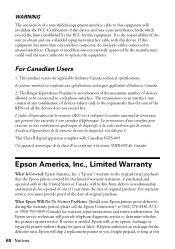
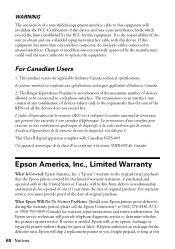
...
The connection of a non-shielded equipment interface cable to this equipment will invalidate the FCC Certification of this device and may consist of any combination of devices subject only to the requirement that the Epson printer covered by this limited warranty statement, if purchased and operated only in workmanship and materials for parts or...
Quick Guide - Page 61


... party parts, components, or peripheral devices added to other than by an Epson Authorized Servicer. IF THESE LAWS APPLY...prints or reimbursement of the printer or a part, the item replaced becomes Epson property.
damage, maintenance ...PARTICULAR PURPOSE. Epson requires a debit or a credit card number to secure the cost of misuse, abuse, improper installation, neglect, improper...
Quick Guide - Page 63


... mark of copyrighted material in certain circumstances, those marks. WorkForce is a registered trademark and Epson Connection is a service mark of this product or third ...printer. In addition to this information as a result of: accident, misuse, or abuse of open source software.
Copyright Notice
All rights reserved. Epson is designed only for any Epson product. Epson...
Start Here - Page 3


..., click Yes or Continue.
3 Macintosh®: Double-click the
Epson icon.
4 Click Install and follow the on every computer that way. Toll or long distance charges may also speak with your product CD.
Windows: If you can connect your printer to your existing network (wireless or wired) or directly to the network, you have...
Start Here - Page 4


...Epson Supplies Central for scrapbooks, newsletters, and graphical presentations.
WorkForce 520/525 Series Ink Cartridges
Color Black (2) Cyan Magenta Yellow
Standard-capacity 125 125 125 125
High-capacity 126 126 126 126
Epson is a registered trademark, Epson... is unable to find my printer after connecting it is subject to find the nearest one, call 800-GO-EPSON (800-463-7766).
•...
Similar Questions
How To Setup Epson Workforce 520 Wireless Setup With Ipad
(Posted by csFor 10 years ago)
How Can I Setup A Printer Epson Workforce 520 To My Ipad2
(Posted by Mamikej 10 years ago)
How Do You Get The Epson Workforce 545 To Pick Up My Ipad
(Posted by FrankDTim19 10 years ago)

