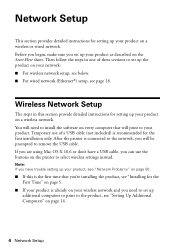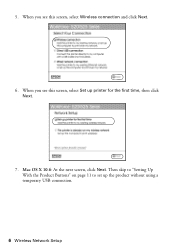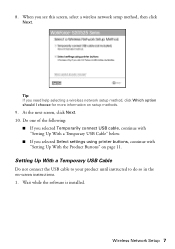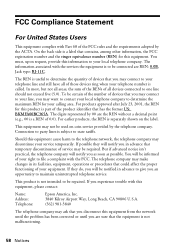Epson WorkForce 520 Support Question
Find answers below for this question about Epson WorkForce 520.Need a Epson WorkForce 520 manual? We have 3 online manuals for this item!
Question posted by ouxch on April 21st, 2014
How Do I Connect Workforce 520 To The Network
The person who posted this question about this Epson product did not include a detailed explanation. Please use the "Request More Information" button to the right if more details would help you to answer this question.
Current Answers
Related Epson WorkForce 520 Manual Pages
Similar Questions
What To Do If An Epson Workforce 520 Has An Error Message
(Posted by nidaShau 10 years ago)
Epson Workforce 645 Won't Connect To Wireless Network
(Posted by jamneitr 10 years ago)
Printer Won't Connect To The Network
Even when I put in the password it doesn't connect to the network. It sees the network and other net...
Even when I put in the password it doesn't connect to the network. It sees the network and other net...
(Posted by nilofermerali 11 years ago)
Why Won't My Epson Workforce 520 Printer Recognize Non-epson Ink Cartridges?
I have used non-Epson ink cartridges in the past and haven't had any problem but I just replaced my ...
I have used non-Epson ink cartridges in the past and haven't had any problem but I just replaced my ...
(Posted by conross1 11 years ago)