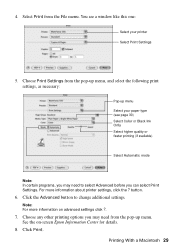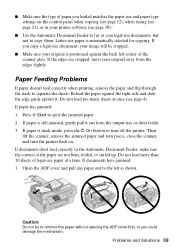Epson WorkForce 500 Support Question
Find answers below for this question about Epson WorkForce 500 - All-in-One Printer.Need a Epson WorkForce 500 manual? We have 3 online manuals for this item!
Question posted by rothfrank on November 3rd, 2012
Paper Jam Will Not Print
The person who posted this question about this Epson product did not include a detailed explanation. Please use the "Request More Information" button to the right if more details would help you to answer this question.
Current Answers
Related Epson WorkForce 500 Manual Pages
Similar Questions
How To Clear A Paper Jam From Workforce 500
(Posted by spellysh 10 years ago)
Paper Jam Cleared. Still Reads Paper Jam
(Posted by Funandsun13 11 years ago)
Paper Jam;followed Procedure To Correct, But Still Not Printing.
Hi, I have an EPSON Workforce 500 All-in-One Printer. I had a paper jam showing an Error with a red ...
Hi, I have an EPSON Workforce 500 All-in-One Printer. I had a paper jam showing an Error with a red ...
(Posted by marva511 11 years ago)
Artisan 710 Paper Jam
Epson Artisan 710. I had a paper jam. I opened the lid. Removed the gray plastic rectangle piece in ...
Epson Artisan 710. I had a paper jam. I opened the lid. Removed the gray plastic rectangle piece in ...
(Posted by chrisdallas3 11 years ago)
Paper Jam In An Epson 610 Workforce
I had a paper jam and cleared it unpluged then pluged back in still does not work...still has paper ...
I had a paper jam and cleared it unpluged then pluged back in still does not work...still has paper ...
(Posted by rozellner 12 years ago)