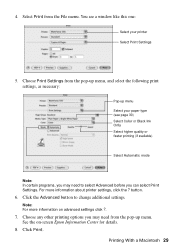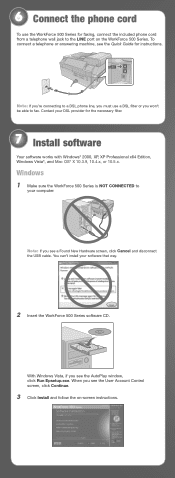Epson WorkForce 500 Support Question
Find answers below for this question about Epson WorkForce 500 - All-in-One Printer.Need a Epson WorkForce 500 manual? We have 3 online manuals for this item!
Question posted by territennyson on July 23rd, 2011
I Lost My Info On My Workforce 520 Printer And I Need To Know How To Set Up The
I need to know how to set up the phone line to my printer so I can connect everything the right way. thank you
Current Answers
Related Epson WorkForce 500 Manual Pages
Similar Questions
How To Clean Epson Workforce 500 Printer Head
(Posted by leKen 10 years ago)
How To Reset Epson Workforce 500 Printer
(Posted by 4ajmCFre 10 years ago)
Why Does Epson Workforce 500 Printer Prints Very Small
(Posted by Saintmaye 10 years ago)
Why Causes The Workforce Wf-7010 To Have Pink Lines When Printing Color Picture.
When printing any color picture I always get very narrow pink lines across the paper space at 1 &...
When printing any color picture I always get very narrow pink lines across the paper space at 1 &...
(Posted by stevenlglover 11 years ago)
Printer Connection Failure
I have an artisan 1430 printer which worked well until i returned from 5 weeks overseas. Now when i ...
I have an artisan 1430 printer which worked well until i returned from 5 weeks overseas. Now when i ...
(Posted by thompson929 11 years ago)