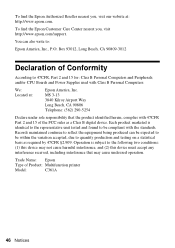Epson WorkForce 500 Support Question
Find answers below for this question about Epson WorkForce 500 - All-in-One Printer.Need a Epson WorkForce 500 manual? We have 3 online manuals for this item!
Question posted by cvage on March 17th, 2014
Epson Workforce 500 Will Not Print Ink
The person who posted this question about this Epson product did not include a detailed explanation. Please use the "Request More Information" button to the right if more details would help you to answer this question.
Current Answers
Related Epson WorkForce 500 Manual Pages
Similar Questions
I Put New Ink Cartridge In My Workforce 500 Print, But Now It Is Not Copy Anythi
I put new Ink Cartridge in my workforce 500 print, but now it is not copy anything on the paper. Cou...
I put new Ink Cartridge in my workforce 500 print, but now it is not copy anything on the paper. Cou...
(Posted by adamsb77 8 years ago)
How To Clean An Epson Workforce 500 Print Head
(Posted by bobbydavidq 9 years ago)
How To Use Scanner On Workforce 500 When Ink Is Out
(Posted by Dlcomkleis 10 years ago)
Epson Workforce 500 Has Ink But Won't Print
(Posted by avshahop 10 years ago)
Epson Workforce 500 Black Ink Nozzle Will Not Print
(Posted by sareoldchi 10 years ago)