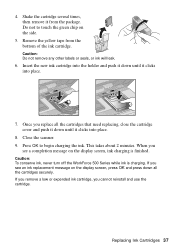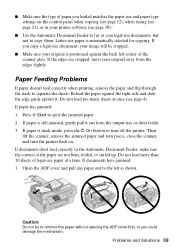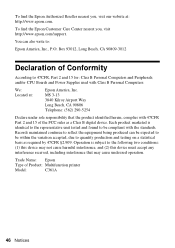Epson WorkForce 500 Support Question
Find answers below for this question about Epson WorkForce 500 - All-in-One Printer.Need a Epson WorkForce 500 manual? We have 3 online manuals for this item!
Question posted by syshacirca on February 15th, 2014
Epson Scanner Cannot Be Started, Workforce 500
The person who posted this question about this Epson product did not include a detailed explanation. Please use the "Request More Information" button to the right if more details would help you to answer this question.
Current Answers
Related Epson WorkForce 500 Manual Pages
Similar Questions
I Put New Ink Cartridge In My Workforce 500 Print, But Now It Is Not Copy Anythi
I put new Ink Cartridge in my workforce 500 print, but now it is not copy anything on the paper. Cou...
I put new Ink Cartridge in my workforce 500 print, but now it is not copy anything on the paper. Cou...
(Posted by adamsb77 8 years ago)
How To Use Scanner On Workforce 500 When Ink Is Out
(Posted by Dlcomkleis 10 years ago)
What Type Of Plug Go From The Workforce 500 To The Computor
what type of plug go from the workforce 500 to the computor to make it print
what type of plug go from the workforce 500 to the computor to make it print
(Posted by zionhill125 12 years ago)
Connecting Your Computer To Your Workforce 500 Printer
I recently moved and I'm not sure how the printer was hooked up to my computer. I have a laptop so...
I recently moved and I'm not sure how the printer was hooked up to my computer. I have a laptop so...
(Posted by brittneyfreed 12 years ago)