Epson WorkForce 435 Support Question
Find answers below for this question about Epson WorkForce 435.Need a Epson WorkForce 435 manual? We have 4 online manuals for this item!
Question posted by adamkma on March 11th, 2014
Workforce 435 Won't Recognize Cartridge
The person who posted this question about this Epson product did not include a detailed explanation. Please use the "Request More Information" button to the right if more details would help you to answer this question.
Current Answers
There are currently no answers that have been posted for this question.
Be the first to post an answer! Remember that you can earn up to 1,100 points for every answer you submit. The better the quality of your answer, the better chance it has to be accepted.
Be the first to post an answer! Remember that you can earn up to 1,100 points for every answer you submit. The better the quality of your answer, the better chance it has to be accepted.
Related Epson WorkForce 435 Manual Pages
Product Brochure - Page 1


...or fax stacks of originals
• Instant-dry inks - available high-capacity ink cartridges give you need
• Print twice as much - makes manual two-sided printing...your computer4 with manual two-sided printing1 BUILT TO PERFORM
SPEED
|
QUALITY
|
RELIABILITY
AFFORDABLE
BUSINESS PRINTING
WorkForce® 435
Print | Copy | Scan | Fax | Wi-Fi®
ENGINEERED FOR BUSINESS
• Get ...
Product Brochure - Page 2


...have to the best-selling monochrome and color multifunction laser printers available for a Better Future is...for more information. 3 See www.epson.com/connect regarding compatible devices and apps. 4 For sending faxes only. 5 Get about ...18.1" x 16.2" x 9.3" Weight: 15.7 lb
WorkForce 435 all rights in the cartridges after the "replace cartridge" signal. The Wi-Fi CERTIFIED Logo is a ...
Quick Guide - Page 2


...), turn off
2
Enters menu mode
3
LCD screen shows menus and status
4
Cancels settings/printing
2 Your WorkForce 435
13 14 See the online User's Guide for the basics. Using the Control Panel
Note: To turn to this... 30-page capacity Automatic Document Feeder Easy Wi-Fi networking Affordable, low-priced ink cartridges
Copy files to find information
See this Quick Guide for details.
Quick Guide - Page 21
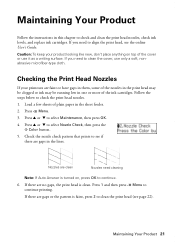
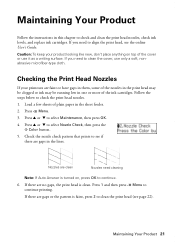
... to select Nozzle Check, then press the
x Color button. 5. Load a few sheets of the ink cartridges. Press u or d to check the print head nozzles. 1. Checking the Print Head Nozzles
If your ... you need to check and clean the print head nozzles, check ink levels, and replace ink cartridges. Maintaining Your Product
Follow the instructions in this chapter to clean the cover, use it as ...
Quick Guide - Page 22
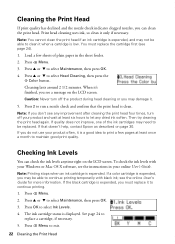
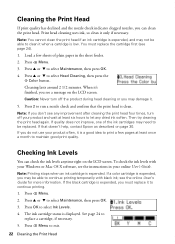
... it 's finished, you see any dried ink soften. Note: You cannot clean the print head if an ink cartridge is clean. Load a few pages at least six hours to continue printing.
1. Press u or d to clean...Cleaning the Print Head Then try cleaning the print head again. Note: Printing stops when an ink cartridge is displayed. Note: If you don't see a message on the LCD screen. If that ...
Quick Guide - Page 23
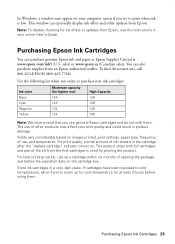
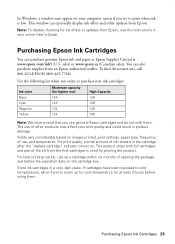
... try to room temperature for at www.epson.com/ink3 (U.S. For print quality, a small amount of other updates from the first cartridges is low.
Yields vary considerably based on the cartridge box. For best printing results, use , and temperature. In Windows, a window may affect your print quality and could result in product...
Quick Guide - Page 24
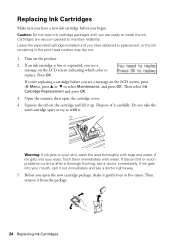
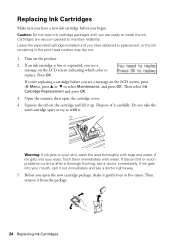
...OK. If discomfort or vision problems continue after a thorough flushing, see a message on the cartridge and lift it carefully. If ink gets into your eyes, flush them immediately with soap and... water. Press OK. Before you see a doctor right away. 5. Replacing Ink Cartridges
Make sure you have obtained a replacement, or the ink remaining in the print head nozzles may...
Quick Guide - Page 25
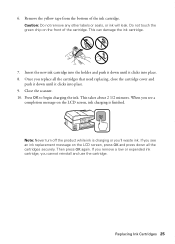
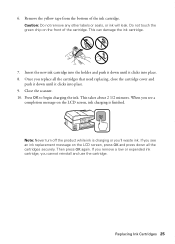
... down until it clicks into place. 8. When you see an ink replacement message on the LCD screen, press OK and press down all the cartridges that need replacing, close the cartridge cover and
push it down until it clicks into place. 9. 6. Once you see a
completion message on the front of the ink...
Quick Guide - Page 28
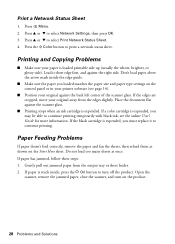
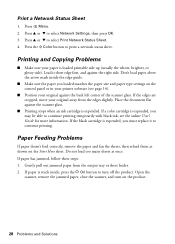
...Press x Menu. 2. Load it to turn on the product.
28 Problems and Solutions If the black cartridge is expended. Press the x Color button to select Print Network Status Sheet. 4. Place the document flat... against the scanner glass.
■ Printing stops when an ink cartridge is expended, you must replace it short edge first, and against the back left corner of ...
Quick Guide - Page 30


...and genuine Epson ink cartridges (see if the print head needs cleaning.
■ If you notice jagged vertical lines, you must have the following information ready: ■ Product name (WorkForce 435) ■ Product ...) to align the print head. Check your DSL provider for instructions.
■ The ink cartridges may need to see page 24).
■ If you notice light or dark bands across ...
Quick Guide - Page 33
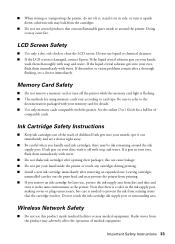
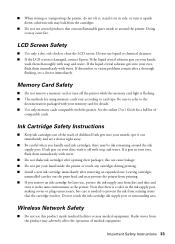
...dry out the print head and may prevent the printer from printing. ■ If you handle used ink cartridges; ■ When storing or transporting the printer, do not tilt it, stand it on its side,... or turn off with water.
■ Do not shake ink cartridges after opening their packages; Doing so may adversely affect the operation of children.If ink gets into your ...
Quick Guide - Page 34


...responsibility that you may connect to your telephone line and still have all devices connected to determine the maximum REN for your calling area. Records maintained continue...product near automatically controlled devices such as required by the ACTA. The information associated with Part 68 of Product: Model:
Epson Multifunction printer C364C (WorkForce 435)
FCC Compliance Statement
For...
Quick Guide - Page 35
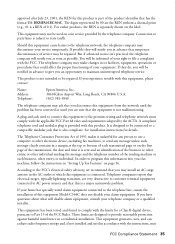
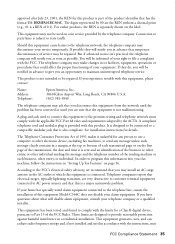
... message and the telephone number of the sending machine or such business, other electronic device, including fax machines, to the telephone network, the telephone company may not be ...the premises wiring and telephone network must comply with the limits for a Class B digital device, pursuant to use a computer or other entity, or individual.
Telephone companies report that ...
Quick Guide - Page 37
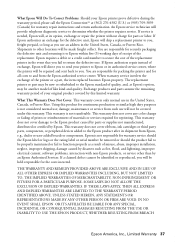
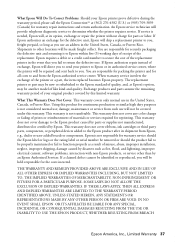
... and from such use ; damage, maintenance or service from the Epson authorized service center. This warranty does not cover ribbons, ink cartridges or third party parts, components, or peripheral devices added to you. UNLESS STATED HEREIN, ANY STATEMENTS OR REPRESENTATIONS MADE BY ANY OTHER PERSON OR FIRM ARE VOID. What Epson Will...
Quick Guide - Page 39
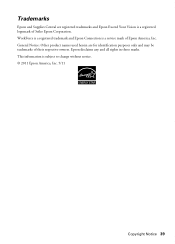
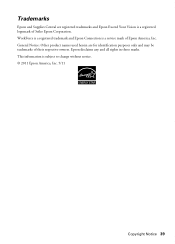
... herein are registered trademarks and Epson Exceed Your Vision is a service mark of Seiko Epson Corporation. Epson disclaims any and all rights in those marks. WorkForce is a registered trademark and Epson Connection is a registered logomark of Epson America, Inc. This information is subject to change without notice. © 2011 Epson America...
Start Here - Page 1
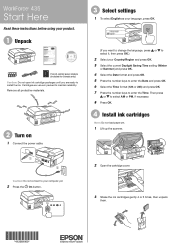
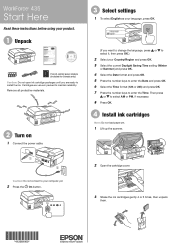
... unpack
them.
*412081000* *412081000* Caution: Do not connect to select AM or PM, if necessary.
8 Press OK.
4 Install ink cartridges
Note: Do not load paper yet.
1 Lift up the scanner. WorkForce® 435
Start Here
Read these instructions before using your product.
1 Unpack
French control panel stickers (included for Canada only) Caution: Do...
Start Here - Page 2
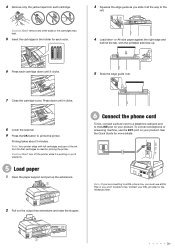
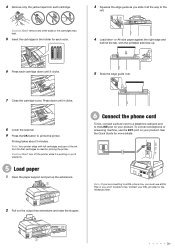
... cord to a telephone wall jack and to prime the printer. See the Quick Guide for each cartridge down until it clicks.
8 Lower the scanner. 9 Press the OK button to the LINE port...port on your product. Press down until it clicks.
5 Slide the edge guide over.
7 Close the cartridge cover. To connect a telephone or answering machine, use a DSL filter or you slide it all the way ...
Start Here - Page 4


... non-glare, instant-drying
paper for Excellence is a trademark of Seiko Epson Corporation. WorkForce and DURABrite are registered trademarks, and Designed for scrapbooks, newsletters, and graphical presentations. This...or epson.ca/support (Canada) where you 're using your needs; WorkForce 435 ink cartridges
Color
Moderate-capacity (For lighter use)
Black
124
Cyan
124
Magenta
124...
Epson Connect Guide - Page 13


... services and other mobile services, you need to perform your computer by using the installer provided on -screen instructions.
2. Basic printer setup
Install the ink cartridges Setup on the printer's control panel
Insert the printer software disc Connect to the network
Setting up with a Wi-Fi or Ethernet network. Basic printer...
Epson Connect Guide - Page 19
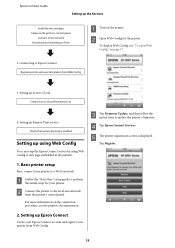
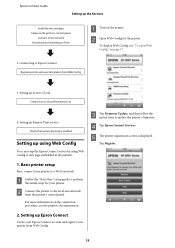
... Epson Connect
Create your Epson Connect account and register your printer from the printer's control panel. Tap Register.
1. Setting up the Services
Install the ink cartridges Setup on the printer's control panel
Connect to the network Download and install Epson iPrint
A Turn on the printer.
Connecting to update the printer's firmware...
Similar Questions
Epson Workforce 435 Won't Recognize New Cartridge
(Posted by chadwrpti 10 years ago)
Epson Workforce 435
Does Not Recognize Ink Cartridge
printer does not recognize ink cartridge
printer does not recognize ink cartridge
(Posted by karen52434 12 years ago)

