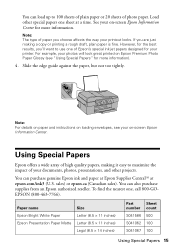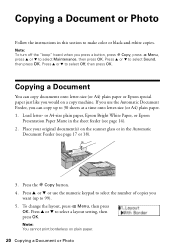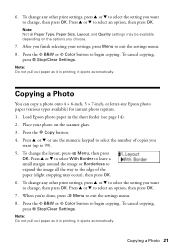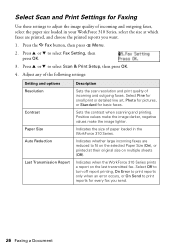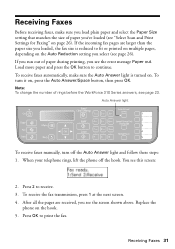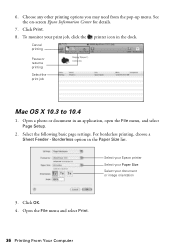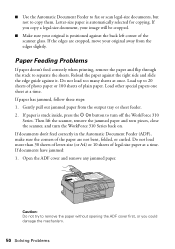Epson WorkForce 310 Support Question
Find answers below for this question about Epson WorkForce 310 - All-in-One Printer.Need a Epson WorkForce 310 manual? We have 3 online manuals for this item!
Question posted by bkrasne on June 2nd, 2010
Text Size Is Reduced When Printing Word Doc
The person who posted this question about this Epson product did not include a detailed explanation. Please use the "Request More Information" button to the right if more details would help you to answer this question.
Current Answers
Related Epson WorkForce 310 Manual Pages
Similar Questions
How To Print A Test Page On Epson Workforce 610
(Posted by CYBERPat 10 years ago)
How To Set Up Wireless Printer Workforce 310
(Posted by seawbbradb 10 years ago)
How To Hook Up Epson Wireless Printer Workforce 310
(Posted by lovyrxMoot 10 years ago)
How Do I Print From My Ipad To My Workforce 600 Printer
(Posted by ruchiDEVES 10 years ago)
I Need The Size Or The Product Description For The Wire That Connects The Printe
(Posted by gcw51 12 years ago)