Epson WorkForce 310 Support Question
Find answers below for this question about Epson WorkForce 310 - All-in-One Printer.Need a Epson WorkForce 310 manual? We have 3 online manuals for this item!
Question posted by boferg on December 7th, 2011
Computer Cable Need
How do I obtain a cable for connecting my printer to my computer?
Current Answers
There are currently no answers that have been posted for this question.
Be the first to post an answer! Remember that you can earn up to 1,100 points for every answer you submit. The better the quality of your answer, the better chance it has to be accepted.
Be the first to post an answer! Remember that you can earn up to 1,100 points for every answer you submit. The better the quality of your answer, the better chance it has to be accepted.
Related Epson WorkForce 310 Manual Pages
Product Brochure - Page 1


WorkForce® 310
Print | Copy | Scan | Fax | Network
Engineered for Business. built-in Ethernet with two Black cartridges6 connect to your computer3
• High-speed faxing in ...fast - smudge, fade and water resistant prints; save paper by faxing documents directly from a laser printer; Features and Benefits
• Save time - speed dial storage up to 2x the speed of leading...
Product Brochure - Page 2


...com/environment
Computer
Wireless Router
Printer
Ethernet cable (CAT 5) and wireless ...connectivity built in the cartridges after first page with drivers and bonus software, power cord, telephone cord, 5 DURABrite Ultra Ink cartridges; Epson does not guarantee the longevity of their respective companies. For maximum print life, display all prints under glass. and Canada
WorkForce 310...
Quick Guide - Page 2
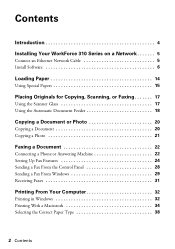
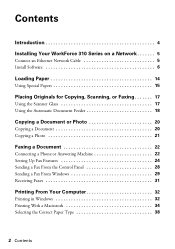
Contents
Introduction 4 Installing Your WorkForce 310 Series on a Network 5
Connect an Ethernet Network Cable 5 Install Software 6
Loading Paper 14
Using Special Papers 15
Placing Originals for Copying, Scanning, or Faxing 17
Using the Scanner Glass 17 Using the Automatic ...
Quick Guide - Page 5


... network, you need to install the WorkForce 310 Series software on each computer you would like to print from. Installing Your WorkForce 310 Series on a Network
Follow the steps in the next section to install software. Connect an Ethernet network cable to your WorkForce 310 Series.
2.
Installing Your WorkForce 310 Series on your network. Connect an Ethernet Network Cable
1. Continue with...
Quick Guide - Page 6
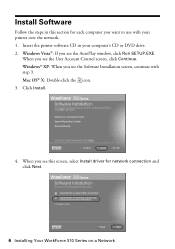
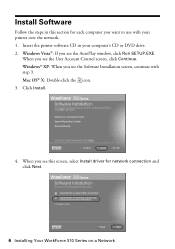
... printer over the network. 1. Insert the printer ...software CD in this screen, select Install driver for each computer you see the User Account Control screen, click Continue. Windows Vista®: If you want to use with step 3. Mac OS® X: Double-click the icon. 3.
When you see this section for network connection and click Next.
6 Installing Your WorkForce 310...
Quick Guide - Page 8
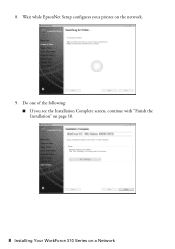
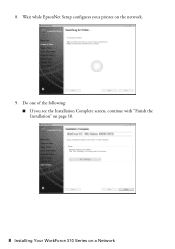
Do one of the following: ■ If you see the Installation Complete screen, continue with "Finish the Installation" on page 10.
8 Installing Your WorkForce 310 Series on the network.
9. Wait while EpsonNet Setup configures your printer on a Network 8.
Quick Guide - Page 12


Macintosh
1. Follow the steps on the right side of the screen to add your computer to 90 seconds for your EPSON TCPIP printer, then click Next. Click Finish.
2. When you see this screen, click Add Printer.
3. Note: It may take up to find the EPSON TCPIP printer on the network.
12 Installing Your WorkForce 310 Series on a Network
Quick Guide - Page 22


Connect the phone cable from the wall jack to use the fax or telephone equipment as described below.
Telephone wall jack
22 Faxing a Document For more information on faxing and fax settings, see page 29 for the necessary filter.
Connecting a Phone or Answering Machine
1. Note: If you're connecting the WorkForce 310 Series to a DSL phone line...
Quick Guide - Page 23


... be disconnected when you pick up the phone without having a phone or answering machine connected to pick up on the fourth ring, you need a second phone cable. Press u or d or use a telephone or answering machine, you should set the WorkForce 310 Series to select Communication, then press OK. 4. port, the call comes in, and you...
Quick Guide - Page 30


Note: For details instructions on the next screen. If you see a Setup, Printer, or Options button, click it. Then click Preferences or Properties on using the Epson FAX Utility,.... For more information about selecting fax print settings, click Help.
4. Click Print. Select EPSON WorkForce 310 Series (FAX). 3. Note: If you added a cover sheet to save the sender information. 6.
Quick Guide - Page 32


..., then click the Preferences or Properties button.
Note: If you 've installed your printer software and connected the WorkForce 310 Series to open the File menu, and select Print.
Select EPSON WorkForce 310 Series
Click here to your printer software
2. Printing From Your Computer
This section describes the basic steps for printing a photo or document stored on...
Quick Guide - Page 43


... ink cartridges may need to be able to run a nozzle check and confirm that doesn't help, contact Epson as described on the display screen. If you do not use your WorkForce 310 Series and wait at...if an ink cartridge is expended, and may not be replaced. Caution: Never turn off the printer during a cleaning cycle or you can clean the print head.
Cleaning lasts around 1 minute. Cleaning...
Quick Guide - Page 48


... computer desktop for basic troubleshooting suggestions, or double-click the Epson Information Center icon on the Maintenance tab in the printer settings window. Solving Problems
If you can select Driver Update on your Epson WorkForce 310 Series software. You can also click or Start, select All Programs or Programs, select EPSON, select EPSON...
Quick Guide - Page 49


...the end of their service life. LCD display screen message Problem and solution
Printer error See your documentation. Turn the WorkForce 310 Series off , make sure no paper is loaded printable side up . ... end of their service life.
Printing and Copying Problems
■ Make sure your WorkForce 310 Series. The printer's ink pads are nearing the end of the error messages below if you're ...
Quick Guide - Page 51


... is turned on and working. ■ Make sure the LINE port on the WorkForce 310 Series is a phone or answering machine connected to see page 46).
■ If you may be low on a soft cloth... your cartridge status (see page 44) and replace cartridges, if necessary (see if the print head needs cleaning.
■ If you notice jagged vertical lines, you 're copying, place the document flat ...
Quick Guide - Page 52
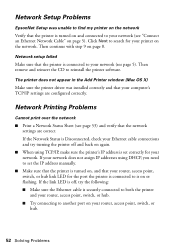
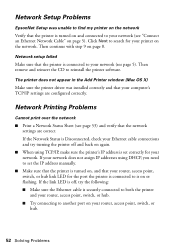
....
52 Solving Problems If the Network Status is Disconnected, check your Ethernet cable connections and try the following: ■ Make sure the Ethernet cable is securely connected to both the printer and your router, access point, switch, or hub. ■ Try connecting to reinstall the printer software. Then continue with step 9 on the network.
Network Printing Problems...
Quick Guide - Page 55
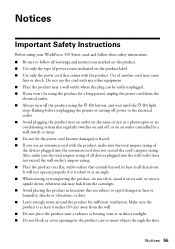
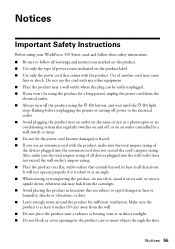
...the product using the P On button, and wait until the P On light
stops flashing before unplugging the printer or cutting off power to the electrical outlet. ■ Avoid plugging the product into an outlet on the... Notices 55 Notices
Important Safety Instructions
Before using your WorkForce 310 Series, read and follow these safety instructions: ■ Be sure to rapid changes in all directions.
Quick Guide - Page 62


... Ringer Equivalence Number is the responsibility of the user to obtain and use a shielded equipment interface cable with Canadian ICES-003.
This product meets the applicable Industry Canada technical specifications. If this equipment has more than one interface connector, do not leave cables connected to unused interfaces. For Canadian Users
1. L'indice d'équivalence de...
Start Here - Page 5
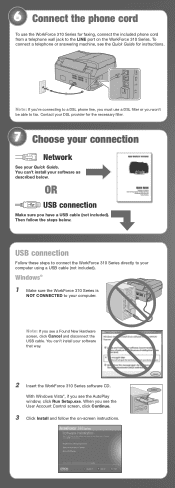
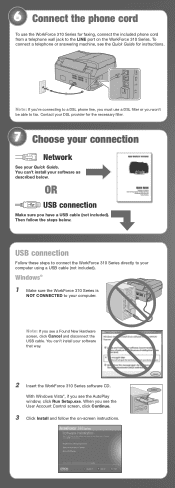
..., see a Found New Hardware screen, click Cancel and disconnect the USB cable. Windows® 1 Make sure the WorkForce 310 Series is
NOT CONNECTED to the LINE port on -screen instructions. You can 't install your computer using a USB cable (not included). Contact your Quick Guide.
6 Connect the phone cord
To use a DSL filter or you have a USB...
Start Here - Page 7


...screen to add the WorkForce 310 Series.
8 Click Next again, if necessary. 9 Follow the on -screen Epson Information Center.
6 When prompted, connect a USB cable.
If you're using...WorkForce 310 Series is securely connected and
turned on the right
side of the software and
register your software. when you 're using your WorkForce 310 Series.
10 When you see this screen, click Add Printer...
Similar Questions
How To Set Up Wireless Printer Workforce 310
(Posted by seawbbradb 10 years ago)
Hp Workforce 610 How To Connect To A Network
(Posted by joycpo 10 years ago)
How To Hook Up Epson Wireless Printer Workforce 310
(Posted by lovyrxMoot 10 years ago)
Epson Workforce 610 Can't Connect To Macbook
(Posted by hitRpuent 10 years ago)
How To Set Wireless Epson Workforce 310 Printer
(Posted by manuoldfo 10 years ago)

