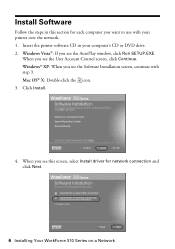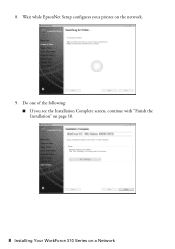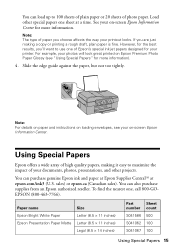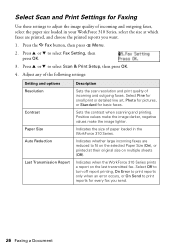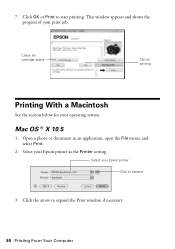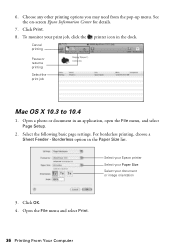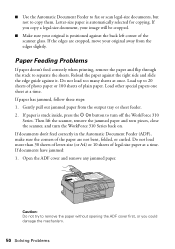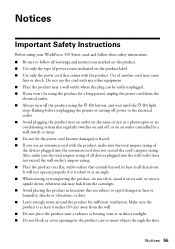Epson WorkForce 310 Support Question
Find answers below for this question about Epson WorkForce 310 - All-in-One Printer.Need a Epson WorkForce 310 manual? We have 3 online manuals for this item!
Question posted by Sueseager on August 17th, 2015
Printer Error..see Documentation
Removed paper jam from feeder, shut off,disconnected, still will not clear. Any help,appreciated.
Current Answers
Answer #1: Posted by Odin on August 17th, 2015 4:05 PM
"Printer Error" by itself doesn't really tell me enough to point you to a clear solution. However, this Epson page will likely point you to an answer. (Find a link that seems to apply.) If not, you could phone Epson at 800-463-7766, or resubmit to us with more details. Good luck!
Hope this is useful. Please don't forget to click the Accept This Answer button if you do accept it. My aim is to provide reliable helpful answers, not just a lot of them. See https://www.helpowl.com/profile/Odin.
Related Epson WorkForce 310 Manual Pages
Similar Questions
How To Set Up Wireless Printer Workforce 310
(Posted by seawbbradb 10 years ago)
How To Remove Paper Jam From Epson Artisan 810 Printer
(Posted by philizxcvbn 10 years ago)
How To Hook Up Epson Wireless Printer Workforce 310
(Posted by lovyrxMoot 10 years ago)
Workforce 310 Printer Error Won't Clear
(Posted by Jackedatic 10 years ago)
Can't Remove Paper Jammed In Epson Workforce 610
(Posted by maintR10ke 10 years ago)