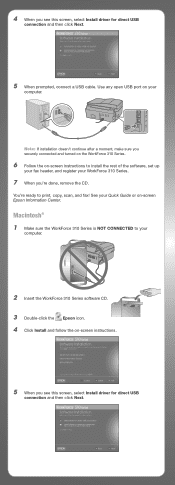Epson WorkForce 310 Support Question
Find answers below for this question about Epson WorkForce 310 - All-in-One Printer.Need a Epson WorkForce 310 manual? We have 3 online manuals for this item!
Question posted by larlogyk on December 19th, 2013
My Epson Workforce 310 Won't Print
The person who posted this question about this Epson product did not include a detailed explanation. Please use the "Request More Information" button to the right if more details would help you to answer this question.
Current Answers
Related Epson WorkForce 310 Manual Pages
Similar Questions
Epson Workforce 310 Wont Print The Entire Subject
(Posted by blarez 9 years ago)
I Have A Epson Workforce 310 Printer That Will Make Copies But Will Not Print Fr
from the computer
from the computer
(Posted by lambertcj 9 years ago)
Epson Workforce 310 Won't Print Black
(Posted by BrenCal 10 years ago)
How To Set Wireless Epson Workforce 310 Printer
(Posted by manuoldfo 10 years ago)
I Can't Print Printer Is Offline How Do I Get It Online
(Posted by janehowell1982 12 years ago)