Epson WorkForce 310 Support Question
Find answers below for this question about Epson WorkForce 310 - All-in-One Printer.Need a Epson WorkForce 310 manual? We have 3 online manuals for this item!
Question posted by auranBarba on February 28th, 2014
Epson 310 Workforce Scan Won't Start
The person who posted this question about this Epson product did not include a detailed explanation. Please use the "Request More Information" button to the right if more details would help you to answer this question.
Current Answers
There are currently no answers that have been posted for this question.
Be the first to post an answer! Remember that you can earn up to 1,100 points for every answer you submit. The better the quality of your answer, the better chance it has to be accepted.
Be the first to post an answer! Remember that you can earn up to 1,100 points for every answer you submit. The better the quality of your answer, the better chance it has to be accepted.
Related Epson WorkForce 310 Manual Pages
Product Brochure - Page 1


... -one with two Black cartridges6 save paper by faxing documents directly from a laser printer; get about 2x more done - 30-page Auto Document Feeder to 70% less... ink jet printers1
• Easily share your paper supply with wireless networking capabilities; WorkForce® 310
Print | Copy | Scan | Fax | Network
Engineered for Business. smudge, fade and water resistant prints; save...
Product Brochure - Page 2


...epson.com/printspeed for priming the printer. Actual print stability will vary based on system configuration, software, and page complexity. A variable amount of ink remains in these marks. CPD-30676 6/09 and Canada
WorkForce 310 all -in-ones priced at www.epson.com/recycle
Epson...from start of paper feed. Epson does ...group of prints. WorkForce 310 Print | Copy | Scan | Fax | Network...
Quick Guide - Page 1


Epson WorkForce® 310 Series
Quick Guide
Installing on a Network Basic Printing, Copying, Scanning, and Faxing
Maintaining Your All-in-One Solving Problems
Quick Guide - Page 2
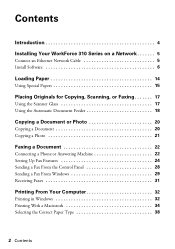
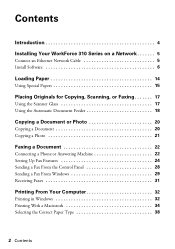
Contents
Introduction 4 Installing Your WorkForce 310 Series on a Network 5
Connect an Ethernet Network Cable 5 Install Software 6
Loading Paper 14
Using Special Papers 15
Placing Originals for Copying, Scanning, or Faxing 17
Using the Scanner Glass 17 Using the Automatic Document Feeder 18
Copying a Document or Photo 20
Copying a Document 20 Copying a Photo 21
...
Quick Guide - Page 3


... Photo 39
Basic Scanning 39 Scanning Multiple Pages 41
Maintaining Your WorkForce 310 Series 42
Checking the Print Head Nozzles 42 Cleaning the Print Head 43 Checking the Ink Cartridge Status 44 Purchasing Epson Ink Cartridges 45 Replacing Ink Cartridges 46
Solving Problems 48
Checking for Software Updates 48 Error Indicators 49 Problems and Solutions...
Quick Guide - Page 4


...from your computer ■ Scan multiple pages ■ Perform routine maintenance ■ Solve simple problems This book tells you read your WorkForce 310 Series instructions:
Warning: ...as described on the Start Here sheet, turn here to: ■ Install the WorkForce 310 Series on your WorkForce 310 Series. For additional instructions, see the on-screen Epson Information Center (which ...
Quick Guide - Page 12


Follow the steps on a Network
Note: It may take up to 90 seconds for your computer to find the EPSON TCPIP printer on the network.
12 Installing Your WorkForce 310 Series on the right side of the screen to add your EPSON TCPIP printer, then click Next. When you see this screen, click Add Printer.
3. Macintosh
1. Click Finish.
2.
Quick Guide - Page 24


... Press u or d to select Fax Setting, then
press OK. 3.
See the Start Here sheet or on-screen Epson Information Center for a long period of the fax. Use the numeric keypad to enter... the date and time settings may get lost. When you leave the WorkForce 310 Series unplugged for instructions on -screen Epson Information Center. Entering Fax Header Information
You should create a fax header ...
Quick Guide - Page 28


... the Epson FAX Utility, see page 29 for faxing (see page 17). 2. Note: If the recipient's fax machine prints only in black and white, your fax is automatically sent in the Automatic Document Feeder. Your document is faxed. ■ If the fax number is scanned:
If you see a redialing message and the WorkForce 310...
Quick Guide - Page 30


Select EPSON WorkForce 310 Series (FAX). 3. Then click Preferences or Properties on using the Epson FAX Utility, click Help.
7. Select the Page Range as necessary. (Leave the ...origin of numbers for the first time, you 're faxing for future use, then click Next. If you see a Setup, Printer, or Options button, click it. Add a cover sheet, input a fax number, or set to one :
Enter your ...
Quick Guide - Page 32


...the Start Here sheet.
See "Checking for Software Updates" on page 48 for printing a photo or document stored on your WorkForce 310 Series software.
Note: If you 've installed your printer software and connected the WorkForce 310 Series to your printer software
2. Then click Preferences or Properties on printing, see a Setup, Printer, or Options button, click it. Select EPSON WorkForce 310...
Quick Guide - Page 39


... open the File menu, choose Import or Acquire, and select EPSON WorkForce 310/TX510. Note: For detailed scanning instructions, see the on the glass, in the Applications folder.
■ If you are scanning from any TWAIN-compliant application using Epson Scan.
Basic Scanning
You can scan from an application, start Epson Scan directly from your image and provides a full array of the...
Quick Guide - Page 43


...ink cartridge is low. If you see page 46).
1. Caution: Never turn off the printer during a cleaning cycle or you can clean the print head. You must replace the cartridge...any improvement after cleaning the print head four times, turn off your WorkForce 310 Series often, it 's finished, you do not use your WorkForce 310 Series and wait at least once a month to run a nozzle ...
Quick Guide - Page 48


...the Epson Information Center icon on your WorkForce 310 Series, check the messages on the Maintenance tab in the printer ...Epson's support website at epson.com/support (U.S.) or epson.ca/support (Canada). With Windows, you have a problem with your computer desktop for more detailed help.
You can also click or Start, select All Programs or Programs, select EPSON, select EPSON WorkForce 310...
Quick Guide - Page 49


... you see page 38) when copying or faxing. Error Indicators 49 Please contact Epson Support. Contact Epson to proceed. The printer's ink pads are saturated, the printer stops and Epson support is in your printer software (see one of their service life.
Turn the WorkForce 310 Series off , make sure no paper is loaded printable side up . Printing...
Quick Guide - Page 53


... a LAN connection or set your dial-up connection for Internet access, you will see the Epson Scan Help.
■ If you print.
Network Scanning Problems
Cannot find the scanner or start Epson Scan
■ If network communication was interrupted while starting Epson Scan, exit Epson Scan, and restart it after a few seconds.
For details, see this message every time you are...
Quick Guide - Page 57
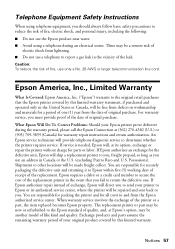
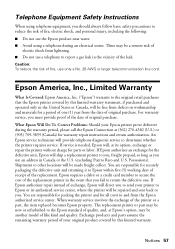
...including the following:
■ Do not use an address in the event that the Epson printer covered by this limited warranty statement, if purchased and operated only in the United States...the original retail purchaser that you fail to secure the cost of the printer or a part, the item replaced becomes Epson property. Epson requires a debit or a credit card number to return the defective ...
Quick Guide - Page 63


... nor its affiliates shall be liable for damages, losses, costs, or expenses incurred by Seiko Epson Corporation. No part of any options or any Epson product. WorkForce is a registered trademark and Epson Connection is subject to the purchaser of this publication may not be reproduced, stored in a retrieval system, or transmitted in those designated...
Start Here - Page 6
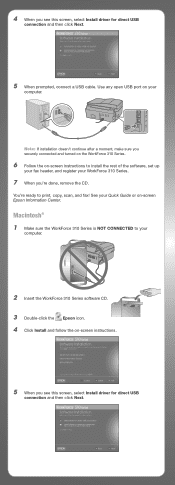
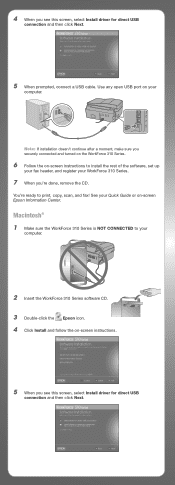
... ready to your
computer.
2 Insert the WorkForce 310 Series software CD. 3 Double-click the Epson icon. 4 Click Install and follow the on your WorkForce 310 Series.
7 When you securely connected and turned on the WorkForce 310 Series.
6 Follow the on -screen Epson Information Center. Macintosh® 1 Make sure the WorkForce 310 Series is NOT CONNECTED to print, copy, scan, and fax!
Start Here - Page 7


... print, copy, scan, and fax! You can download drivers and documentation, get FAQs and troubleshooting advice, or e-mail Epson with your questions.
If you see this screen, click Add Printer.
On-screen help with the next step.
7 When you 're using your software Select Help or ? You're ready to the WorkForce 310 Series user...
Similar Questions
Epson 310 Workforce Won't Feed Paper
(Posted by chssf 9 years ago)
How Do You Get Darker Copies On The Epson 310 Workforce
(Posted by mannemad 9 years ago)
Epson Workforce 310 Won't Scan
(Posted by devaledi 10 years ago)
Epson Scan Cannot Be Started, Vista, Artisan 800
(Posted by barreddtr 10 years ago)
Epson Scan Cannot Be Started Windows 7 Workforce 610
(Posted by Vanecha 10 years ago)

