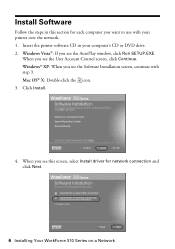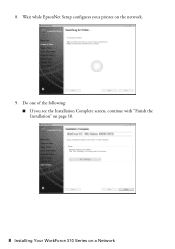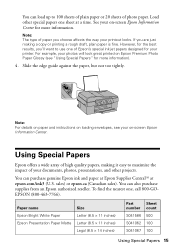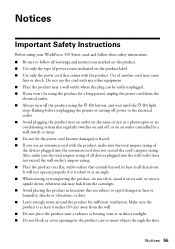Epson WorkForce 310 Support Question
Find answers below for this question about Epson WorkForce 310 - All-in-One Printer.Need a Epson WorkForce 310 manual? We have 3 online manuals for this item!
Question posted by winsjst on June 5th, 2014
How To Disassemble Epson Workforce 610
The person who posted this question about this Epson product did not include a detailed explanation. Please use the "Request More Information" button to the right if more details would help you to answer this question.
Current Answers
Related Epson WorkForce 310 Manual Pages
Similar Questions
Epson Workforce 610 Does Not Recognize Ink Cartridge
(Posted by Lyndtgk4 9 years ago)
When Connecting Epson Workforce 610 Printer To Mac Whats Usb
(Posted by predfbu 10 years ago)
How To Hook Up Epson Wireless Printer Workforce 310
(Posted by lovyrxMoot 10 years ago)
How To Set Wireless Epson Workforce 310 Printer
(Posted by manuoldfo 10 years ago)
Epson Workforce 610 Printer Cannot Recognize The Following Cartridges
(Posted by spematt 10 years ago)