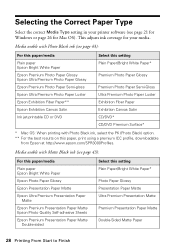Epson Stylus Photo R3000 Support Question
Find answers below for this question about Epson Stylus Photo R3000 - Ink Jet Printer.Need a Epson Stylus Photo R3000 manual? We have 3 online manuals for this item!
Question posted by visual3rh1 on April 19th, 2012
What Is The Best Ciss System For The Epsonr3000
The person who posted this question about this Epson product did not include a detailed explanation. Please use the "Request More Information" button to the right if more details would help you to answer this question.
Current Answers
Related Epson Stylus Photo R3000 Manual Pages
Similar Questions
How To Set Up Epson R3000 Wifi On Mac Os
(Posted by oldviceman 10 years ago)
Epson R3000 Serial Number
Where is the serial number of my R3000 on the printer itself? I saw the serial number on the end of ...
Where is the serial number of my R3000 on the printer itself? I saw the serial number on the end of ...
(Posted by dutchmancreekroad 12 years ago)
Can't Get Printer 'settings' To Engage.
Ok, printing fine on Mac. Hit print. Window comes up. Will not allow printer settings to engage to m...
Ok, printing fine on Mac. Hit print. Window comes up. Will not allow printer settings to engage to m...
(Posted by benitakellerphoto2000 12 years ago)
Best Software To Use For Printer
(Posted by willgro2468 12 years ago)