Epson Stylus NX430 Support Question
Find answers below for this question about Epson Stylus NX430.Need a Epson Stylus NX430 manual? We have 2 online manuals for this item!
Question posted by staBakul2 on April 2nd, 2014
How To Print Envelopes Epson Stylus Nx430
The person who posted this question about this Epson product did not include a detailed explanation. Please use the "Request More Information" button to the right if more details would help you to answer this question.
Current Answers
There are currently no answers that have been posted for this question.
Be the first to post an answer! Remember that you can earn up to 1,100 points for every answer you submit. The better the quality of your answer, the better chance it has to be accepted.
Be the first to post an answer! Remember that you can earn up to 1,100 points for every answer you submit. The better the quality of your answer, the better chance it has to be accepted.
Related Epson Stylus NX430 Manual Pages
Quick Guide - Page 1


Epson Stylus® NX430
Small-in-OneTM
Quick Guide
Your Epson Stylus NX430 2 Using Special Papers 4 Copying a Document or Photo 6 Printing From a Memory Card 7 Scanning a Document or Photo 13 Maintaining Your Printer 16 Solving Problems 21 Notices 25
Quick Guide - Page 2


...-
directly from mobile devices with the tip of your Epson Stylus® NX430 (see the Start Here sheet), turn to direct finger touch. See page 18 for instructions. Note: To turn off the "beep" heard when you set up your finger, and do not use any objects such as shown. Features Print photos without a computer...
Quick Guide - Page 5
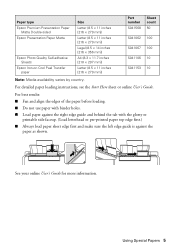
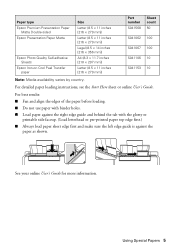
...behind the tab with the glossy or
printable side faceup. (Load letterhead or pre-printed paper top edge first.) ■ Always load paper short edge first and make ...Start Here sheet or online User's Guide.
Paper type Epson Premium Presentation Paper
Matte Double-sided Epson Presentation Paper Matte
Epson Photo Quality Self-adhesive Sheets
Epson Iron-on Cool Peel Transfer paper
Size
Letter (8.5 ...
Quick Guide - Page 7


...before removing the memory card or turning off your card as shown. Memory card access light
Removing the Card
After you print photos directly from your product is connected to your computer with a USB cable, do one sheet of your card (...: Windows®: Right-click the name of paper, or copy memory card files between your Epson product and a computer.
Printing From a Memory Card 7
Quick Guide - Page 8


... you want to change, then press OK and change paper size, type, borders, or fix red-eye ■ Crop/Zoom to print, press x. Load several sheets of 4 × 6-inch (102 × 152 mm) Epson photo paper (various types
available; Select the setting you 're ready to zoom your photo and crop the...
Quick Guide - Page 9
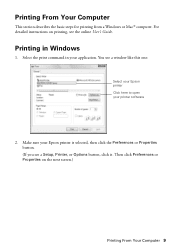
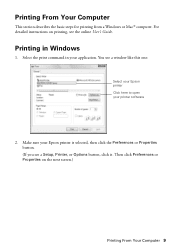
... a window like this one:
Select your Epson printer Click here to open your printer software
2. Printing From Your Computer
This section describes the basic steps for printing from a Windows or Mac® computer.
Make sure your application. You see the online User's Guide. Printing in your Epson printer is selected, then click the Preferences or...
Quick Guide - Page 11
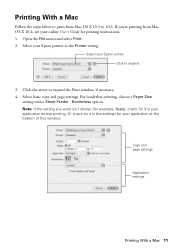
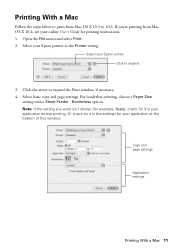
... want isn't shown (for example, Scale), check for it in your application before printing. Note: If the setting you 're printing from Mac OS X 10.5 to 10.6. Select your Epson printer Click to expand the Print window, if necessary. 4. Or check for printing instructions. 1. Click the arrow to expand
3.
Copy and page settings
Application settings...
Quick Guide - Page 12


... your Media Type (see below)
Select higher quality or faster printing (if available)
6. sided Epson Ultra Premium Presentation Paper Matte Epson Brochure & Flyer Paper Matte Double-sided
Premium Presentation Paper Matte
Envelopes
Envelope
12 Selecting the Correct Paper Type To monitor your printer software.
Choose Print Settings from the pop-up menu, and select the following...
Quick Guide - Page 17


... first (see the online User's Guide for more information. If the black cartridge is expended, you see a message on your Epson printer often, it only if necessary. Cleaning the Print Head
If print quality has declined and the nozzle check pattern indicates clogged nozzles, you can check ink cartridge levels by pressing if...
Quick Guide - Page 18


... 126 126 126 126
Note: We recommend that you try to room temperature for ink offers or updates from Epson, see the instructions in printer damage. Yields vary considerably based on images printed, print settings, paper type, frequency of opening the package, and before using them to warm up a cartridge within six months...
Quick Guide - Page 20
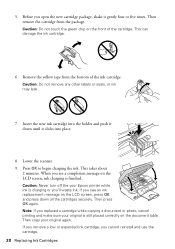
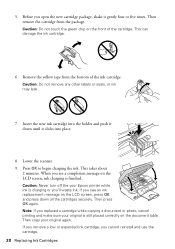
...damage the ink cartridge.
6. When you replaced a cartridge while copying a document or photo, cancel printing and make sure your original is finished. Then press OK again. Before you see a completion ...the your original again. 5. Press OK to begin charging the ink. Then copy your Epson printer while ink is charging or you cannot reinstall and use the cartridge. 20 Replacing ...
Quick Guide - Page 21


... will be able to wake the printer from sleep mode.
Contact your network data and settings. Epson is not responsible for assistance. If its network name (SSID), see your online User's Guide ... the warranty period. Avoid placing it again. ■ Print a Network Status Sheet (see if that you with your computer or another device to the router or access point with this product may be...
Quick Guide - Page 22


... seconds.
If the scan did not complete, lower the resolution.
■ If network communication was interrupted while starting Epson Scan, exit Epson Scan, and restart it after installing the product software. Print a Network Status Sheet
1. Printing and Copying Problems
■ Make sure your paper is loaded short edge first and is positioned against the...
Quick Guide - Page 24


... ■ Product name (Epson Stylus NX430) ■ Product serial number (located on ink. sales) or www.epson.ca (Canadian sales). To find the nearest one, call 800-GO-EPSON (800-463-7766).
24 ...of support are not recommended and may need to align the print head. ■ If you notice jagged vertical lines, you call Epson for solutions to common problems. You can download drivers and ...
Quick Guide - Page 26


...use the product: near automatically controlled devices such as specifically explained in the plug, make sure that the print head is damaged, contact Epson. Contact Epson if the panel surface ships or cracks...only one correct orientation. ■ When connecting the printer to a computer or other device with a cable, ensure the correct orientation of a cardiac pacemaker; if the product ...
Quick Guide - Page 29


... involves the exchange of Product: Model:
Epson Multifunction printer C461A
Epson America, Inc. Shipments to other locations will provide telephone diagnostic service to determine whether the printer requires service. If Epson authorizes repair instead of exchange, Epson will direct you , freight prepaid, so long as required by this device must provide proof of the date of...
Quick Guide - Page 30


...This warranty does not cover ribbons, ink cartridges or third party parts, components, or peripheral devices added to : Epson America, Inc., P.O.
What This Warranty Does Not Cover: This warranty covers only normal ... does not cover any color change or fading of prints or reimbursement of like kind and quality. IN NO EVENT SHALL EPSON OR ITS AFFILIATES BE LIABLE FOR ANY SPECIAL, INCIDENTAL...
Quick Guide - Page 31
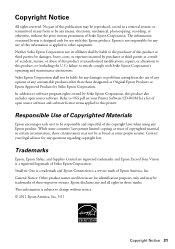
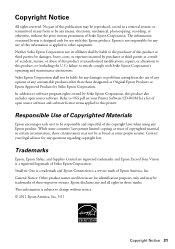
... for any damages or problems arising from the use of any options or any use with Seiko Epson Corporation's operating and maintenance instructions.
Responsible Use of Seiko Epson Corporation. In addition to this printer. Trademarks
Epson, Epson Stylus, and Supplies Central are for damages, losses, costs, or expenses incurred by any questions regarding copyright law...
Start Here - Page 1


...* *412184000*
Remove all protective materials, including from each cartridge down until it , then press OK.
Caution: Do not connect to your language, press OK. Epson Stylus® NX430 Small-in the holder for each color, and press
each cartridge. Note: If you are vacuum packed to lower the control panel, squeeze the release...
Start Here - Page 4


... are subject to change without notice.
© 2011 Epson America, Inc. 8/11
CPD-34312R1
Printed in those marks.
Try Epson paper with a support specialist by calling: • U.S.: (562) 276-4382, 6 AM to 8 PM, Pacific Time, Monday
through Friday Days and hours of Seiko Epson Corporation.
Epson Stylus NX430 ink cartridges
Color Black Cyan Magenta Yellow
Moderate...
Similar Questions
Won't Print Envelopes
Have Epson WF 3620 / Mac / word & will not print envelopes
Have Epson WF 3620 / Mac / word & will not print envelopes
(Posted by rtwendel 8 years ago)
How To Print Envelopes From My Ipad To Epson Printer Nx430
(Posted by Mikstolen 10 years ago)

