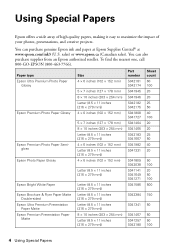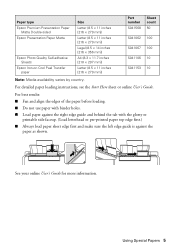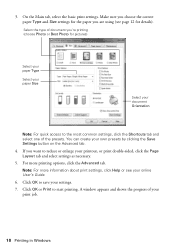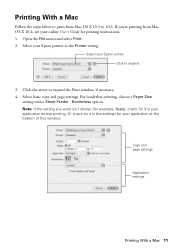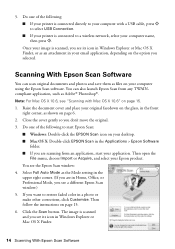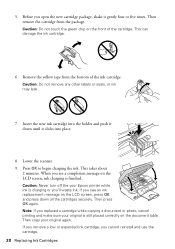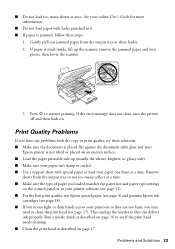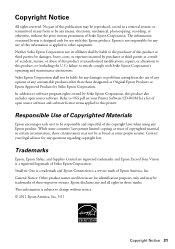Epson Stylus NX430 Support Question
Find answers below for this question about Epson Stylus NX430.Need a Epson Stylus NX430 manual? We have 2 online manuals for this item!
Question posted by foxcZWEB on June 4th, 2014
How To Print Different Photos On One Sheet For Epson Stylus Nx230
The person who posted this question about this Epson product did not include a detailed explanation. Please use the "Request More Information" button to the right if more details would help you to answer this question.
Current Answers
Related Epson Stylus NX430 Manual Pages
Similar Questions
My Epson Stylus Nx430 Wont Print On Photo Paper Paper Jam
(Posted by Skibhusam 10 years ago)
How Do I Print A Photo On A 4x 6 Paper On A Workforce 545
I want to take a photo from my computer and print on photo paper 4X6
I want to take a photo from my computer and print on photo paper 4X6
(Posted by Info50609 11 years ago)
How Do You Print 4 Different Photos On One Sheet Of Paper?
I'd like to print various photos of mine , but only need one copy of each. Preferably the 3x5 s.
I'd like to print various photos of mine , but only need one copy of each. Preferably the 3x5 s.
(Posted by barbara1818 11 years ago)