Epson Stylus NX430 Support Question
Find answers below for this question about Epson Stylus NX430.Need a Epson Stylus NX430 manual? We have 2 online manuals for this item!
Question posted by GeoPatr on August 25th, 2013
How To Print Black And White Only On Epson Nx430
The person who posted this question about this Epson product did not include a detailed explanation. Please use the "Request More Information" button to the right if more details would help you to answer this question.
Current Answers
There are currently no answers that have been posted for this question.
Be the first to post an answer! Remember that you can earn up to 1,100 points for every answer you submit. The better the quality of your answer, the better chance it has to be accepted.
Be the first to post an answer! Remember that you can earn up to 1,100 points for every answer you submit. The better the quality of your answer, the better chance it has to be accepted.
Related Epson Stylus NX430 Manual Pages
Quick Guide - Page 1


Epson Stylus® NX430
Small-in-OneTM
Quick Guide
Your Epson Stylus NX430 2 Using Special Papers 4 Copying a Document or Photo 6 Printing From a Memory Card 7 Scanning a Document or Photo 13 Maintaining Your Printer 16 Solving Problems 21 Notices 25
Quick Guide - Page 2


.... directly from mobile devices with Epson Connect
Where to this Quick Guide and your online User's Guide for instructions.
See www.epson.com/connect. Make sure you press a button, select F Setup > Printer Setup > Sound > Off.
2 Your Epson Stylus NX430 See page 6 for instructions.
Your Epson Stylus NX430
After you set up your Epson Stylus® NX430 (see the Start...
Quick Guide - Page 4
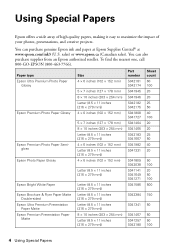
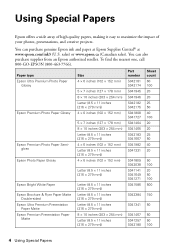
...). You can also purchase supplies from an Epson authorized reseller.
Paper type Epson Ultra Premium Photo Paper
Glossy
Epson Premium Photo Paper Glossy
Epson Premium Photo Paper Semigloss
Epson Photo Paper Glossy
Epson Bright White Paper Epson Brochure & Flyer Paper Matte
Double-sided Epson Ultra Premium Presentation
Paper Matte Epson Premium Presentation Paper
Matte
Size 4 × 6 inches...
Quick Guide - Page 5
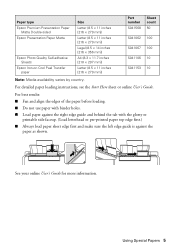
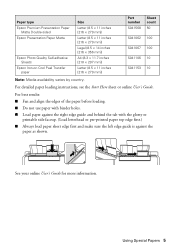
... the tab with the glossy or
printable side faceup. (Load letterhead or pre-printed paper top edge first.) ■ Always load paper short edge first and make... online User's Guide for more information.
Paper type Epson Premium Presentation Paper
Matte Double-sided Epson Presentation Paper Matte
Epson Photo Quality Self-adhesive Sheets
Epson Iron-on Cool Peel Transfer paper
Size
Letter (8.5 ...
Quick Guide - Page 6


....
9. To adjust any other settings, press d, then press OK to begin copying. Press x to select Print Settings.
8.
Press l or r to select r Copy and press OK. Press if necessary, then use ...them; Press u or d to select different settings, and press l or r to make color or black-and-white copies. Make sure paper is loaded. 2. To cancel copying, press y.
6 Copying a Document or Photo...
Quick Guide - Page 7


... lit. Make sure the memory card access light is flashing; Now you can also print in various layouts to print. Caution: Do not remove the card or turn off the product: Windows®: ...or copy memory card files between your Epson product and a computer. Pull the card straight out of compatible memory cards.
you may lose data on the LCD screen and print them (see page 8). You can ...
Quick Guide - Page 8


... 4). 2. To cancel printing, press y . 8 Printing Photos From the LCD Screen To select settings, press d.
7. Printing Photos From the LCD ...Print Settings to change settings as you view them on the LCD screen. 1. Select the setting you want to print... select individual photos for printing as necessary. Press l or r to zoom your photo and crop the printed image For more photos....
Quick Guide - Page 9
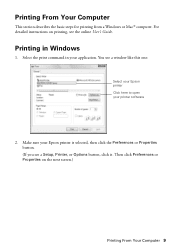
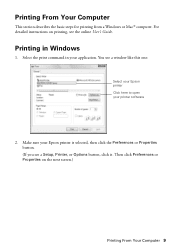
... Computer
This section describes the basic steps for printing from a Windows or Mac® computer. Select the print command in Windows
1.
Printing in your Epson printer is selected, then click the Preferences or Properties button. (If you see a Setup, Printer, or Options button, click it. Make sure your application. You ...
Quick Guide - Page 12


Click Print.
8. For this paper
Select this setting
Plain paper Epson Bright White Paper Epson Presentation Paper Matte Epson Photo Quality Self-adhesive Sheets Epson Iron-on Cool Peel Transfer paper
Plain Paper/Bright White Paper
Epson Ultra Premium Photo Paper Glossy
Ultra Premium Photo Paper Glossy
Epson Premium Photo Paper Glossy
Premium Photo Paper Glossy
Epson Photo Paper Glossy
...
Quick Guide - Page 17


... you see a message on the LCD screen. If that the print head is expended, you don't see page 19). 1. see a message on your Epson printer often, it to continue printing temporarily with black ink; or A4-size paper in the sheet feeder. 2.
Cleaning the Print Head 17 Note: If you must replace the cartridge first...
Quick Guide - Page 18


... purchase new ink cartridges:
Ink color Black Cyan Magenta Yellow
Moderate-capacity 124 124 124 124
High-capacity 126 126 126 126
Note: We recommend that you try to warm up a cartridge within six months of the ink from Epson, see the instructions in your print quality and could result in printer damage...
Quick Guide - Page 21


...or access point with your computer or another device to confirm that it again. ■ Print a Network Status Sheet (see page 22).
Contact your Epson product. Verify that the network settings are correct... you 're having trouble using TCP/IP, make your own backup or print out your network data and settings. Epson is enabled (your router manufacturer will be causing the problem.
You can...
Quick Guide - Page 22


... Check the Timeout Setting in the front right corner of the glass. Printing and Copying Problems
■ Make sure your original is positioned in EPSON Scan Settings. Flip through the stack to continue printing temporarily with black ink; Print a Network Status Sheet
1.
If the black cartridge is expended, you must replace it after installing the product...
Quick Guide - Page 23
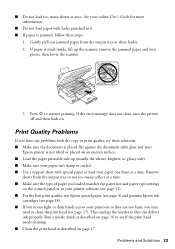
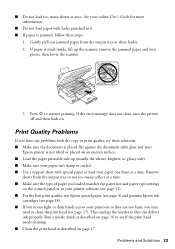
...'t damp or curled. ■ Use a support sheet with holes punched in your printer software (see page 12). ■ For the best print quality, use Epson special paper (see page 4) and genuine Epson ink
cartridges (see page 18). ■ If you notice light or dark bands across your paper one sheet at once. If...
Quick Guide - Page 24


... Epson's support website at www.epson.com/ink3 (U.S. ■ If you notice jagged vertical lines, you call Epson for support, please have the following information ready: ■ Product name (Epson Stylus NX430)...cloth, if necessary. To find the nearest one, call 800-GO-EPSON (800-463-7766).
24 Where to align the print head. See your cartridge status (see page 17) and replace cartridges...
Quick Guide - Page 26


... ■ Do not use aerosol products that the print head is damaged, contact Epson. Removing cartridges can dehydrate the print head and may leak from printing. ■ Before transporting the product, make sure... cloth to clean the touchpad. Doing
so may damage both devices connected by the cable.
■ Do not touch the flat white cable inside or around the product. if the product has ...
Quick Guide - Page 29


... basis as a Class B digital device. The replacement
Declaration of the printer or a part, the item replaced becomes Epson property.
Epson requires a debit or a credit card number to secure the cost of original purchase. An Epson service technician will be within five (5) working days of receipt of Product: Model:
Epson Multifunction printer C461A
Epson America, Inc. MS 3-13...
Quick Guide - Page 30


... does not cover any color change or fading of prints or reimbursement of materials or services required for warranty service should the Epson label or logo or the rating label or serial ... warranty does not cover ribbons, ink cartridges or third party parts, components, or peripheral devices added to the Epson product after its shipment from such use in the United States, Canada, or Puerto Rico...
Start Here - Page 1


... yet.
2 Raise the control panel, then press the power button. Remove all protective materials, including from each cartridge down until it , then press OK.
Epson Stylus® NX430 Small-in the holder for each color, and press
each cartridge. Note: You can change the language, press or to your language, press OK.
For...
Start Here - Page 4


... Epson Corporation. Epson Stylus NX430 ink cartridges
Color Black Cyan Magenta Yellow
Moderate-capacity 124 124 124 124
High-capacity 126 126 126 126
Epson Connect
Get instant, wireless printing of Epson ...owners. Epson technical support Visit epson.com/support (U.S.) or epson.ca/support (Canada) where you can download drivers, view manuals, get FAQs, or e-mail Epson. Recycling Epson offers ...
Similar Questions
Epson Stylus Nx430 Can You Print Black And White From Ipad
(Posted by foxjeffre 9 years ago)
Epson Stylus Nx430 How Do I Print Black And White On Mac?
(Posted by cwhqsrensa 10 years ago)
How To Print Black And White On An Epson Stylus Nx430
(Posted by DonWjro 10 years ago)
Printing Black And White From Ipad
How do your print black and white via ipad to my epson Xp-600
How do your print black and white via ipad to my epson Xp-600
(Posted by Jewelspowers 11 years ago)

