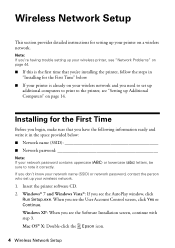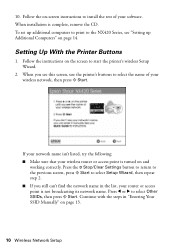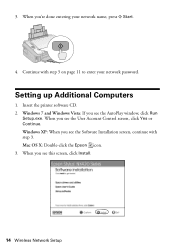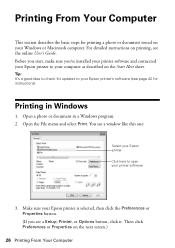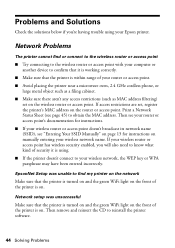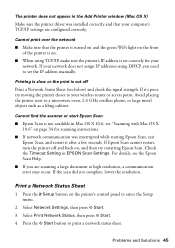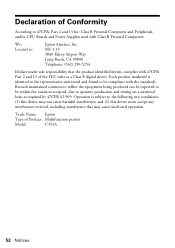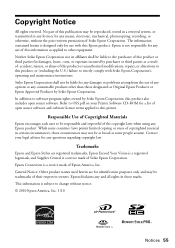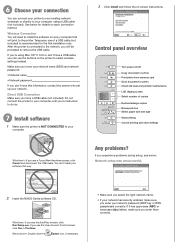Epson Stylus NX420 Support Question
Find answers below for this question about Epson Stylus NX420.Need a Epson Stylus NX420 manual? We have 3 online manuals for this item!
Question posted by araddigi on August 27th, 2013
How To Setup Wifi On Epson Stylus Nx420
Current Answers
Answer #1: Posted by Serial41 on September 9th, 2017 8:05 AM
1 step : Dont install any software from Epson.
2 step. :disable the firewall form your computer
3.step: Configure the wifi directly from the panel. The printer and the pc in the same connection from the router.
4 step: install the driver directly from your windows control Panel> Device and printer > add device > add the epson printer Nx420.
5. Step: go in to your router configuration and change the channel option in the wireless configuration ( I selected the channel 2)
6 step: activate your firewall, and start to print and enjoy
I think the problem is the software from epson, not the printer, if you have any question please ask to me.