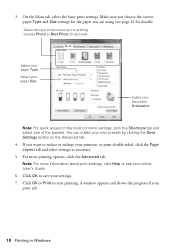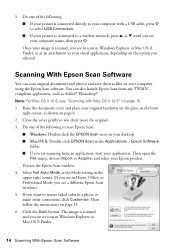Epson Stylus NX330 Support Question
Find answers below for this question about Epson Stylus NX330.Need a Epson Stylus NX330 manual? We have 3 online manuals for this item!
Question posted by nfinnmoore on February 25th, 2014
Starting Jobs
printer says jobs are stopped. when if click on start jobs printer acts like it will print but the red exclamation icon appears and says that jobs are stopped
Current Answers
Answer #1: Posted by hzplj9 on February 25th, 2014 2:48 PM
Sounds like you have a hardware issue. Faulty cartridge maybe? The red light must give you some solution to an error based on the signal. I have attached a link to Epson where all the troubleshooting support and FAQ's can be found to enable you to solve your problems. http://www.epson.com/cgi-bin/Store/support/supDetail.jsp?BV_UseBVCookie=yes&infoType=Overview&oid=183403
Related Epson Stylus NX330 Manual Pages
Similar Questions
How To Print From An Ipad To A Wireless Epson Stylus Nx330 Printer
(Posted by paKellyK 9 years ago)
Epson Nx330 Printer, Cannot Print When Photo Paper In
(Posted by hamdyule 10 years ago)
How To Refill The Epson Stylus Nx330 Printer Cartridge
(Posted by samadpe 10 years ago)
My Ipad Is Airprint Capable, But Won't Recognize My Epson Stylus Nx625 Printer
Do I need to update my printer to set it up to Airprint from my iPad? Thank you.
Do I need to update my printer to set it up to Airprint from my iPad? Thank you.
(Posted by hillhouse7 11 years ago)
Why Doesn't My Epson Stylus Nx625 Printer Not Print Or Show The Ink Levels
(Posted by peacegirl8 11 years ago)