Epson Stylus NX330 Support Question
Find answers below for this question about Epson Stylus NX330.Need a Epson Stylus NX330 manual? We have 3 online manuals for this item!
Question posted by docrob253 on December 8th, 2012
Printing Issue
My saved pictures on my computer will not print on my Epson NX 330 pinter. Why? Everything else prints fine.
Current Answers
There are currently no answers that have been posted for this question.
Be the first to post an answer! Remember that you can earn up to 1,100 points for every answer you submit. The better the quality of your answer, the better chance it has to be accepted.
Be the first to post an answer! Remember that you can earn up to 1,100 points for every answer you submit. The better the quality of your answer, the better chance it has to be accepted.
Related Epson Stylus NX330 Manual Pages
Product Brochure - Page 1


... devices1
• Share one ink set
• Quiet operation - wireless printing and scanning, now with one touch; focus on what's important
• Save time - instantly reduce and enlarge copies 25 - 400%
• Better image enhancement tools - MOBILE DEVICE
PRINTING1
Epson Stylus® NX330 Small-in-One™
Print | Copy | Scan | Photo | Wi-Fi®
d es i gne d f or...
Product Brochure - Page 2


...
CPD-34702 8/11 Copyright 2011, Epson America, Inc. Epson Stylus® NX330 Small-in-One™ Print I Copy I Scan I Photo I Wi-Fi® Specifications
PRINT Printing Technology Printer Language Maximum Print Resolution ISO Print Speed†
Minimum Ink Droplet Size COPY Copy Quality Copy Quantity Maximum Copy Size SCAN Scanner Type Photoelectric Device Optical Resolution Hardware Resolution...
Quick Guide - Page 2


... User's Guide for instructions. English
Your Epson Stylus NX330
After you set up to 4 pages on one sheet Wireless printing from mobile devices with one touch Share the product on your wireless network
Individual ink cartridges available in different sizes and colors Manual 2-sided printing Save paper by printing up your Epson Stylus® NX330 (see the Start Here sheet), turn...
Quick Guide - Page 3


...is connected to your wireless network Returns to the Home screen and lets you select Copy, Print Photos, Scan, or Setup Cancels the current operation or returns to use all the features...Access more options or display more photos
Confirms your product. To save energy, the LCD screen goes dark after several minutes of your selection Starts printing, copying, or scanning
Using the Control Panel 3
Quick Guide - Page 5


...behind the tab with the glossy or
printable side faceup. (Load letterhead or pre-printed paper top edge first.) ■ Always load paper short edge first and make ...Start Here sheet or online User's Guide.
Paper type Epson Premium Presentation Paper
Matte Double-sided Epson Presentation Paper Matte
Epson Photo Quality Self-adhesive Sheets
Epson Iron-on Cool Peel Transfer paper
Size
Letter (8.5 ...
Quick Guide - Page 6


... r to 99). 6. Raise the document cover and place your originals correctly on the scanner glass, with
the top facing into the front right corner.
3. To print more than 1 copy, press u to select the number (up to select Color or B&W copies. 7.
Press u or d to select different
settings, and press l or r to make...
Quick Guide - Page 7


... or turn off the product: Windows®: Right-click the name of the following before removing the memory card or turning off your Epson product and a computer. you finish printing your photos, follow these steps to remove the card: 1. You can view your product is flashing; Insert your desktop into the trash...
Quick Guide - Page 8


... that photo. 5. To cancel printing, press y .
8 Printing Photos From the LCD Screen Load several sheets of copies you want to scroll through your photos and display one that you view them on the LCD screen. 1. Press u or d to select the number of 4 × 6-inch (102 × 152 mm) Epson photo paper (various types...
Quick Guide - Page 9


... Click here to open your application.
Select the print command in Windows
1. Make sure your Epson printer is selected, then click the Preferences or Properties button. (If you see the online User's Guide. Printing From Your Computer
This section describes the basic steps for printing from a Windows or Mac® computer. For detailed instructions...
Quick Guide - Page 10
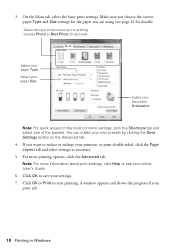
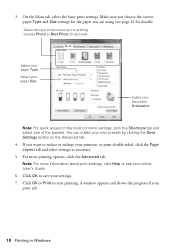
... your document Orientation
Note: For quick access to start printing.
A window appears and shows the progress of your own presets by clicking the Save Settings button on the Advanced tab.
4. For more information about print settings, click Help or see page 12 for pictures)
Select your paper Type
Select your paper Size
Select your...
Quick Guide - Page 11


Open the File menu and select Print. 2. Borderless option. Copy and page settings
Application settings
Printing With a Mac 11 Select your Epson printer Click to expand the Print window, if necessary. 4. Click the arrow to expand
3. For borderless printing, choose a Paper Size
setting with a Sheet Feeder -
Select basic copy and page settings. Note: If the setting...
Quick Guide - Page 22


...EPSON Scan Settings. Make sure Epson Event Manager is working correctly.
■ Try resetting the router (turn the printer off the firewall.
■ If you 're having trouble using TCP/IP, make sure you with your computer or another device...sleep mode.
Avoid placing it again. ■ Print a Network Status Sheet (see the Epson Scan Help.
22 Problems and Solutions Contact your...
Quick Guide - Page 25


.../ink3 (U.S. Purchase Supplies and Accessories You can purchase genuine Epson ink and paper at Epson Supplies Central at epson.com/support (U.S.) or epson.ca/support (Canada) and select your product for support, please have the following information ready: ■ Product name (Epson Stylus NX330) ■ Product serial number (located on a soft cloth, if necessary. To find the...
Quick Guide - Page 27


...9632; Do not lift up the scanner section while the product is damaged, contact Epson. If discomfort or vision problems remain after a thorough flushing, see a doctor immediately.... to a computer or other device with a cable, ensure the correct orientation of a cardiac pacemaker; Removing cartridges can dehydrate the print head and may damage both devices connected by the operating instructions....
Quick Guide - Page 28


...prevent the product from printing. ■ Do not touch the green IC chip on your eyes, flush them immediately with the limits for a Class B digital device, pursuant to comply ...dark place. ■ After bringing an ink cartridge inside the product or touch any cartridges during printing. ■ Install a new ink cartridge immediately after opening their labels facing upward. This may...
Quick Guide - Page 29


... the variation accepted, due to be compliant with 47CFR Part 2 and 15 of Conformity 29 If this device must accept any interference received, including interference that to unused interfaces. Trade Name: Type of Product: Model:
Epson Multifunction printer C461B
Declaration of the FCC rules as required by the FCC for help. ■ Connect...
Quick Guide - Page 30


..., or Puerto Rico. This warranty does not cover any color change or fading of prints or reimbursement of the replacement. THE WARRANTY AND REMEDY PROVIDED ABOVE ARE EXCLUSIVE AND IN... does not cover ribbons, ink cartridges or third party parts, components, or peripheral devices added to the Epson standard of misuse, abuse, improper installation, neglect, improper shipping, damage caused by ...
Quick Guide - Page 32


... each user to change without notice. © 2011 Epson America, Inc. 5/11
32 Copyright Notice While some countries' laws permit limited copying or reuse of copyrighted material in those circumstances may be as broad as some people assume. Trademarks
Epson, Epson Stylus, and Supplies Central are for any and all rights in certain circumstances...
Start Here - Page 1


... , then press OK. Caution: Do not lower the control panel without first squeezing the release bar underneath or you want to install the ink. Epson Stylus® NX330 Small-in the holder for each color, and press
each cartridge. Cartridges are ready to lower the control panel, squeeze the release bar underneath. For...
Start Here - Page 4


... (requires an Internet connection). Premium Presentation Paper Matte Heavyweight, non-glare card stock for copying, printing, scanning, and troubleshooting.
Please go to change without notice.
© 2011 Epson America, Inc. 8/11
CPD-34170R1
Printed in those marks. Epson Stylus NX330 ink cartridges
Color Black Cyan Magenta Yellow
Moderate-capacity 124 124 124 124
High-capacity 126...
Similar Questions
Can Stylus Cx9400fax Scan Pictures
(Posted by anDiebo 9 years ago)
How To Change The Ribbon On Epson Printer Stylus Nx 330
(Posted by ramstbar 10 years ago)
How To Connect Epson Stylus Nx 330 To Wireless Network
(Posted by tnsonsc 10 years ago)
Had To Reboot My Computer And Now My Epson Syylus Nx 330 Will Not Print/ No Cd
(Posted by sekao190 11 years ago)

