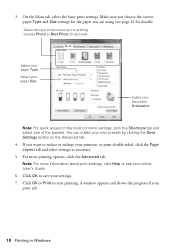Epson Stylus NX330 Support Question
Find answers below for this question about Epson Stylus NX330.Need a Epson Stylus NX330 manual? We have 3 online manuals for this item!
Question posted by kaycKati on January 31st, 2014
Can Only Print Grayscale On Plain Paper And Not Glossy With Epson Nx330
The person who posted this question about this Epson product did not include a detailed explanation. Please use the "Request More Information" button to the right if more details would help you to answer this question.
Current Answers
Related Epson Stylus NX330 Manual Pages
Similar Questions
Print To Plain Paper On Epson Xp305
am unable to select 'plain paper' when using setup screen. Message says 'un-available' - what can I ...
am unable to select 'plain paper' when using setup screen. Message says 'un-available' - what can I ...
(Posted by youngjohn14 10 years ago)
How To Make Epson Xp 400 Series Do Borderless Printing With Plain Paper
(Posted by barrtiny5 10 years ago)
Nx330 Wont Print With Ultra Premium Photo Paper Glossy
(Posted by verlisirot 10 years ago)
The Ink Will Not Print Onto The Paper Epson Stylus Nx330
(Posted by alpk 10 years ago)
Epson Printer How To Set Up Plain Paper Copy Nx330?
(Posted by chriPaul 10 years ago)