Epson Stylus NX330 Support Question
Find answers below for this question about Epson Stylus NX330.Need a Epson Stylus NX330 manual? We have 3 online manuals for this item!
Question posted by brneyrom on October 27th, 2013
How To Install Ink Cartridge In Epson Nx330
The person who posted this question about this Epson product did not include a detailed explanation. Please use the "Request More Information" button to the right if more details would help you to answer this question.
Current Answers
There are currently no answers that have been posted for this question.
Be the first to post an answer! Remember that you can earn up to 1,100 points for every answer you submit. The better the quality of your answer, the better chance it has to be accepted.
Be the first to post an answer! Remember that you can earn up to 1,100 points for every answer you submit. The better the quality of your answer, the better chance it has to be accepted.
Related Epson Stylus NX330 Manual Pages
Product Brochure - Page 1


... for smudge, fade and water resistant prints
• Great print quality - great performance
• Epson Connect - individual ink cartridges, available in card slots and 1.44" tilt LCD
• Replace only the color you need - MOBILE DEVICE
PRINTING1
Epson Stylus® NX330 Small-in-One™
Print | Copy | Scan | Photo | Wi-Fi®
d es i gne d f or S I M P L I C I T Y
• Small...
Product Brochure - Page 2


... less natural resources • Epson America, Inc. Epson Stylus® NX330 Small-in-One™ Print I Copy I Scan I Photo I Wi-Fi® Specifications
PRINT Printing Technology Printer Language Maximum Print Resolution ISO Print Speed†
Minimum Ink Droplet Size COPY Copy Quality Copy Quantity Maximum Copy Size SCAN Scanner Type Photoelectric Device Optical Resolution Hardware Resolution...
Quick Guide - Page 2


... network
Individual ink cartridges available in different sizes and colors Manual 2-sided printing Save paper by printing up your Epson Stylus® NX330 (see the Start Here sheet), turn to this Quick Guide and your product. Features Print photos without a computer Get high-quality copies with one sheet Wireless printing from mobile devices with Epson Connect
Where...
Quick Guide - Page 16
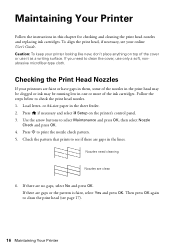
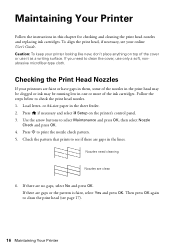
... paper in this chapter for checking and cleaning the print head nozzles and replacing ink cartridges. Use the arrow buttons to check the print head nozzles. 1. Check the pattern...are no gaps, select No and press OK. Press if necessary and select F Setup on top of the ink cartridges. Follow the steps below to select Maintenance and press OK, then select Nozzle
Check and press OK.
4. ...
Quick Guide - Page 17


... not use your printer's LCD screen: Note: Printing stops when an ink cartridge is expended, you must replace the cartridge first (see a message on your Epson printer often, it only if necessary. Press if necessary and select F Setup. 3. Note: If you can check ink cartridge levels by pressing if necessary and selecting F Setup, then pressing OK...
Quick Guide - Page 18


...using them.
18 Purchasing Epson Ink Cartridges Store ink cartridges in the cartridge after the "replace cartridge" indicator comes on. If cartridges have been exposed to cold temperatures, allow them to warm up a cartridge within six months of ink remains in a cool, dark place. Yields vary considerably based on the cartridge box. Purchasing Epson Ink Cartridges
You can optionally display...
Quick Guide - Page 19


... replace it out and see a message on the LCD
screen. Note which cartridges need to be able to install the ink. If a cartridge is expended, you see a message on the LCD screen, press if necessary and select F Setup. Caution: Do not open ink cartridge packages until you begin. Turn on your mouth, spit it to be...
Quick Guide - Page 20


... the bottom of the cartridge. Insert the new ink cartridge into place.
8. Caution: Never turn off the your Epson printer while ink is finished. If you replaced a cartridge while copying a document or photo, cancel printing and make sure your original again. Note: If you see a completion message on the front of the ink cartridge. Remove the yellow tape...
Quick Guide - Page 21


... inside your product, check the messages on the LCD screen to resume printing. Contact Epson for backing up or recovering data and settings during or after the warranty period. Solving Problems
If you have not been installed.
Replace the ink cartridge(s).
Solving Problems 21 Carefully remove the paper jam (see your online User's Guide...
Quick Guide - Page 22


... see if that may occur. Verify that it after installing the product software. For details, see page 23).
Contact your firewall manufacturer for assistance. Cannot scan over the network
■ Epson Scan is dark, press any button to your firewall ... communication error may be able to assist you restarted your computer or another device to reinstall your Epson product.
Quick Guide - Page 23


...Guide for the paper you loaded. ■ Printing stops when an ink cartridge is jammed, follow these steps:
1. Select Yes to separate the sheets a little.
Problems and Solutions 23...are correct for more information.
■ Do not load paper with your product.
■ Make sure Epson Event Manager is positioned in it from the sheet feeder. Select Wi-Fi Settings, then select Print ...
Quick Guide - Page 24


... paper type settings
on the control panel or in your printer software (see page 12). ■ For the best print quality, use Epson special paper (see page 4) and genuine Epson ink
cartridges (see if the print head needs cleaning. ■ Clean the print head as described on .
Check your online User's Guide for instructions...
Quick Guide - Page 25


...a Support Representative Before you call Epson for solutions to common problems. You can purchase genuine Epson ink and paper at Epson Supplies Central at www.epson.com/ink3 (U.S. Where to Get...Epson's support website at epson.com/support (U.S.) or epson.ca/support (Canada) and select your product for support, please have the following information ready: ■ Product name (Epson Stylus NX330...
Quick Guide - Page 27


... sure that the print head is damaged, contact Epson. otherwise ink may cause fire. ■ Except as automatic doors... of the correct size and rating. ■ Leave the ink cartridges installed. ■ When connecting the printer to clean the LCD screen...and the ink cartridges are covered by hand; Removing cartridges can dehydrate the print head and may damage both devices connected by...
Quick Guide - Page 28


... and store it gets in a residential installation. Leaving cartridges uninstalled can radiate radio frequency energy and, if not installed and used ink cartridges;
This equipment generates, uses, and can dry out the print head and may be determined by turning the equipment off with the limits for a Class B digital device, pursuant to Part 15 of the...
Quick Guide - Page 29


...device may not cause harmful interference, and (2) this equipment will invalidate the FCC Certification of Conformity
According to which exceed the limits established by 47CFR §2.909. Trade Name: Type of Product: Model:
Epson Multifunction... standards. It is the responsibility of the user to this device must accept any interference received, including interference that may cause ...
Quick Guide - Page 30


...Epson or its shipment from Epson...Epson's option, may be made freight collect. If Epson authorizes repair instead of exchange, Epson will direct you .
This warranty does not cover ribbons, ink cartridges or third party parts, components, or peripheral devices added to be free from the Epson... the Epson product...becomes Epson ...Warranty Epson America...Epson is needed, Epson... non-Epson products,...
Start Here - Page 1


... more information, see the online User's Guide.
4 Install ink cartridges
Note: Don't load paper yet.
1 Lift up ...cartridge down until you may damage the product.
*412183500* *412183500*
Caution: Don't remove any other seals or the cartridges may leak.
4 Insert the cartridges in -One™
Start Here
Read these instructions before using the product's control panel. Epson Stylus® NX330...
Start Here - Page 2
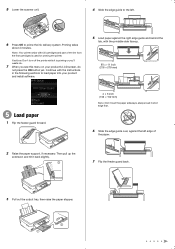
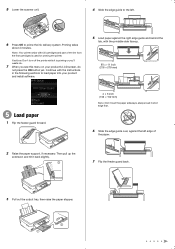
... edge guide to the left edge of the ink from the first cartridges is priming or you'll waste ink.
7 When you see this menu on your product and install software.
5 Load paper against the left .
6 Press OK to prime the ink delivery system. Continue with full cartridges and part of
the paper.
2 Raise the paper...
Start Here - Page 4


... be trademarks of life products. If you don't have a User's Guide icon, you 're using your cartridges.
when you can download drivers, view manuals, get FAQs, or e-mail Epson. Recycling Epson offers a recycling program for professional results.
Epson Stylus NX330 ink cartridges
Color Black Cyan Magenta Yellow
Moderate-capacity 124 124 124 124
High-capacity 126 126 126...
Similar Questions
Install Ink Cartridges
install ink cartridge instruction said takes approximately 7 minutes but it's been for 15 minutes th...
install ink cartridge instruction said takes approximately 7 minutes but it's been for 15 minutes th...
(Posted by rachelnbb 8 years ago)
Epson Printer Workforce 435 How Install Ink Cartridge Unable To
(Posted by lgrFGil 9 years ago)
Epson Nx330 Will Not Print After Installing Ink Cartridges
(Posted by leawim 9 years ago)

