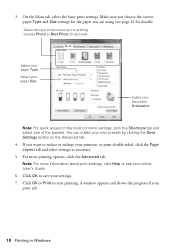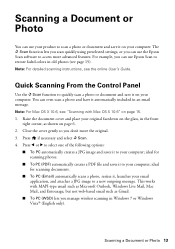Epson Stylus NX330 Support Question
Find answers below for this question about Epson Stylus NX330.Need a Epson Stylus NX330 manual? We have 3 online manuals for this item!
Question posted by mexlsmoth on April 7th, 2014
How To Change From Photo Paper On Epson Nx330
The person who posted this question about this Epson product did not include a detailed explanation. Please use the "Request More Information" button to the right if more details would help you to answer this question.
Current Answers
Related Epson Stylus NX330 Manual Pages
Similar Questions
How To Change Photo Paper Type On Epson Printer Xp-300
(Posted by taralmeatw 9 years ago)
How Do You Change The Paper Type On Epson Stylus Nx330
(Posted by glARM3 10 years ago)
How Do I Change From Photo Paper To Plain Paper
I want to copy a document but the printer keeps selecting photo paper instead of plain paper
I want to copy a document but the printer keeps selecting photo paper instead of plain paper
(Posted by johnhharris1 11 years ago)
Epson Stylus Nx330 Cant Switch Away From Photo Paper Setting
There is not an option to go to regular paper printing for copying anything. It stays on photo paper...
There is not an option to go to regular paper printing for copying anything. It stays on photo paper...
(Posted by hattie1947 11 years ago)