Epson Stylus NX330 Support Question
Find answers below for this question about Epson Stylus NX330.Need a Epson Stylus NX330 manual? We have 3 online manuals for this item!
Question posted by bdeIr on March 9th, 2014
How To Change Paper Type On Epson Stylus Nx330 From Photo To Plain
The person who posted this question about this Epson product did not include a detailed explanation. Please use the "Request More Information" button to the right if more details would help you to answer this question.
Current Answers
There are currently no answers that have been posted for this question.
Be the first to post an answer! Remember that you can earn up to 1,100 points for every answer you submit. The better the quality of your answer, the better chance it has to be accepted.
Be the first to post an answer! Remember that you can earn up to 1,100 points for every answer you submit. The better the quality of your answer, the better chance it has to be accepted.
Related Epson Stylus NX330 Manual Pages
Product Brochure - Page 1


... touch; built-in -One - instantdry ink for smudge, fade and water resistant prints
• Great print quality - great performance
• Epson Connect - MOBILE DEVICE
PRINTING1
Epson Stylus® NX330 Small-in-One™
Print | Copy | Scan | Photo | Wi-Fi®
d es i gne d f or S I M P L I C I T Y
• Small-in card slots and 1.44" tilt LCD
• Replace only the...
Product Brochure - Page 2


... permanence based on ISO 24734. Epson Stylus® NX330 Small-in-One™ Print I Copy I Scan I Photo I Wi-Fi® Specifications
PRINT Printing Technology Printer Language Maximum Print Resolution ISO Print Speed†
Minimum Ink Droplet Size COPY Copy Quality Copy Quantity Maximum Copy Size SCAN Scanner Type Photoelectric Device Optical Resolution Hardware Resolution Maximum Resolution...
Quick Guide - Page 2


... 18 for instructions. Features Print photos without a computer Get high-quality copies with one sheet Wireless printing from mobile devices with Epson Connect
Where to find information See page 7 for instructions. Using the Control Panel
The control panel is adjustable. English
Your Epson Stylus NX330
After you set up your Epson Stylus® NX330 (see the Start Here sheet...
Quick Guide - Page 4


...purchase genuine Epson ink and paper at Epson Supplies Central® at www.epson.com/ink3 (U.S. Paper type Epson Ultra Premium Photo Paper
Glossy
Epson Premium Photo Paper Glossy
Epson Premium Photo Paper Semigloss
Epson Photo Paper Glossy
Epson Bright White Paper Epson Brochure & Flyer Paper Matte
Double-sided Epson Ultra Premium Presentation
Paper Matte Epson Premium Presentation Paper
Matte...
Quick Guide - Page 5


... edge first and make sure the left edge guide is against the
paper as shown. Paper type Epson Premium Presentation Paper
Matte Double-sided Epson Presentation Paper Matte
Epson Photo Quality Self-adhesive Sheets
Epson Iron-on Cool Peel Transfer paper
Size
Letter (8.5 × 11 inches [216 × 279 mm])
Letter (8.5 × 11 inches [216 × 279 mm])
Legal (8.5 × 14...
Quick Guide - Page 6


... OK to begin copying. Copying a Document or Photo
Follow the instructions in this section to position your original facedown on the scanner glass and make adjustments.
8. Press u or d to select different
settings, and press l or r to make color or black-and-white copies. 1. Press x to select r Copy. 5. Make sure paper is loaded. 2.
Quick Guide - Page 7


... Epson product and a computer. Memory card access light
Removing the Card
After you finish printing your photos, follow these steps to print.
Printing From a Memory Card
Your product lets you print photos .... you 're ready to remove the card: 1. Printing From a Memory Card 7 Insert your photos on . 2. Make sure the memory card access light is connected to your computer with a USB...
Quick Guide - Page 8


.... 6.
Load several sheets of 4 × 6-inch (102 × 152 mm) Epson photo paper (various types
available; Printing Photos From the LCD Screen
You can select individual photos for printing as necessary.
7. see page 4). 2. To cancel printing, press y .
8 Printing Photos From the LCD Screen Press OK and change settings as you want to print, press x. Press if necessary, then...
Quick Guide - Page 10
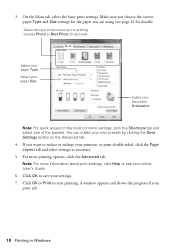
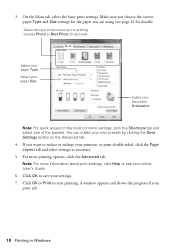
... Save Settings button on the Advanced tab.
4.
3. On the Main tab, select the basic print settings. If you 're printing (choose Photo or Best Photo for pictures)
Select your paper Type
Select your paper Size
Select your printout, or print double-sided, click the Page Layout tab and select settings as necessary.
5. For more information...
Quick Guide - Page 11


Select your application before printing. For borderless printing, choose a Paper Size
setting with a Sheet Feeder - Note: If the setting you 're printing from Mac OS X... 11 Click the arrow to 10.6. Borderless option. Or check for it in the settings for it in your Epson printer Click to expand
3. Select your application at the bottom of this window.
If you want isn't shown (for...
Quick Guide - Page 12


... Media Type (see below)
Select higher quality or faster printing (if available)
6. Click Print.
8. For this paper
Select this setting
Plain paper Epson Bright White Paper Epson Presentation Paper Matte Epson Photo Quality Self-adhesive Sheets Epson Iron-on Cool Peel Transfer paper
Plain Paper/Bright White Paper
Epson Ultra Premium Photo Paper Glossy
Ultra Premium Photo Paper Glossy
Epson...
Quick Guide - Page 13
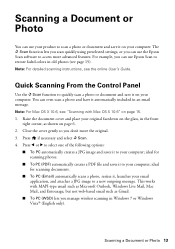
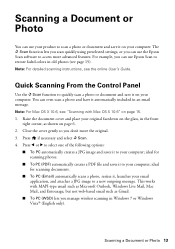
... "Scanning with MAPI-type email such as Microsoft Outlook, Windows Live Mail, Mac Mail, and Entourage, but not web-based email such as shown on page 6. 2. ideal for scanning photos.
■ To ... computer. For example, you don't move the original. 3. You can use the Epson Scan software to scan a photo or document and save it to restore faded colors in an email message.
Press l...
Quick Guide - Page 18


...on images printed, print settings, paper type, frequency of opening the package, and before using them .
Note: To disable checking for ink offers or updates from Epson, see the instructions in printer...within six months of use, and temperature. You can purchase genuine Epson ink and paper from an Epson authorized reseller. A window may affect your print quality and could result in ...
Quick Guide - Page 24


... any problems with special paper or load your paper one sheet at a time. ■ Make sure the type of paper you loaded matches the paper size and paper type settings
on the control panel or in your printer software (see page 12). ■ For the best print quality, use Epson special paper (see page 4) and genuine Epson ink
cartridges (see...
Quick Guide - Page 25


... recommended and may apply. Purchase Supplies and Accessories You can purchase genuine Epson ink and paper at Epson Supplies Central at epson.com/support (U.S.) or epson.ca/support (Canada) and select your product for support, please have the following information ready: ■ Product name (Epson Stylus NX330) ■ Product serial number (located on the back of the product...
Quick Guide - Page 26


...product. Use of the product for the paper to be fully ejected. ■ ...air
conditioning system that are subject to rapid changes in heat or humidity, shocks or vibrations, ...
Important Safety Instructions
Before using your Epson product, read and follow these safety instructions...type of power source indicated on the product label. ■ Use only the power cord that extends beyond its base in all devices...
Quick Guide - Page 29


...equipment.
■ Connect the equipment into an outlet on a statistical basis as a Class B digital device. Changes or modifications not expressly approved by the FCC for : Class B Personal Computers and Peripherals; Trade Name: Type of Product: Model:
Epson Multifunction printer C461B
Declaration of Conformity
According to unused interfaces. Records maintained continue to reflect...
Quick Guide - Page 32


Trademarks
Epson, Epson Stylus, and Supplies Central are for any questions regarding copyright law. This information is a service mark of copyrighted material in those circumstances may be as broad as some countries' laws permit limited copying or reuse of Epson America, Inc. General Notice: Other product names used herein are registered trademarks and Epson Exceed Your...
Start Here - Page 1


...change the language using your product.
1 Unpack
Caution: Do not open ink cartridge packages until it , then press OK.
For more information, see the online User's Guide.
4 Install ink cartridges
Note: Don't load paper yet.
1 Lift up the scanner unit.
2 Turn on and adjust
1 Raise the paper...the ink. Epson Stylus® NX330 Small-in the holder for each color, and press
each cartridge.
Start Here - Page 4


... Your Vision is securely connected as remembering your products for more (requires an Internet connection).
Genuine Epson inks
Look for professional results. Epson Stylus NX330 ink cartridges
Color Black Cyan Magenta Yellow
Moderate-capacity 124 124 124 124
High-capacity 126 126 126 126
Epson, Epson Stylus, Supplies Central, and DURABrite are subject to meet your software.
Similar Questions
I Am Unable To Change Paper Type From Photo Paper And Cannot Change Quality
i am unable to change either the paper type or quality of paper on my epson workforce 545. Each time...
i am unable to change either the paper type or quality of paper on my epson workforce 545. Each time...
(Posted by tessleyjane 10 years ago)
How To Print Multiple Photos On One Sheet Of Paper Epson Stylus Nx330
(Posted by mrgeja 10 years ago)

