Epson Stylus NX330 Support Question
Find answers below for this question about Epson Stylus NX330.Need a Epson Stylus NX330 manual? We have 3 online manuals for this item!
Current Answers
There are currently no answers that have been posted for this question.
Be the first to post an answer! Remember that you can earn up to 1,100 points for every answer you submit. The better the quality of your answer, the better chance it has to be accepted.
Be the first to post an answer! Remember that you can earn up to 1,100 points for every answer you submit. The better the quality of your answer, the better chance it has to be accepted.
Related Epson Stylus NX330 Manual Pages
Product Brochure - Page 1


... documents and photos, all with Wi-Fi CERTIFIED™ n2
• Easy Epson Wireless - wireless printing and scanning, now with one ink set
• Quiet operation - space-saving design; MOBILE DEVICE
PRINTING1
Epson Stylus® NX330 Small-in-One™
Print | Copy | Scan | Photo | Wi-Fi®
d es i gne d f or S I M P L I C I T Y
• Small-in card slots and...
Product Brochure - Page 2


.../IEC CISPR 22 class B Indonesia Printing: 15.4" x 20.8" x 11.0" Storage: 15.4" x 11.8" x 5.7" Weight: 9.0 lb Epson Stylus NX330 Small-in-One, instruction booklet, CD-ROM with ISO/IEC 24734. Visit www.wi-fi.org/files/11nbasics_glossary.pdf for details, including complete ISO reports.
1 See www.epson.com/connect regarding compatible devices and apps.
2 Wi-Fi...
Quick Guide - Page 2


...Get high-quality copies with one sheet Wireless printing from mobile devices with Epson Connect
Where to raise or lower it as shown.
2 Your Epson Stylus NX330 Squeeze the release bar underneath to find ...User's Guide.
See www.epson.com/connect. English
Your Epson Stylus NX330
After you set up your Epson Stylus® NX330 (see the Start Here sheet), turn to this Quick Guide ...
Quick Guide - Page 3


...y
Description Turns the product on or off Green light indicates that the product is connected to your selection Starts printing, copying, or scanning
Using the Control Panel 3 Press any button to wake it easy to the previous screen...Returns to the Home screen and lets you select Copy, Print Photos, Scan, or Setup Cancels the current operation or returns to use all the features of inactivity.
Quick Guide - Page 5


... binder holes. ■ Load paper against the right edge guide and behind the tab with the glossy or
printable side faceup. (Load letterhead or pre-printed paper top edge first.) ■ Always load paper short edge first and make sure the left edge guide is against the
paper as shown. Paper...
Quick Guide - Page 6


...copies. 1. Close the cover gently so you don't move the original. 4. To adjust any other settings, press OK, then press d.
Copying a Document or Photo
Follow the instructions in this section to... adjustments.
8. Press u or d to select different
settings, and press l or r to select r Copy. 5. Make sure paper is loaded. 2. To print more than 1 copy, press u to select the number (up to 99...
Quick Guide - Page 7


...your digital camera's memory card;
Memory card access light
Removing the Card
After you print photos directly from your card as shown. Printing From a Memory Card 7 just insert it won't go in Computer, My ... between your product is flashing; Make sure the memory card access light is connected to print. Caution: Do not remove the card or turn off the product: Windows®: Right...
Quick Guide - Page 8


... photos and display one that photo. 5. Press OK and change settings as you view them on the LCD screen. 1. see page 4). 2. Press if necessary, then select Print photos and press OK.
3. Press u or d to print. 4. To cancel printing, press y .
8 Printing Photos From the LCD Screen Printing Photos From the LCD Screen
You can select individual photos...
Quick Guide - Page 9


For detailed instructions on the next screen.)
Printing From Your Computer 9
Select the print command in Windows
1. Printing From Your Computer
This section describes the basic steps for printing from a Windows or Mac® computer. Then click Preferences or Properties on printing, see a Setup, Printer, or Options button, click it. You see a window like this one...
Quick Guide - Page 10
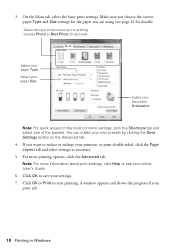
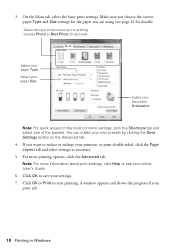
....
You can create your printout, or print double-sided, click the Page Layout tab and select settings as necessary.
5. Click OK to start printing. Note: For more printing options, click the Advanced tab. Click OK or Print to save your settings.
7.
If you are using (see your print job.
10 Printing in Windows Make sure you choose the...
Quick Guide - Page 22


...9632; Make sure your computer or another device to block port 3629 (TCP/ UDP). Verify that it is not set to confirm that the network settings are scanning a large document at high ...communication was interrupted while starting Epson Scan, exit Epson Scan, and restart it again. ■ Print a Network Status Sheet (see the Epson Scan Help.
22 Problems and Solutions
If Epson Scan...
Quick Guide - Page 25


... at epson.com/support (U.S.) or epson.ca/support (Canada) and select your product for support, please have the following information ready: ■ Product name (Epson Stylus NX330) ■ Product serial number (located on the back of the product and under the scanner) ■ Proof of purchase (such as a store receipt) and date...
Quick Guide - Page 26


...inches (10 cm) away from potential sources of electromagnetic interference, such as a photocopier or air
conditioning system that are subject to rapid changes in heat or humidity, shocks or vibrations, ...cuts, fraying, crimping, and kinking. Also, make sure the total ampere rating of the devices plugged into the extension cord does not exceed the cord's ampere rating. Use of cordless telephones...
Quick Guide - Page 27


... the plug, replace the cord or consult a qualified electrician. otherwise ink may damage both devices connected by hand; LCD Screen Safety Instructions
■ Use only a dry, soft cloth .... Do not use the product: near automatically controlled devices such as specifically explained in the wrong orientation may leak from printing. ■ Before transporting the product, make sure...
Quick Guide - Page 28


... before using it gets in a particular installation. This equipment generates, uses, and can dry out the print head and may prevent normal operation. ■ If you handle used in a residential installation.
If this...at room temperature for a Class B digital device, pursuant to provide reasonable protection against harmful interference in accordance with water.
Quick Guide - Page 29


...circuit different from that the product identified herein, complies with the standards.
If this device must accept any interference received, including interference that may not cause harmful interference, and..., Part 2 and 15 for help. Trade Name: Type of Product: Model:
Epson Multifunction printer C461B
Declaration of the FCC rules as required by 47CFR §2.909. Operation is...
Quick Guide - Page 30


.... This warranty does not cover ribbons, ink cartridges or third party parts, components, or peripheral devices added to the Epson standard of quality, and, at Epson's option, may be held responsible for... this limited warranty. This warranty does not cover any color change or fading of prints or reimbursement of like kind and quality. Limited Warranty Epson America, Inc. You are...
Quick Guide - Page 32


Epson disclaims any Epson product. While some countries' laws permit limited copying or reuse of copyrighted material in certain circumstances, those marks. Trademarks
Epson, Epson Stylus, and Supplies Central are for any questions regarding copyright law. This information is a service mark of Epson America, Inc.
Contact your legal advisor for identification ...
Start Here - Page 1


... packages until it , then press OK. Cartridges are ready to an electrical outlet.
2 Shake the ink cartridges gently 4 or 5 times, then
unpack them. Epson Stylus® NX330 Small-in the holder for each color, and press
each cartridge. For more information, see the online User's Guide.
4 Install ink cartridges
Note: Don't load...
Start Here - Page 4


... plus photos. Epson Stylus NX330 ink cartridges
Color Black Cyan Magenta Yellow
Moderate-capacity 124 124 124 124
High-capacity 126 126 126 126
Epson, Epson Stylus, Supplies Central, and...hours of support are trademarks of Seiko Epson Corporation.
visit Epson Supplies Central for copying, printing, scanning, and troubleshooting. You may apply. Toll or long distance charges may also speak ...

