Epson Stylus NX230 Support Question
Find answers below for this question about Epson Stylus NX230.Need a Epson Stylus NX230 manual? We have 3 online manuals for this item!
Question posted by richasamer on June 2nd, 2014
How To Setup Epson Stylus Nx230 Using Buttons
The person who posted this question about this Epson product did not include a detailed explanation. Please use the "Request More Information" button to the right if more details would help you to answer this question.
Current Answers
There are currently no answers that have been posted for this question.
Be the first to post an answer! Remember that you can earn up to 1,100 points for every answer you submit. The better the quality of your answer, the better chance it has to be accepted.
Be the first to post an answer! Remember that you can earn up to 1,100 points for every answer you submit. The better the quality of your answer, the better chance it has to be accepted.
Related Epson Stylus NX230 Manual Pages
Notices - Page 1


...near a wall outlet where the plug can be using the P power button, and wait until the P power light stops ...Epson® product, read and follow these safety instructions: ■ Be sure to follow all warnings and instructions marked on the product. ■ Use only the type of power source indicated on and off power to the electrical outlet. ■ If you use the cord with any other device...
Notices - Page 3
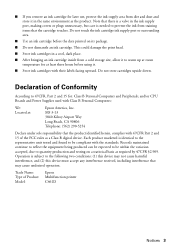
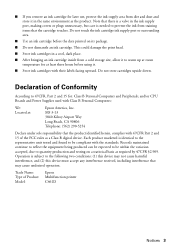
... before the date printed on a statistical basis as the product. and/or CPU Boards and Power Supplies used with 47CFR Part 2 and 15 of the FCC rules as a Class B digital device. Declaration of Product: Model:
Epson Multifunction printer C461D
Notices 3 This could damage the print head.
■ Store ink cartridges in the same environment...
User Guide - Page 3
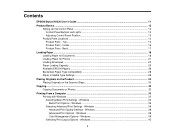
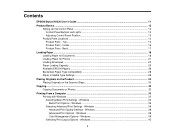
...Windows 39 Selecting Print Layout Options - Contents
EPSON Stylus NX230 User's Guide ...11
Product Basics ...12 Setting Up the Control Panel ...12 Control Panel Buttons and Lights 12 Adjusting Control Panel Position ... Paper for Photos ...21 Loading Envelopes ...23 Paper Loading Capacity ...25 Available EPSON Papers...26 Borderless Paper Type Compatibility 28 Paper or Media Type Settings ...28
...
User Guide - Page 4


...Mac OS X 10.4 67 Printing Your Document or Photo - Mac OS X 10.4 68 Cancelling Printing Using a Product Button 69
Scanning ...70 Starting a Scan...70
4 Mac OS X 10.5/10.6/10.7 58 Checking Print ...Options - Mac OS X 10.4 66 Printing Preferences - Mac OS X 10.5/10.6/10.7 53 Selecting Page Setup Settings - Mac OS X 10.4 64 Print Options - Mac OS X 10.4 66 Selecting Printing Preferences -...
User Guide - Page 5
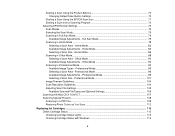
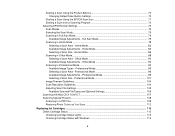
... - Office Mode 90 Available Image Adjustments - Professional Mode 99 Selecting a Scan Size - Starting a Scan Using the Product Buttons 70 Changing Default Scan Button Settings 70
Starting a Scan Using the EPSON Scan Icon 71 Starting a Scan from a Scanning Program 73 Selecting EPSON Scan Settings...75 Scan Modes ...75 Selecting the Scan Mode...75 Scanning in Home Mode...
User Guide - Page 6


... Print Quality...130 Print Head Maintenance...130 Print Head Nozzle Check...130 Checking the Nozzles Using the Product Buttons 130 Checking the Nozzles Using a Computer Utility 131 Print Head Cleaning ...134 Cleaning the Print Head Using the Product Buttons 134 Cleaning the Print Head Using a Computer Utility 135 Print Head Alignment ...138 Aligning the Print Head...
User Guide - Page 11


EPSON Stylus NX230 User's Guide
Welcome to the EPSON Stylus NX230 User's Guide.
11
User Guide - Page 33


... Button Related tasks Checking for Software Updates
Printing with Windows
You can print with your application's help utility for the document or photo you have set up your application. Windows Selecting Default Print Settings - See your product using any Windows printing program, as described on Epson's support website.
Windows Selecting a Printing Preset - Select...
User Guide - Page 35


... photo
35 Some options may be visible in the printer settings window. Basic Print Options - Note: Fix Photo uses a sophisticated face recognition technology to access the Epson product support website, click the Online Support button. Select one of the paper you are printing a document or a photo with Windows Related references Borderless Paper Type...
User Guide - Page 49
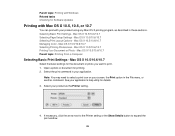
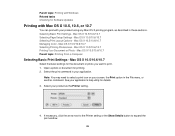
...Setup Settings - Mac OS X 10.5/10.6/10.7 Managing Color - Mac OS X 10.5/10.6/10.7
Select the basic settings for details. 3. Select the print command in these sections. If necessary, click the arrow next to the Printer setting or the Show Details button...Selecting Basic Print Settings -
Parent topic: Printing with your product using any Mac OS X printing program, as the Printer setting.
...
User Guide - Page 70
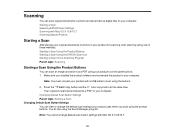
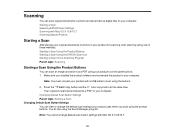
... the product software and connected the product to scan using the product buttons. Press the B&W copy button and the color copy button at the same time. Starting a Scan Using the Product Buttons Starting a Scan Using the EPSON Scan Icon Starting a Scan from a Scanning Program Parent topic: Scanning
Starting a Scan Using the Product Buttons
You can view or change default scan...
User Guide - Page 71


Do one of the following to open the Epson Software folder, and double-click the
EPSON Scan icon. Click OK. Parent topic: Starting a Scan Using the Product Buttons
Starting a Scan Using the EPSON Scan Icon
You can start the EPSON Scan program to select scan settings, scan, and save the scanned image to view or
change. 4. You see...
User Guide - Page 81
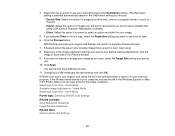
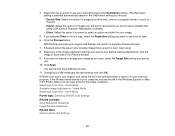
... Select this option if you want to use .
EPSON Scan previews your original and displays the result in your scan. 6. Home Mode Available Image Adjustments -
Home Mode Parent topic: Selecting EPSON Scan Settings Related concepts Scan Resolution Guidelines ... the area in the Preview window. 9. Click the Preview button. Selecting a Scan Area - Home Mode Selecting a Scan Size -
User Guide - Page 86


...scanned image. In the EPSON Scan window, select the size you want your image as a common photo size like 4 × 6 inches (102 × 152 mm). Home Mode
You can use it to be from... area of your scanned image to help crop the image in the correct proportions. 1. Click the Preview button to rotate the orientation of the overall scanned image. Note: If you selected.
86 A marquee (dotted...
User Guide - Page 95
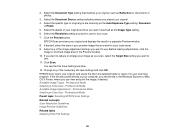
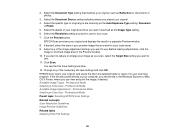
...it in the Preview window. 10. Click Scan. If the file was saved directly to use . 11. Before making adjustments, click the
image or scanned image area in your computer, ... Select the Document Source setting indicating where you want to scan (scan area). 9. Click the Preview button. EPSON Scan previews your original and displays the result in your original. 4. If desired, select the area ...
User Guide - Page 96
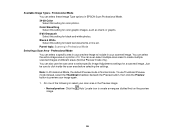
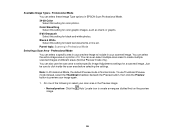
... multiple scanned images of different areas (Normal Preview mode only). To use the scan area to include in EPSON Scan Professional Mode. 24-bit Color Select this setting for black text...image.
96 Professional Mode You can also use Thumbnail Preview mode instead, select the Thumbnail checkbox beneath the Preview button, then click the Preview button to preview your preview image to select ...
User Guide - Page 101
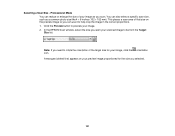
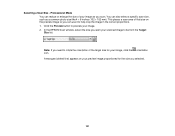
...so you scan. Professional Mode You can use it to rotate the orientation of your image, click the orientation icon. Selecting a Scan Size - Click the Preview button to preview your scanned image to be... from the Target Size list. Note: If you need to help crop the image in the correct proportions. 1. In the EPSON Scan window,...
User Guide - Page 106
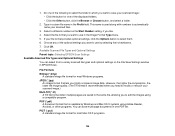
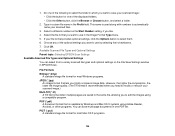
... the same file, allowing you want to save multi-page documents in EPSON Scan. Select the file format you want to use in the Prefix field. Choose any of the displayed folders. • Click the Other button, click the Browse or Choose button, and select a folder.
2. Available Scanned File Types and Optional Settings Parent...
User Guide - Page 149


...the power light stops flashing.
149 Any operation problem you may prime improperly and use excess ink the next time you have problems while setting up your printer software.
...not work, contact Epson. The product begins printing a nozzle check pattern. 6. Do the following, depending on . 5. Hold down the stop button and press the power button to Get Help
Solving Setup Problems
Check these ...
User Guide - Page 189


... names used herein are registered trademarks, and EPSON Exceed Your Vision is a registered logomark of Seiko Epson Corporation. This printer product includes the open source software program "libncurses" which applies the terms and conditions provided by owner of the copyright to the "AES". "SHA1" Program: SHA1 Parent topic: Notices
Trademarks
EPSON®, EPSON Stylus®, and EPSON...
Similar Questions
How To Setup Epson Stylus Nx430 Using Buttons
(Posted by aidanaludenie 10 years ago)

