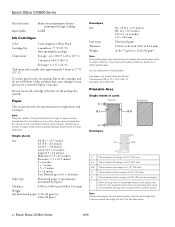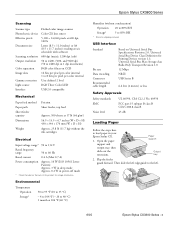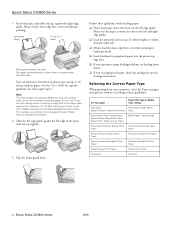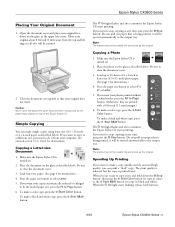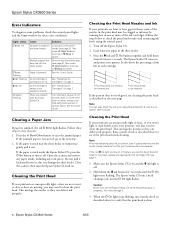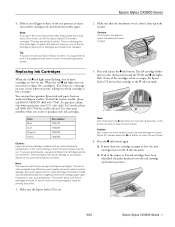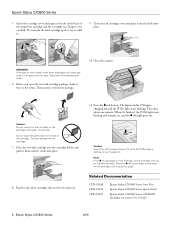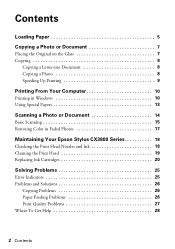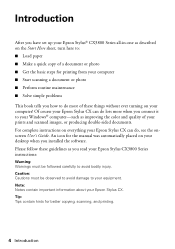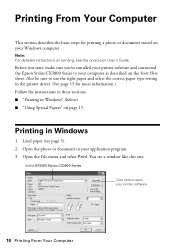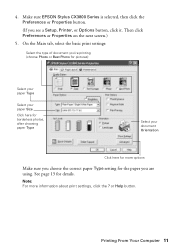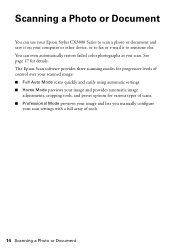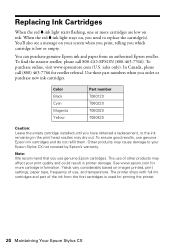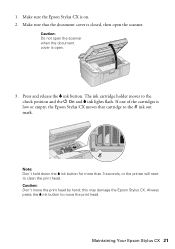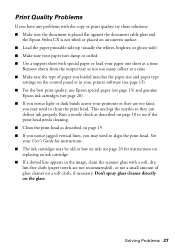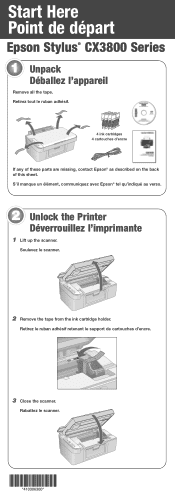Epson Stylus CX3800 Support Question
Find answers below for this question about Epson Stylus CX3800 - All-in-One Printer.Need a Epson Stylus CX3800 manual? We have 5 online manuals for this item!
Question posted by lynruthy1 on December 21st, 2013
Printhead Alignment
The nozzle check shows wiggily lines and the print shows wiggily letters. I have cleaned the printheads 4 times. no change.
Current Answers
Answer #1: Posted by hzplj9 on January 5th, 2014 3:27 PM
It could be a sticking head or a foreign body but try accessing the Epson link where FAQs and support for all manner of issues can be found.
Related Epson Stylus CX3800 Manual Pages
Similar Questions
How To Change A Ribbon In An Epson Printer Stylus N11
(Posted by Monriz 9 years ago)
Epson Printers Stylus Nx105 How To Scan
(Posted by baskeTw 9 years ago)
My Epson Stylus N11 Doesn't Print The Magenta Or Yellow.
My epson stylus n11 doesn't print the magenta or yellow. I have put in new original cartridges, and ...
My epson stylus n11 doesn't print the magenta or yellow. I have put in new original cartridges, and ...
(Posted by tzkowalski 11 years ago)
Printer Will Not Print How Do You Clean The Head
(Posted by rosrhoades 11 years ago)