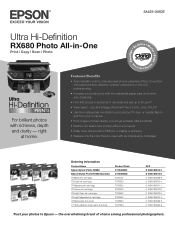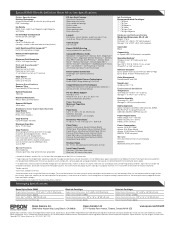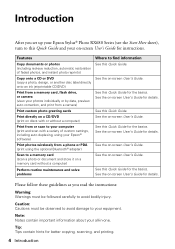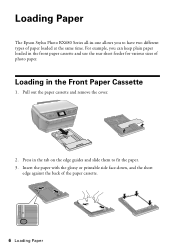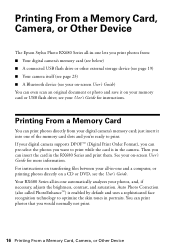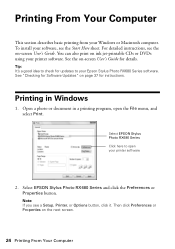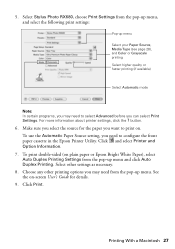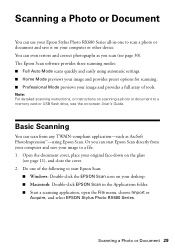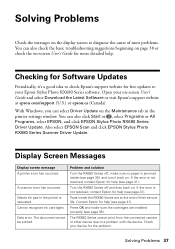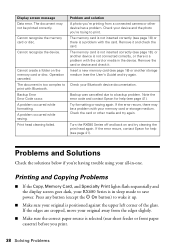Epson RX680 Support Question
Find answers below for this question about Epson RX680 - Stylus Photo Color Inkjet.Need a Epson RX680 manual? We have 5 online manuals for this item!
Question posted by jzzywzz on July 5th, 2012
The Printer Will Not Reset Itself After I Tyurn It Off All Lights Flash How Do
The person who posted this question about this Epson product did not include a detailed explanation. Please use the "Request More Information" button to the right if more details would help you to answer this question.
Current Answers
Related Epson RX680 Manual Pages
Similar Questions
Epson Stylus Nx110 All In One Printer Ink Light Flashing And Will Not Print
(Posted by mhshapmoris 9 years ago)
Epson Stylus Photo Rx680 Error Ink Cartridges Cannot Be Recognized Make Sure
ink cartridges are correctly installed
ink cartridges are correctly installed
(Posted by badl 9 years ago)
Epson Stylus Photo Rx680 Ink Cartridges Cannot Be Recognized
(Posted by mayava 10 years ago)
It Says Printer Error In Screen. The Power, Wifi And Adf Lights Flash.
How do I fix this?
How do I fix this?
(Posted by jmay06 11 years ago)
Nx100 Won't Print, Just All Lights Flash. Cannot Reset ! Help ?
(Posted by pjsvalli 12 years ago)