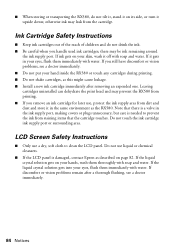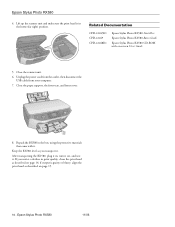Epson RX580 Support Question
Find answers below for this question about Epson RX580 - Stylus Photo Color Inkjet.Need a Epson RX580 manual? We have 6 online manuals for this item!
Question posted by markbibety on March 31st, 2014
Can You Make The Epson Rx580 Print With One Ink Cartridge Out
The person who posted this question about this Epson product did not include a detailed explanation. Please use the "Request More Information" button to the right if more details would help you to answer this question.
Current Answers
Related Epson RX580 Manual Pages
Similar Questions
Epson Stylus Photo Rx580 Error Cannot Recognize Ink Cartridge
(Posted by Bilklal 9 years ago)
Epson Stylus Photo Rx580 Does Not Recognize Ink Cartridges
(Posted by baldnchrist 9 years ago)
How Print Ink Cartridge Levels On Epson Stylus Nx430
(Posted by bbtckrand 10 years ago)
Epson Stylus Photo Rx580 Cannot Recognize Ink Cartridges
(Posted by AstoyMara 10 years ago)
Ink Cartridge Is Stuck
There is no paper jammed in my Epson NX300. I get the error of "Paper Jammed" when I want to print. ...
There is no paper jammed in my Epson NX300. I get the error of "Paper Jammed" when I want to print. ...
(Posted by lordliliyan 12 years ago)