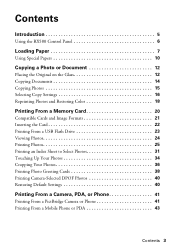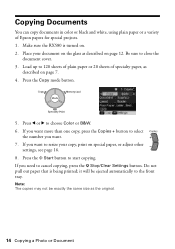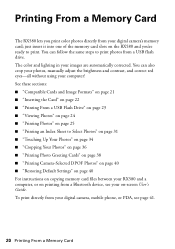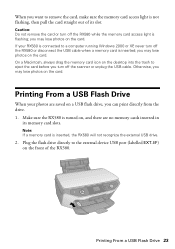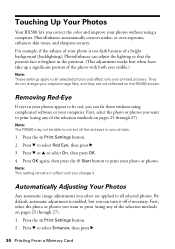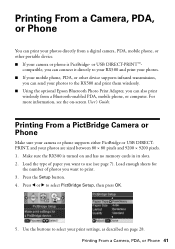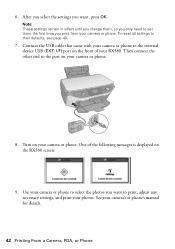Epson RX580 Support Question
Find answers below for this question about Epson RX580 - Stylus Photo Color Inkjet.Need a Epson RX580 manual? We have 6 online manuals for this item!
Question posted by tinksmile09 on April 8th, 2013
How Much Is The Rx580?
The person who posted this question about this Epson product did not include a detailed explanation. Please use the "Request More Information" button to the right if more details would help you to answer this question.
Current Answers
Answer #1: Posted by TommyKervz on April 8th, 2013 4:26 AM
Greetings - Brand new ones rages between $450 and $650 while used ones are from $100 at Amazon.
Related Epson RX580 Manual Pages
Similar Questions
Epson Artisan 730 All In One Printer Cannot Recognize Color Inkjet All In One
(Posted by mormahdds 10 years ago)
Epson Stylus Photo Rx580 Inkjet Printer Cannot Recognize Ink
(Posted by mediwa 10 years ago)
Epson Stylus Photo Rx580 Cannot Recognize Ink Cartridges
(Posted by AstoyMara 10 years ago)
Epson Stylus Photo Rx580
Feeding problem The printer grabs more than 2 sheets at a time.
Feeding problem The printer grabs more than 2 sheets at a time.
(Posted by gregorymackasey 11 years ago)
Epson Cx5000 - Stylus Color Inkjet Will Only Print On Bright, White...
jams with card stock
jams with card stock
(Posted by paulaseymour3 11 years ago)