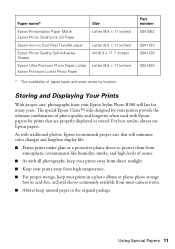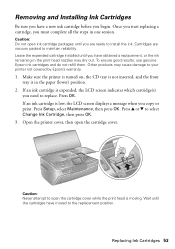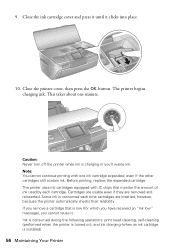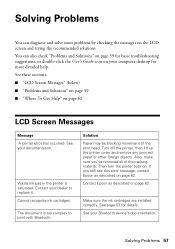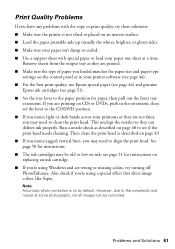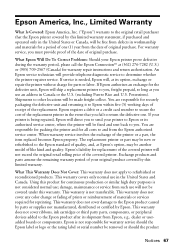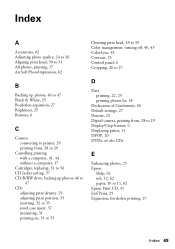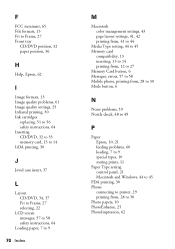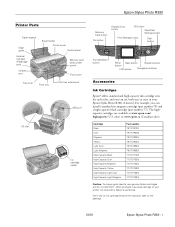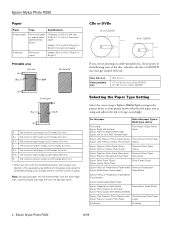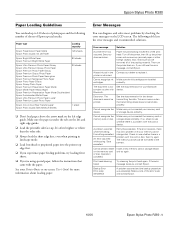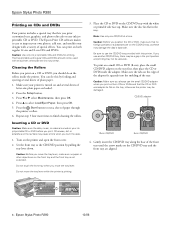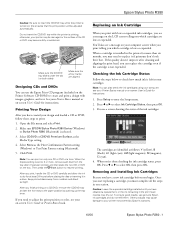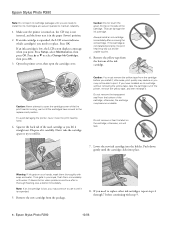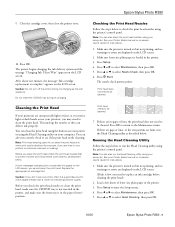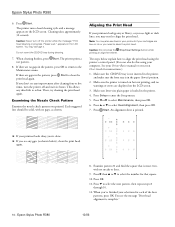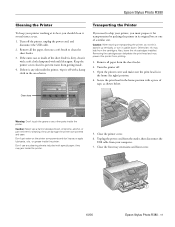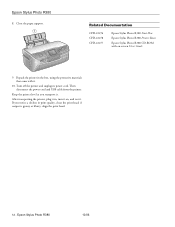Epson R380 Support Question
Find answers below for this question about Epson R380 - Stylus Photo Color Inkjet Printer.Need a Epson R380 manual? We have 5 online manuals for this item!
Question posted by didymus56 on August 10th, 2011
Epson R380 Printer Says Ink Tank Is Full, How Do You Replace It?
The person who posted this question about this Epson product did not include a detailed explanation. Please use the "Request More Information" button to the right if more details would help you to answer this question.
Current Answers
Related Epson R380 Manual Pages
Similar Questions
Why Won't My Epson R260 Photo Printer Charge Ink
(Posted by rogebor 9 years ago)
New Ink Cartridges Ink Cartridges Cannot Be Recognized. Epson Stylus Photo R380
(Posted by aithaSpo 9 years ago)
Refilling Ink For Epson L200
I have inks , and i wants to refilling the printer but the problem occured the the ink tanks shows e...
I have inks , and i wants to refilling the printer but the problem occured the the ink tanks shows e...
(Posted by othmanothman23 10 years ago)
What To Do With Epson Stylus Photo R380 When Message States Service Required
contact epson
contact epson
(Posted by kt21gr 10 years ago)
How To Refill Epson Stylus Photo R380 Black
(Posted by JUMAMaxi 10 years ago)