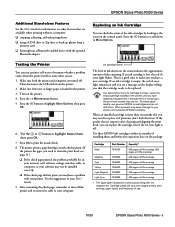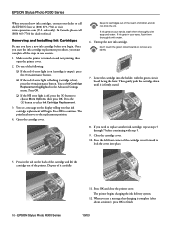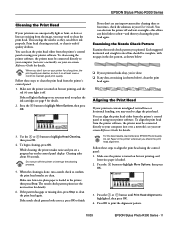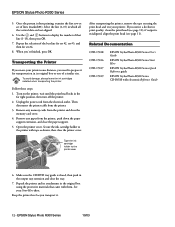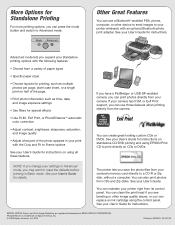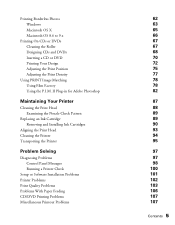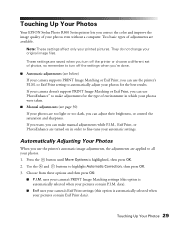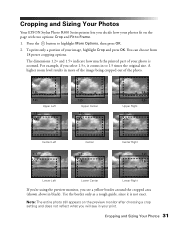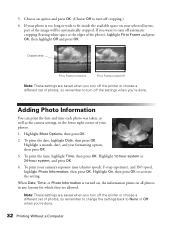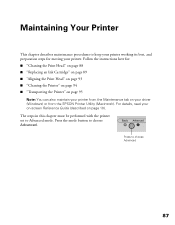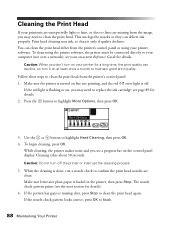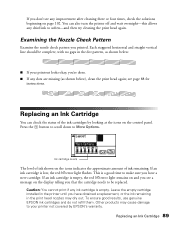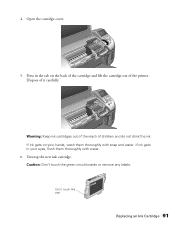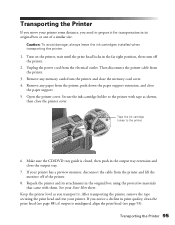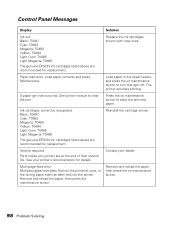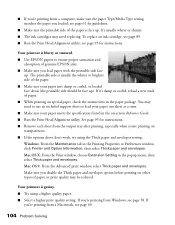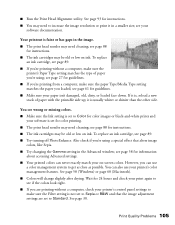Epson R300 Support Question
Find answers below for this question about Epson R300 - Stylus Photo Color Inkjet Printer.Need a Epson R300 manual? We have 10 online manuals for this item!
Question posted by laurencelurie on August 2nd, 2012
Lines On Printed Page
Since replacing the light Magenta cartridge, light pink lines appear horizontally on the entire page of anything printed. I've cleaned the heads three times but no luck.
When I do a nozzle check,(good result) there is a pink line just below the nozzle pattern with the letters KUO641 printed above the pink line.
Is there any way to fix this problem? Any help will be deeply appreciated.
Many thanks,
Laurence Lurie
Current Answers
Related Epson R300 Manual Pages
Similar Questions
Can I Buy Download Software For Epson Photo R300 Printer For Mac Pro
(Posted by franDncnv 9 years ago)
Epson Stylus Photo R280 Has Full Ink Cartridges But Won't Print
(Posted by Keendsant 9 years ago)
Epson Stylus Photo R280 Ink Light Won't Go Away
(Posted by Sejmhill 10 years ago)
Epson L200 Printing The Wrong Color.
My Epson L200 prints out the wrong color, only blue and green are used (so there are yellow too). H...
My Epson L200 prints out the wrong color, only blue and green are used (so there are yellow too). H...
(Posted by davidakashyper 11 years ago)
Epson R300 (m) Won't Read Sdhc Card
Doeas anyone know if there is firmware update to enable the R-300 series printer to be able to read ...
Doeas anyone know if there is firmware update to enable the R-300 series printer to be able to read ...
(Posted by U869 11 years ago)