Epson R280 Support Question
Find answers below for this question about Epson R280 - Stylus Photo Color Inkjet Printer.Need a Epson R280 manual? We have 5 online manuals for this item!
Question posted by mohdkamel30 on May 15th, 2014
Noise Beep And Falashing Light When Switch On.
why Epson LQ-2190 have noise beep at print head when switch on and flashing lights on panel?
Current Answers
There are currently no answers that have been posted for this question.
Be the first to post an answer! Remember that you can earn up to 1,100 points for every answer you submit. The better the quality of your answer, the better chance it has to be accepted.
Be the first to post an answer! Remember that you can earn up to 1,100 points for every answer you submit. The better the quality of your answer, the better chance it has to be accepted.
Related Epson R280 Manual Pages
Technical Brief (Ink Jet Printers) - Page 2


... Technology: Epson Micro Piezo print heads use halftone algorithms with high resolutions to have fast print speeds without increasing the
number of different ink droplet sizes. Resistor Ink Bubble
Nozzle Droplet
Some thermal printers produce more tone representations for highlights and detailed areas
Variable sizes combine to produce a greater number of different colored "printed dots...
Product Brochure - Page 1


... Hi-Definition
R280 Photo Printer
Photos | CDs | Documents
Scratch • Wa
Smudge •
s
ter • Fade
R
esistant Photo
For brilliant photos with Epson's versatile
paper selection
Ordering Information
Product Name Epson Stylus® Photo R280 Epson Stylus Photo R280 (Canada) 78 Black ink cartridge 78 Cyan ink cartridge 78 Magenta ink cartridge 78 Yellow ink cartridge 78 Light Cyan...
Product Brochure - Page 2


... first page, based on accelerated testing of use and temperature. Color photo in Draft Mode on . For print quality, a small amount of prints. Copyright 2007 Epson America, Inc. Epson does not guarantee the longevity of ink remains in printer damage. Packaging Specifications
Epson Stylus Photo R280 Single Carton Dimensions 20.2" x 13.8" x 9.4" (W x D x H) Single Carton Weight 17.9 lb...
Product Information Guide - Page 1


... support
Right edge guide
Left edge guide
Sheet feeder
Printer cover
Epson Stylus Photo R280
USB port
Front tray
Front cover
Front tray extensions
CD/DVD tray
Adapter Cartridge cover
Print head
Ink button
Power button
Paper/Cancel button
Accessories
Ink Cartridges
Cartridge Black Cyan Magenta Yellow Light Cyan Light Magenta High-Capacity Black High-Capacity Cyan High-Capacity...
Product Information Guide - Page 3


... at 104 °F (40 °C)
Humidity (without ink cartridges
Ink Cartridges
Colors
Black, cyan, magenta, yellow, light cyan light magenta
Cartridge life
Within 6 months after the "replace cartridge" indicator comes on. Epson Stylus Photo R280
Printer Specifications
Printing
Epson MicroPiezo® head with DX5™ variable droplets
Mechanical
Paper feed Paper path Sheet feeder...
Product Information Guide - Page 5


... front,
including any torn pieces. Checking the Ink Supply
Note: Epson cannot guarantee the quality or reliability of the print head. If any jammed paper or other updates from Epson. Epson Stylus Photo R280
Checking the Printer's Lights
To diagnose problems, check the printer's lights:
Lights
Explanation
Green power The printer is not inserted.
If you need to replace the cartridge...
Product Information Guide - Page 6


... flat cable inside the printer.
4. Be careful not to flash. Open the cartridge cover.
❏ If you are replacing a low or expended cartridge, the print head moves to the ink cartridge check position, and the cartridge that needs to print. Skip to the ink cartridge replacement position. Do not open the printer cover.
3.
Epson Stylus Photo R280
Removing and Installing...
Product Information Guide - Page 7


... the yellow tape from the bottom of the printer, remove the yellow tape, and then reinstall it 's finished, the green power light stops flashing and stays on the cartridge;
Do not remove the transparent seal from the cartridge before continuing with water. otherwise, ink will leak.
8. Epson Stylus Photo R280
7.
The printer begins charging the ink delivery system.
Product Information Guide - Page 11


... red ink light comes on the printer or using your computer. This unclogs the nozzles so they can clean the print head using the ink button on or flashes, you need
to clean the print head.
If there are gaps or lines, or the test patterns are no gaps or lines, click Finish. Epson Stylus Photo R280
Cleaning the Print Head
If your...
Product Information Guide - Page 12


... to be cleaned:
6. Then, try cleaning the print head again.
12
7/07 Epson Stylus Photo R280
4. If there are faint, follow the instructions in the next section to be cleaned. Caution: Never turn the printer off and wait overnight. When the green power light stops flashing, make sure paper is in the printer, then do the following :
5. If there are...
Product Information Guide - Page 13


..., you're done.
❏ If you need to align the print head. Look at the printed squares to determine which one :
❏ If your printout. Epson Stylus Photo R280
Using the Buttons on the screen to print the alignment pattern. The printer runs a head cleaning cycle and the green power light flashes. Do not insert the CD/DVD tray until cleaning has...
Product Information Guide - Page 14


..., nonabrasive microfiber-type cloth. Secure the print head with them. Remove any cleaning sheets included with on the printer. Related Documentation
CPD-23761 CPD-23763 CPD-23764 CPD-23765
Epson Stylus Photo R280 Start Here (English/French)
Epson Stylus Photo R280 Quick Guide (English)
Epson Stylus Photo R280 Guide Rapide (French)
Epson Stylus Photo R280 CD-ROM with special paper; Load...
Quick Reference Guide - Page 2
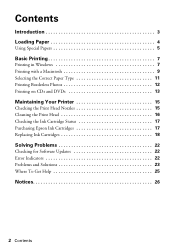
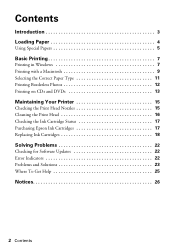
... Loading Paper 4
Using Special Papers 5
Basic Printing 7
Printing in Windows 7 Printing with a Macintosh 9 Selecting the Correct Paper Type 11 Printing Borderless Photos 12 Printing on CDs and DVDs 13
Maintaining Your Printer 15
Checking the Print Head Nozzles 15 Cleaning the Print Head 16 Checking the Ink Cartridge Status 17 Purchasing Epson Ink Cartridges 17 Replacing Ink Cartridges...
Quick Reference Guide - Page 15
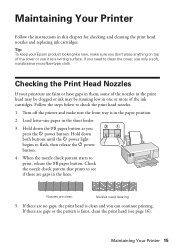
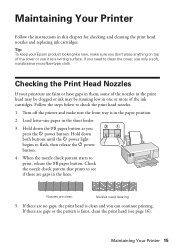
... as a writing surface. Checking the Print Head Nozzles
If your Epson product looking like new, make sure the front tray is in the sheet feeder.
3. Maintaining Your Printer 15 When the nozzle check pattern starts to see page 16).
Hold down both buttons until the P power light begins to check the print head nozzles. 1. If you
press...
Quick Reference Guide - Page 16
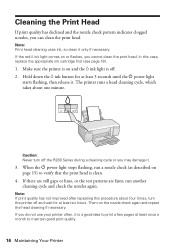
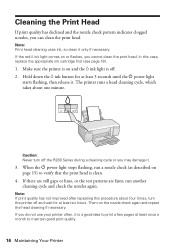
... a month to verify that the print head is off the R280 Series during a cleaning cycle or you do not use your printer often, it .
3. When the P power light stops flashing, run a nozzle check (as described on and the H ink light is clean.
4. Note: Print head cleaning uses ink, so clean it . Cleaning the Print Head
If print quality has declined and the...
Quick Reference Guide - Page 17
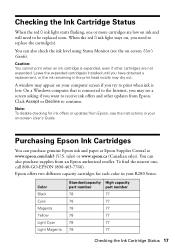
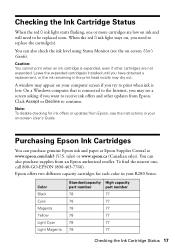
... the print head nozzle may see a screen asking if you try to receive ink offers and other cartridges are low on -screen User's Guide. A window may appear on your computer screen if you want to print when ink is expended, even if other updates from Epson.
Note: To disable checking for each color in your R280...
Quick Reference Guide - Page 18
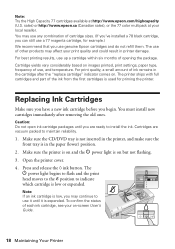
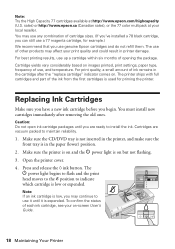
... vary considerably based on -screen User's Guide.
18 Maintaining Your Printer Caution: Do not open ink cartridge packages until it is expended. The
P power light begins to flash and the print
head moves to the _ position to maintain reliability.
1. For best printing results, use genuine Epson cartridges and do not refill them. Replacing Ink Cartridges
Make sure...
Quick Reference Guide - Page 22


... Green P power light flashes Red ) paper out light is on and green P power light flashes
Red H ink light flashes and Green P power light is receiving a print job, replacing an ink cartridge, charging ink, or cleaning the print head.
Check the message that appears on your printer, check the lights on -screen User's Guide and select Download the Latest Software or visit Epson's support website...
Quick Reference Guide - Page 23


... install it. Red H ink light and green P power light are still flashing, contact Epson as described in the printer. Reinstall it or replace it may be blocking movement of the printer. ■ Make sure the front tray is off
The printer may be incompatible with the printable side facing the front of the print head. Turn off ; Don't load...
Quick Reference Guide - Page 24
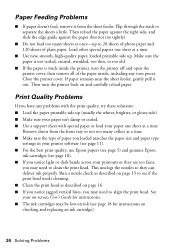
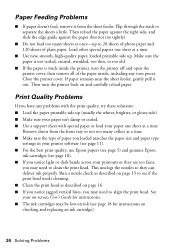
...: ■ Load the paper printable side up . Print Quality Problems
If you notice light or dark bands across your paper one sheet at a time. Close the printer cover. Run a nozzle check as described on page 15 to see if the print head needs cleaning. ■ Clean the print head as described on page 16. ■ If you...
Similar Questions
When Epson Stylus Photo Printer R280 Has Orange Light On Ink Drop
(Posted by ashwahart 9 years ago)
How To Clean Print Heads On Epson Stylus Photo R800
(Posted by qtkimber 9 years ago)
How To Clean Epson Stylus Printer R280 Heads
(Posted by timmite 9 years ago)
Epson Stylus Photo R280 How To Remove Print Heads
(Posted by poblhHou 10 years ago)
No Lights Illuminated, Print Head Moves Side To Side, Wont Print
the printer hasnt been used for sometime and 1 cartridge is low on ink. you can hear it power up but...
the printer hasnt been used for sometime and 1 cartridge is low on ink. you can hear it power up but...
(Posted by suefalkiner 10 years ago)

