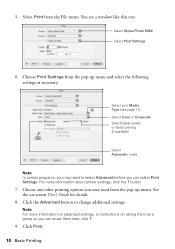Epson R280 Support Question
Find answers below for this question about Epson R280 - Stylus Photo Color Inkjet Printer.Need a Epson R280 manual? We have 5 online manuals for this item!
Question posted by momszcamaro on January 21st, 2014
Print Is Too Small To Read
when printing from a web page or copying a paper the print is too small to read
Current Answers
Related Epson R280 Manual Pages
Similar Questions
When Epson Stylus Photo Printer R280 Has Orange Light On Ink Drop
(Posted by ashwahart 9 years ago)
Epson Stylus Photo 1400 Won't Feed Paper
(Posted by Reneetttt 9 years ago)
How To Get Colors To Pop With Epson 1400 Inkjet Printer
(Posted by sujadon12 9 years ago)
How To Clean Epson Stylus Printer R280 Heads
(Posted by timmite 10 years ago)
Will The Epson Stylus Photo R280 Print Only In Black Or Grayscale
(Posted by gioyhpi 10 years ago)