Epson R280 Support Question
Find answers below for this question about Epson R280 - Stylus Photo Color Inkjet Printer.Need a Epson R280 manual? We have 5 online manuals for this item!
Question posted by narj on June 13th, 2014
How To Clear Epson Photo R280 Print Head
The person who posted this question about this Epson product did not include a detailed explanation. Please use the "Request More Information" button to the right if more details would help you to answer this question.
Current Answers
There are currently no answers that have been posted for this question.
Be the first to post an answer! Remember that you can earn up to 1,100 points for every answer you submit. The better the quality of your answer, the better chance it has to be accepted.
Be the first to post an answer! Remember that you can earn up to 1,100 points for every answer you submit. The better the quality of your answer, the better chance it has to be accepted.
Related Epson R280 Manual Pages
Technical Brief (Ink Jet Printers) - Page 2


... ink droplet sizes and high resolutions combine to produce a greater number of different colored "printed dots" because a wider range of nozzles on the print head.
A smaller ink droplet allows the printer to improve color ranges and accuracy because Epson printers can be combined to produce ink droplets, and no heat is involved in the ink reservoir which is...
Technical Brief (Ink Jet Printers) - Page 3


... looking to primarily print photos with Epson printers and genuine Epson inks so when all rights in the everyday printing of their respective owners.
Epson printers use an advanced error diffusion technology to the page, based on breathtaking large format prints, Epson has the right ink for optional cartridges, and you see continuous tone color.
Epson disclaims any and...
Product Information Guide - Page 1


.../highcapacity (U.S. To find the nearest one, call 800-GO-EPSON (800-463-7766).
7/07
1 Printer Parts
Paper support
Right edge guide
Left edge guide
Sheet feeder
Printer cover
Epson Stylus Photo R280
USB port
Front tray
Front cover
Front tray extensions
CD/DVD tray
Adapter Cartridge cover
Print head
Ink button
Power button
Paper/Cancel button
Accessories
Ink Cartridges...
Product Information Guide - Page 3


...printer for computers)
7/07
3
Epson Stylus Photo R280
Printer Specifications
Printing
Epson MicroPiezo® head with DX5™ variable droplets
Mechanical
Paper feed Paper path Sheet feeder capacity Dimensions
Storage
Printing...104 °F (40 °C)
Humidity (without ink cartridges
Ink Cartridges
Colors
Black, cyan, magenta, yellow, light cyan light magenta
Cartridge life
...
Product Information Guide - Page 5


... are still flashing, contact Epson. Epson Stylus Photo R280
Checking the Printer's Lights
To diagnose problems, check the printer's lights:
Lights
Explanation
Green power The printer is off;
Turn it if printouts don't look their best.
If any of the ink cartridges installed in the printer is nearly expended or follow the instructions in the print head nozzle may have obtained...
Product Information Guide - Page 6


... to maintain reliability.
1. This can damage the ink cartridge.
6
7/07 Epson Stylus Photo R280
Removing and Installing Ink Cartridges
Be sure you have a new ink cartridge before it from its package. Make sure the printer is low or expended, the print head moves directly to move the print head by hand; this step. ❏ If all the steps in...
Product Information Guide - Page 7


... cartridge until ink charging is flashing, unless the print head hasn't moved or the printer hasn't made noise for more times (until the print head moves to print. If ink gets in your hands, wash them.... Squeeze the back tab of it . otherwise, print quality may decline or you may become unusable.
9.
The printer begins charging the ink delivery system. Epson Stylus Photo R280
7.
Product Information Guide - Page 8


... when printing in front of the printer for your printer what ...Epson Stylus Photo R280
Paper Loading Guidelines
You can load the following number of sheets of Epson special media:
Paper name
Epson Premium Bright White Paper
Epson Presentation Paper Matte
Epson Ultra Premium Photo Paper Glossy Epson Premium Photo Paper Glossy Epson Premium Photo Paper Semi-gloss Epson Photo Paper Glossy Epson...
Product Information Guide - Page 9


Epson Stylus Photo R280
Printing on CDs and DVDs
You can use the CD/DVD tray to import your own photos, add text, and modify your designs with both regular 12-...DVD
Inserting a CD or DVD
Before you accidentally print on your CD or DVD before you burn the data.
❏ You can print on the surface may get stained with this printer. Open the front cover.
2. Caution: Use...
Product Information Guide - Page 10


...Epson Print CD program (included on the Printer Software CD-ROM) to print.
1. Note: After you 're done printing on the front tray.
Caution: Be sure to adjust the print position or color... paper (lower) position when you print, handle the CD or DVD carefully. Select None as this printer. Click Print.
Windows: Make sure EPSON Stylus Photo R280 Series is selected.
otherwise, your...
Product Information Guide - Page 11


... using your screen). You can check the print head nozzles using the Head Cleaning utility on the Printer 1. Using Your Computer
1. Make sure letter-size plain paper is loaded in the printer.
7/07
11 You see if the print head needs cleaning. Select Nozzle Check. Epson Stylus Photo R280
Cleaning the Print Head
If your printouts are unexpectedly light or faint, or you...
Product Information Guide - Page 12


... or lines, or the test patterns are gaps in the printer list, click OK, and select Head Cleaning.
3.
Check the printed nozzle check pattern to be cleaned:
6. Select SP R280 Series in the lines. If there are faint, click Clean to clean the nozzles. Epson Stylus Photo R280
4. This allows any improvement after cleaning three times, turn off...
Product Information Guide - Page 13


Epson Stylus Photo R280
Using the Buttons on the printer.
2.
Aligning the Print Head
If your printouts look at the four sets of plain, letter-size paper.
4. Before you need to determine whether you align the print head, make sure the CD/DVD tray is not inserted in the printer, and make sure the front tray is the most even, with...
Product Information Guide - Page 14


... its power cord. Wait until the print head returns to ship your printer, you must prepare it for cleaning; Open the printer cover.
Turn off the printer and unplug its best, you should clean it several sheets of letter-size paper. 2. If you transport it. Epson Stylus Photo R280
Cleaning the Printer
To keep your Epson product looking like new, make...
Quick Reference Guide - Page 2
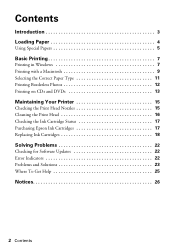
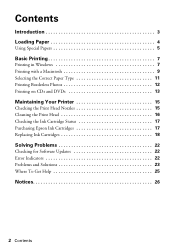
... Loading Paper 4
Using Special Papers 5
Basic Printing 7
Printing in Windows 7 Printing with a Macintosh 9 Selecting the Correct Paper Type 11 Printing Borderless Photos 12 Printing on CDs and DVDs 13
Maintaining Your Printer 15
Checking the Print Head Nozzles 15 Cleaning the Print Head 16 Checking the Ink Cartridge Status 17 Purchasing Epson Ink Cartridges 17 Replacing Ink Cartridges...
Quick Reference Guide - Page 5


... draft of paper you 'll want to maximize the impact of Epson's special ink jet papers designed for your on Epson Premium Photo Paper Glossy (see your printer.
For instructions on loading envelopes, see below for landscape printing. Using Special Papers
Epson offers a wide array of high quality papers, making it easy to use one , call...
Quick Reference Guide - Page 10
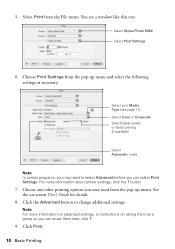
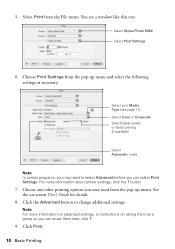
...Stylus Photo R280 Select Print Settings
6. Click Print.
10 Basic Printing Choose Print Settings from the pop-up menu. Click the Advanced button to select Advanced before you may need from the File menu. 5. See the on saving them later, click ?.
9.
You see page 11) Select Color... or Grayscale Select higher quality or faster printing (if available)
Select...
Quick Reference Guide - Page 11
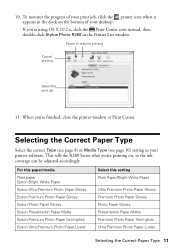
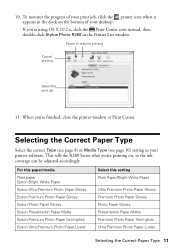
...click Stylus Photo R280 in your print job, click the printer icon when it appears in the dock on , so the ink coverage can be adjusted accordingly. For this paper/media Plain paper Epson Bright White Paper Epson Ultra Premium Photo Paper Glossy Epson Premium Photo Paper Glossy Epson Photo Paper Glossy Epson Presentation Paper Matte Epson Premium Photo Paper Semi-gloss Epson Ultra Premium Photo...
Quick Reference Guide - Page 22


... button to determine which cartridge is receiving a print job, replacing an ink cartridge, charging ink, or cleaning the print head.
You can also check "Problems and Solutions" on page 23 for basic troubleshooting suggestions, or see your on-screen User's Guide for free updates to your Epson Stylus Photo R280 Series software. If you have a problem with...
Quick Reference Guide - Page 24
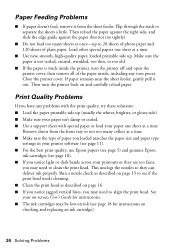
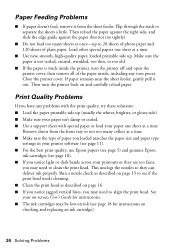
... across your printer software (see page 11). ■ For the best print quality, use Epson papers (see page 5) and genuine Epson
ink cartridges (see page 18). ■ If you may need to clean the print head. Run a...; If paper doesn't feed, remove it out.
Flip through the stack to 20 sheets of photo paper and 120 sheets of plain paper. Then reload the paper against the right side, and...
Similar Questions
How To Remove Epson R280 Print Head Photo Tip
(Posted by humWo 9 years ago)
How Do You Remove An Epson Photo R280 Print Head
(Posted by terear 9 years ago)
Epson Stylus Photo R280 How To Remove Print Heads
(Posted by poblhHou 10 years ago)
How To Remove Epson R280 Print Head
(Posted by walfjollyj 10 years ago)
How To Clean Epson R280 Print Head
(Posted by amAsif1 10 years ago)

