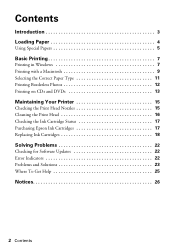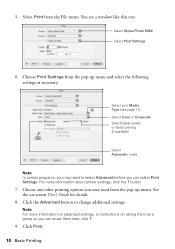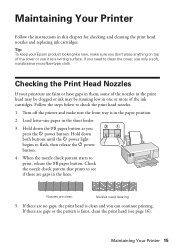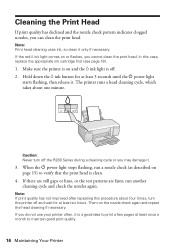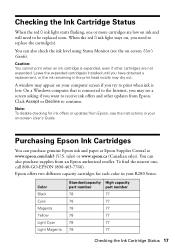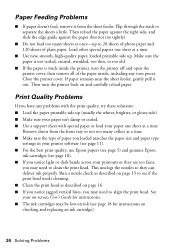Epson R280 Support Question
Find answers below for this question about Epson R280 - Stylus Photo Color Inkjet Printer.Need a Epson R280 manual? We have 5 online manuals for this item!
Question posted by amAsif1 on November 22nd, 2013
How To Clean Epson R280 Print Head
The person who posted this question about this Epson product did not include a detailed explanation. Please use the "Request More Information" button to the right if more details would help you to answer this question.
Current Answers
Answer #1: Posted by DreadPirateRoberts on January 13th, 2014 7:57 AM
This will walk you through cleaning
http://files.support.epson.com/htmldocs/pho22_/pho22_rf/maint_2.htm
Related Epson R280 Manual Pages
Similar Questions
How To Remove Epson R280 Print Head Photo Tip
(Posted by humWo 9 years ago)
How Do You Remove An Epson Photo R280 Print Head
(Posted by terear 9 years ago)
How To Clear Epson Photo R280 Print Head
(Posted by narj 9 years ago)
Epson Stylus Photo R280 How To Remove Print Heads
(Posted by poblhHou 9 years ago)
How To Remove Epson R280 Print Head
(Posted by walfjollyj 10 years ago)