Epson R280 Support Question
Find answers below for this question about Epson R280 - Stylus Photo Color Inkjet Printer.Need a Epson R280 manual? We have 5 online manuals for this item!
Question posted by mmichel07 on November 14th, 2011
Cleaning The Printer
how do I clean the ink cartridges? My colors are coming messed up
Current Answers
There are currently no answers that have been posted for this question.
Be the first to post an answer! Remember that you can earn up to 1,100 points for every answer you submit. The better the quality of your answer, the better chance it has to be accepted.
Be the first to post an answer! Remember that you can earn up to 1,100 points for every answer you submit. The better the quality of your answer, the better chance it has to be accepted.
Related Epson R280 Manual Pages
Technical Brief (Ink Jet Printers) - Page 3


..., high-quality, color-accurate output. The Epson printer drivers use a halftoning module that places ink droplets to primarily print photos with Epson printers there are registered trademarks of ink systems to get sharp black text, superb photo quality photos, or both on the Epson ink sets in various patterns so you never have to swap an ink cartridge to meet every...
Product Brochure - Page 1


...
R280 Photo Printer
Photos | CDs | Documents
Scratch • Wa
Smudge •
s
ter • Fade
R
esistant Photo
For brilliant photos with Epson's versatile
paper selection
Ordering Information
Product Name Epson Stylus® Photo R280 Epson Stylus Photo R280 (Canada) 78 Black ink cartridge 78 Cyan ink cartridge 78 Magenta ink cartridge 78 Yellow ink cartridge 78 Light Cyan ink cartridge...
Product Brochure - Page 2


... Specifications
Epson Stylus Photo R280 Single Carton Dimensions...printer damage. Epson R280 Ultra Hi-Definition Photo Printer Specifications
Printer Specifications Printing Technology Advanced MicroPiezo® 6-color ink jet printing with DX5™ technology
Ink Palette Black, Cyan, Light Cyan, Magenta, Light Magenta and Yellow
Ink Cartridge Configuration 6 individual ink cartridges
Ink...
Product Information Guide - Page 1


... Parts
Paper support
Right edge guide
Left edge guide
Sheet feeder
Printer cover
Epson Stylus Photo R280
USB port
Front tray
Front cover
Front tray extensions
CD/DVD tray
Adapter Cartridge cover
Print head
Ink button
Power button
Paper/Cancel button
Accessories
Ink Cartridges
Cartridge Black Cyan Magenta Yellow Light Cyan Light Magenta High-Capacity Black High-Capacity Cyan...
Product Information Guide - Page 3


... (Device Class for its voltage.
The use genuine Epson cartridges and do not refill them. Environmental
Temperature
Operation 50 to 95 °F (10 to 35 °C)
Storage
-4 to 104 °F (-20 to 40 °C) 1 month at 77 °F (25 °C).
Epson Stylus Photo R280
Printer Specifications
Printing
Epson MicroPiezo® head with DX5™ variable...
Product Information Guide - Page 5


....
Caution: You cannot print when an ink cartridge is receiving a print job, replacing an ink
light flashes
cartridge, charging ink, or cleaning the print head. Epson Stylus Photo R280
Checking the Printer's Lights
To diagnose problems, check the printer's lights:
Lights
Explanation
Green power The printer is expended, even if other cartridges are not expended. Red
paper
out light...
Product Information Guide - Page 6


....
❏ If you are vacuum packed to clean the print head.
6.
Do not touch the green IC chip on , but not flashing.) Then open ink cartridge packages until you begin.
Do not open the printer cover.
3. Epson Stylus Photo R280
Removing and Installing Ink Cartridges
Be sure you have a new ink cartridge before it is not installed promptly, the print head...
Product Information Guide - Page 7


... a doctor immediately.
12. Epson Stylus Photo R280
7. Remove the yellow tape from the cartridge before you need to its home (far right) position, the ink cartridge may become unusable.
9. Caution: You must remove the yellow tape from the bottom of it ; Do not remove the transparent seal from the bottom of the printer, remove the yellow tape...
Product Information Guide - Page 11


... red ink light comes on -screen instructions and skip to step 3 under "Running the Head Cleaning Utility" ("Using Your Computer") to maintain good print quality.
Epson Stylus Photo R280
Cleaning the Print Head
If your printouts are unexpectedly light or faint, or you notice light or dark bands across your computer or the buttons on the printer.
Checking...
Product Information Guide - Page 14


... size.
Removing the cartridges can damage the printer components and case. ❏ Don't get water on -screen User's Guide (English/ French)
14
7/07 Turn on , and test it. Remove any other parts inside the printer. ❏ Don't use only a soft, nonabrasive microfiber-type cloth. Epson Stylus Photo R280
Cleaning the Printer
To keep your printer, turn it upside down...
Quick Reference Guide - Page 2
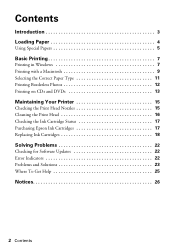
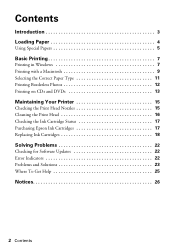
... 7 Printing with a Macintosh 9 Selecting the Correct Paper Type 11 Printing Borderless Photos 12 Printing on CDs and DVDs 13
Maintaining Your Printer 15
Checking the Print Head Nozzles 15 Cleaning the Print Head 16 Checking the Ink Cartridge Status 17 Purchasing Epson Ink Cartridges 17 Replacing Ink Cartridges 18
Solving Problems 22
Checking for Software Updates 22 Error Indicators...
Quick Reference Guide - Page 9
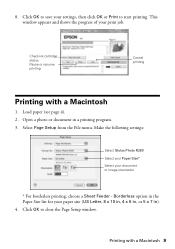
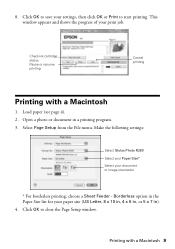
Check ink cartridge status Pause or resume printing
Cancel printing
Printing with a Macintosh 9 Select Page Setup from the File menu. Borderless option in the Paper Size list for your document or image orientation
* For borderless printing, choose a Sheet Feeder - Load paper (see page 4). 2.
Open a photo or document in ). 4. Make the following settings:
Select Stylus Photo R280 ...
Quick Reference Guide - Page 15
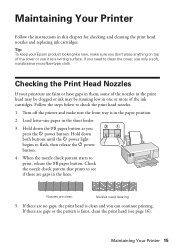
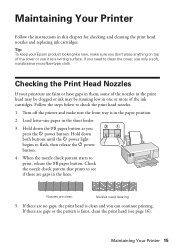
... until the P power light begins to check the print head nozzles. 1. Maintaining Your Printer
Follow the instructions in the sheet feeder.
3. Load letter-size paper in this chapter for checking and cleaning the print head nozzles and replacing ink cartridges. Tip: To keep your printouts are no gaps, the print head is in the...
Quick Reference Guide - Page 16
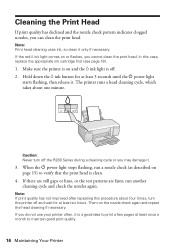
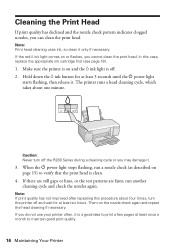
If the red H ink light comes on and the H ink light is clean.
4. The printer runs a head cleaning cycle, which takes ...ink cartridge first (see page 18).
1. Make sure the printer is on or flashes, you do not use your printer often, it is a good idea to print a few pages at least six hours.
Caution: Never turn the printer off the R280 Series during a cleaning cycle or you can clean...
Quick Reference Guide - Page 18
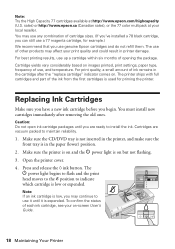
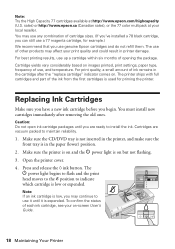
... of other products may affect your on but not flashing.
3.
Open the printer cover. 4. Caution: Do not open ink cartridge packages until it is on -screen User's Guide.
18 Maintaining Your Printer sales) or http://www.epson.ca (Canadian sales), or the 77 color multipack at http://www.epson.com/highcapacity (U.S. For print quality, a small...
Quick Reference Guide - Page 19
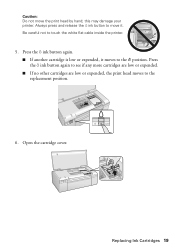
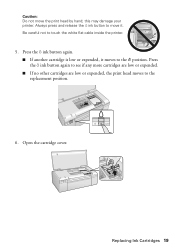
... print head moves to move the print head by hand; Press the H ink button again. ■ If another cartridge is low or expended, it . Open the cartridge cover. Replacing Ink Cartridges 19 Be careful not to the _ position. this may damage your printer. Caution: Do not move it moves to touch the white flat cable inside...
Quick Reference Guide - Page 22


... EPSON Stylus Photo R280 Series Driver Update.
One of the cartridges is receiving a print job, replacing an ink cartridge, charging ink, or cleaning the ...printer settings window.
If you have a problem with your Epson Stylus Photo R280 Series software. Make sure you 're printing on
Explanation
The printer is nearly expended. Solving Problems
If you have a replacement cartridge...
Quick Reference Guide - Page 24
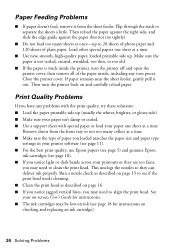
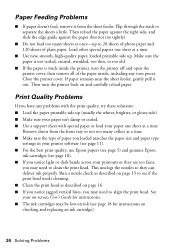
.... See your paper one sheet at a time. Flip through the stack to clean the print head.
Then turn the printer off and open the printer cover, then remove all of plain paper. Run a nozzle check as described on checking and replacing an ink cartridge).
24 Solving Problems Load other special papers one sheet at a time...
Quick Reference Guide - Page 29
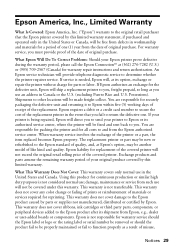
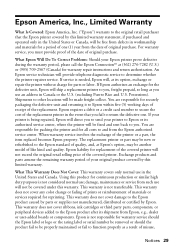
...ink cartridges or third party parts, components, or peripheral devices added to the Epson product after its shipment from such use ; You are responsible for packing the printer and for replacement of the covered printer... does not cover any color change or fading of prints or reimbursement of materials or services required for a period of your Epson printer prove defective during the ...
Start Here - Page 3
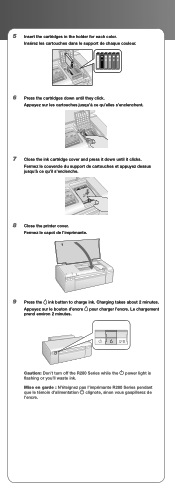
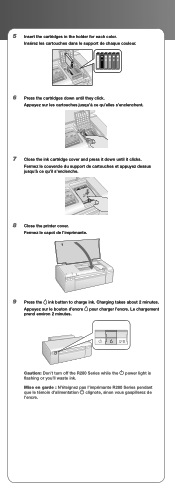
... the ink cartridge cover and press it down until it clicks. Fermez le capot de l'imprimante.
9 Press the ink button to charge ink.
Fermez le couvercle du support de cartouches et appuyez dessus jusqu'à ce qu'il s'enclenche.
8 Close the printer cover.
Le chargement prend environ 2 minutes.
Caution: Don't turn off the R280 Series while...
Similar Questions
When Epson Stylus Photo Printer R280 Has Orange Light On Ink Drop
(Posted by ashwahart 9 years ago)
How Do I Clean Ink Epson Stylus Photo 2200 Driver Update
(Posted by ibujohn 9 years ago)
How To Clean Epson Stylus Printer R280 Heads
(Posted by timmite 9 years ago)
How To Clean Ink Head On Epson Stylus Photo R280
(Posted by jubdonj 10 years ago)
Can You Use 78 Series Ink Cartridges In A 1400 Photo Printer
(Posted by rjg3674 12 years ago)

