Epson R280 Support Question
Find answers below for this question about Epson R280 - Stylus Photo Color Inkjet Printer.Need a Epson R280 manual? We have 5 online manuals for this item!
Question posted by dbzt on April 20th, 2013
How Do I Change My Printers Default Paper Size?
I have an Epson Photo R280, and it always defaults to the A4 (210 x 297mm) paper size. I have to manually change it to Letter (8.5 x 11in) every time I print. How can I change the default size to letter?
Current Answers
There are currently no answers that have been posted for this question.
Be the first to post an answer! Remember that you can earn up to 1,100 points for every answer you submit. The better the quality of your answer, the better chance it has to be accepted.
Be the first to post an answer! Remember that you can earn up to 1,100 points for every answer you submit. The better the quality of your answer, the better chance it has to be accepted.
Related Epson R280 Manual Pages
Technical Brief (Ink Jet Printers) - Page 1


... ink droplet size
and placement
Epson Papers Epson papers are designed to receive
Epson inks and offer the optimal output quality
High Resolution Printing
High resolution allows the printer to the needs of specific users instead of these core printing technologies is on the core technologies used in Epson ink jet printers work together to produce brilliant Photo Quality color, sharp...
Technical Brief (Ink Jet Printers) - Page 2


... an important factor in the lightest areas of Print Resolution and Small, Variable-Size Ink Droplets
3.
High Print Resolution: Resolution, which expands and is involved in photos and laser sharp text. Also, Epson's variable ink droplet sizes and high resolutions combine to improve color ranges and accuracy because Epson printers can be combined to increase the number of different...
Technical Brief (Ink Jet Printers) - Page 3


... the right ink for optional cartridges, and you see continuous tone color. Epson Papers: In general, Epson printers will deliver their best output quality when used with Epson printers there are no added costs for the job. Epson papers are for applying ink droplets to primarily print photos with Epson printers and genuine Epson inks so when all rights in the Ink Solutions document...
Product Brochure - Page 1


... among professional photographers.
SALES GUIDE
Ultra Hi-Definition
R280 Photo Printer
Photos | CDs | Documents
Scratch • Wa
Smudge •
s
ter • Fade
R
esistant Photo
For brilliant photos with Epson's versatile
paper selection
Ordering Information
Product Name Epson Stylus® Photo R280 Epson Stylus Photo R280 (Canada) 78 Black ink cartridge 78 Cyan ink cartridge...
Product Brochure - Page 2


... Technologies Auto Photo Correction* and red-eye removal
Paper Handling Maximum Paper Size 8.5" x 44"
Paper Sizes 8.5" x 11", 8.5" x 14", A4, B5, A5, A6, half letter, executive, user definable (3.5" - 44" in all finishes
2 We recommend that you use of other product and brand names are trademarks of prints. Packaging Specifications
Epson Stylus Photo R280 Single Carton Dimensions...
Product Information Guide - Page 1


...(Canadian sales). You can purchase genuine Epson ink and paper from an Epson authorized reseller. Printer Parts
Paper support
Right edge guide
Left edge guide
Sheet feeder
Printer cover
Epson Stylus Photo R280
USB port
Front tray
Front cover
Front tray extensions
CD/DVD tray
Adapter Cartridge cover
Print head
Ink button
Power button
Paper/Cancel button
Accessories
Ink Cartridges...
Product Information Guide - Page 3


...Ink Cartridges
Colors
Black, cyan, magenta, yellow, light ...range Rated current
Power consumption
ISO/IEC10561 Letter Pattern
Sleep mode
Power off mode
100...printer for computers)
7/07
3 Epson Stylus Photo R280
Printer Specifications
Printing
Epson MicroPiezo® head with DX5™ variable droplets
Mechanical
Paper feed Paper path Sheet feeder capacity Dimensions
Storage
Printing...
Product Information Guide - Page 4


...). D-L The minimum left margin is 0.12 inches (3.0 mm). Before printing large jobs using the borderless setting, print a single sheet to 60% RH
Printable area
Normal
Borderless*
Envelopes
A The minimum top margin is 0.20 inches (5.0 mm).
Load envelopes with the short edge first. Epson Stylus Photo R280
Paper
Single sheets
Size
Paper type Thickness Weight (for a 8-cm CD/DVD
4
7/07...
Product Information Guide - Page 5


... not be blocking movement of non-genuine ink.
Epson Stylus Photo R280
Checking the Printer's Lights
To diagnose problems, check the printer's lights:
Lights
Explanation
Green power The printer is off; Press the
paper button to continue. Reinstall it or replace it .
Select SP R280 Series in the next section to print when ink is on a CD or DVD, the...
Product Information Guide - Page 11


... Utility" ("Using Your Computer") to clean the nozzles. You can check the print head nozzles using the Head Cleaning utility on the printer. Make sure the printer is turned on but not printing, that the print head needs to be cleaned:
5. Epson Stylus Photo R280
Cleaning the Print Head
If your printouts are unexpectedly light or faint, or you notice...
Product Information Guide - Page 13


...printer, then print a nozzle check to determine whether you need to soften.
Do one of plain, letter-size paper.
4. Look at the printed squares to print another alignment sheet and repeat this one in the paper... and wait overnight.
Epson Stylus Photo R280
Using the Buttons on page 11 for approximately 3 seconds. Make sure the printer is turned on but not printing, and the red ...
Product Information Guide - Page 14


..., use it . Load several times a year. Wait until the print head returns to feed and eject paper. 3. Epson Stylus Photo R280
Cleaning the Printer
To keep your printer, turn it .
Turn off the printer and unplug its best, you don't place anything on the printer.
Keep the printer level as shown below, then close the printer cover.
4. Press the paper button to the home...
Quick Reference Guide - Page 8


... click Preferences or Properties on saving them later, click ? If your photo includes a face with an intentional color cast, such as a bronze statue, you 're printing (choose Photo or Best Photo for pictures)
Select your paper Type
Select your paper Size
Click here for your paper (see a Setup, Printer, or Options button, click it. On the Main tab, select the...
Quick Reference Guide - Page 9
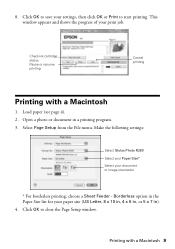
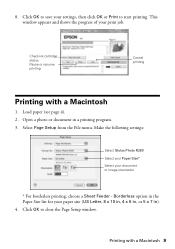
... 2. Make the following settings:
Select Stylus Photo R280 Select your Paper Size* Select your paper size (US Letter, 8 x 10 in, 4 x 6 in, or 5 x 7 in). 4. Printing with a Macintosh
1. 8. Check ink cartridge status Pause or resume printing
Cancel printing
Printing with a Macintosh 9 Borderless option in a printing program. 3. Click OK to save your print job. This window appears and...
Quick Reference Guide - Page 10
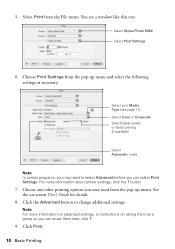
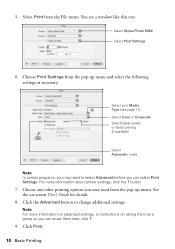
... Stylus Photo R280 Select Print Settings
6. button.
7. For more information on advanced settings, or instructions on -screen User's Guide for details.
8.
5. Click the Advanced button to select Advanced before you may need to change additional settings. Note: For more information about printer settings, click the ? Click Print.
10 Basic Printing You see page 11) Select Color or...
Quick Reference Guide - Page 12
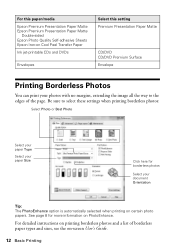
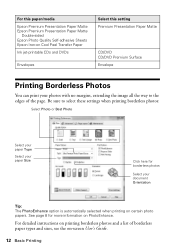
... printing borderless photos:
Select Photo or Best Photo
Select your paper Type
Select your paper Size
Click here for more information on certain photo papers. Be sure to the edges of borderless paper types and sizes, see the on Cool Peel Transfer Paper
Ink jet-printable CDs and DVDs
Envelopes
Select this paper/media
Epson Premium Presentation Paper Matte Epson Premium Presentation Paper...
Quick Reference Guide - Page 13


...time. otherwise the ink may not be used with both regular 12-cm and 8-cm mini CDs and DVDs. Before you insert a CD or DVD, make sure that lets you print customized text, graphics, and photos...the paper position (lower notches).
3. If you use the CD/DVD tray provided with a CD or DVD inserted. Printing on the CD/DVD tray, as this printer.
Printing on CDs and DVDs
Your printer includes...
Quick Reference Guide - Page 15
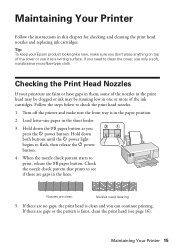
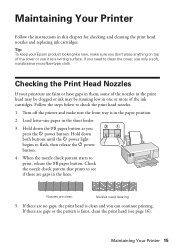
...-type cloth. When the nozzle check pattern starts to check the print head nozzles. 1. Maintaining Your Printer
Follow the instructions in one or more of the ink cartridges. If there are clean
Nozzles need to see page 16). Load letter-size paper in the paper position. 2.
Tip: To keep your printouts are gaps in the lines...
Quick Reference Guide - Page 23


... tray and press the ) paper button. Turn off the printer, then open the cover, and pull the paper out from the front, including any jammed paper or other foreign objects. Don't load paper above the arrow mark inside the edge guide.
■ Make sure the paper size settings are still flashing, contact Epson as described on page 18...
Quick Reference Guide - Page 24
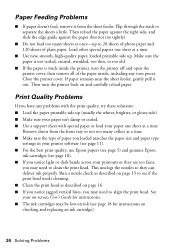
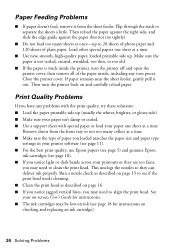
... too many sheets at a time.
■ Use new, smooth, high-quality paper, loaded printable side up to 20 sheets of photo paper and 120 sheets of paper you loaded matches the paper size and paper type
settings in your printer software (see page 11). ■ For the best print quality, use Epson papers (see page 5) and genuine Epson
ink cartridges (see page 18...
Similar Questions
When Epson Stylus Photo Printer R280 Has Orange Light On Ink Drop
(Posted by ashwahart 9 years ago)
Epson 1280 Custom Paper Size How To 13x44 How To
(Posted by SPOCor 9 years ago)
How To Clean Epson Stylus Printer R280 Heads
(Posted by timmite 10 years ago)
How Do I Set The Right Paper Size 11 X 14 On My Epson Photo 1400 Printer
(Posted by phil1giz 10 years ago)

