Epson R280 Support Question
Find answers below for this question about Epson R280 - Stylus Photo Color Inkjet Printer.Need a Epson R280 manual? We have 5 online manuals for this item!
Question posted by vsompura on March 13th, 2012
Selecting Paper Media.
I am using Mac and Photoshop to print. on different media type. I see paper size but nor paper type. How do I select ? Please help. Thanks
Current Answers
There are currently no answers that have been posted for this question.
Be the first to post an answer! Remember that you can earn up to 1,100 points for every answer you submit. The better the quality of your answer, the better chance it has to be accepted.
Be the first to post an answer! Remember that you can earn up to 1,100 points for every answer you submit. The better the quality of your answer, the better chance it has to be accepted.
Related Epson R280 Manual Pages
Technical Brief (Ink Jet Printers) - Page 1


... Training
5/07
This combination of offering a one-size-fits-all -in delivering exceptional print quality.
Detailed information on each component is on the core technologies used in Epson ink jet printers work together to produce brilliant Photo Quality color, sharp text, and incredible print speeds
Small Ink Droplet Size
Small ink droplets produce smoother gradations and...
Technical Brief (Ink Jet Printers) - Page 2


...
Heat method:
Heat produces a vapor bubble in photos and laser sharp text. Epson printers are used in the lightest areas of Print Resolution and Small, Variable-Size Ink Droplets
3. The size and number of droplets varies by model, but offers these benefits:
• Different ink droplet sizes can use halftone algorithms with more inconsistent droplets with the...
Technical Brief (Ink Jet Printers) - Page 3


..., and you see continuous tone color. Fine Art Pro
Advanced Amateur
Photo Enthusiast Chief Memory Officer®
General Purpose
You can find detailed information, comparisons, and FAQs on the content, selected output quality, and paper type. Epson Papers: In general, Epson printers will deliver their best output quality when used with stellar image quality and...
Product Brochure - Page 1


... of choice among professional photographers. SALES GUIDE
Ultra Hi-Definition
R280 Photo Printer
Photos | CDs | Documents
Scratch • Wa
Smudge •
s
ter • Fade
R
esistant Photo
For brilliant photos with Epson's versatile
paper selection
Ordering Information
Product Name Epson Stylus® Photo R280 Epson Stylus Photo R280 (Canada) 78 Black ink cartridge 78 Cyan ink cartridge...
Product Brochure - Page 2


...Maximum Paper Size 8.5" x 44"
Paper Sizes 8.5" x 11", 8.5" x 14", A4, B5, A5, A6, half letter, executive, user definable (3.5" - 44" in an album. Packaging Specifications
Epson Stylus Photo R280 Single Carton Dimensions 20.2" x 13.8" x 9.4" (W x D x H) Single Carton Weight 17.9 lb Pallet 42.5" x 40.9" x 86.0" (W x D x H) Number of use and temperature. DX5 is a trademark of prints. plain paper...
Product Information Guide - Page 8


... the printer top edge first.
❏ If you experience paper feeding problems, try loading fewer sheets.
❏ If you're using and adjusts the ink coverage accordingly.
For this paper/media
Select this setting
Plain paper Epson Bright White Paper
Plain Paper/Bright White Paper
Epson Ultra Premium Photo Paper Glossy
Ultra Premium Photo Paper Glossy
Epson Premium Photo Paper Glossy...
Product Information Guide - Page 10


... select Stylus Photo R280 from moisture and direct sunlight.
Continue sliding the tray into the brackets on the CD/DVD tray, as the Media Type setting in the paper (lower) position when you 're ready to adjust the print position or color, see your design and loaded a CD or DVD, you 're done printing on the Printer Software CD-ROM) to use...
Product Information Guide - Page 11


... Macintosh OS X: Open the Applications folder and select EPSON Printer Utility2.
Before you need
to see a screen like the following:
4. This unclogs the nozzles so they can clean the print head using the ink button on the printer or using your screen). Using Your Computer
1.
Epson Stylus Photo R280
Cleaning the Print Head
If your printouts are incorrect or missing...
Product Information Guide - Page 13


... . (If the red ink light is in the printer, then print a nozzle check to determine whether you may damage it.
Aligning the Print Head
If your printout. Epson Stylus Photo R280
Using the Buttons on the screen to print the alignment pattern. Make sure the printer is turned on but not printing, and the red ink light is off the...
Product Information Guide - Page 14


... head with special paper; After transporting the printer, remove the tape securing the print head. Warning: Don't touch the gears or any paper from the printer.
3.
Open the printer cover. Repack the printer and its best, you should clean it several sheets of letter-size paper. 2. If you notice a decline in its power cord. Epson Stylus Photo R280
Cleaning the Printer
To keep...
Quick Reference Guide - Page 7


... the File menu and select Print. You see a window like this one:
Select EPSON Stylus Photo R280 Series Click here to your computer as described on the Start Here sheet. Basic Printing
This section describes the basic steps for printing a photo or document stored on your printer software
Basic Printing 7 Load paper (see the on-screen User's Guide. Printing in a printing program. 3. Tip: It...
Quick Reference Guide - Page 8


Make sure EPSON Stylus Photo R280 Series is selected, then click the Preferences or Properties button.
(If you see page 11). Note: For more printing options, click the Advanced tab. or Help.
8 Basic Printing
Then click Preferences or Properties on saving them later, click ? This automatically adjusts brightness, contrast, and saturation to best effect and uses a sophisticated face ...
Quick Reference Guide - Page 9
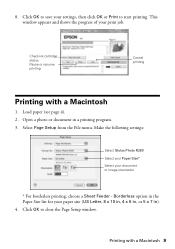
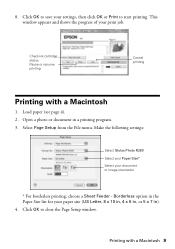
...Pause or resume printing
Cancel printing
Printing with a Macintosh 9 Borderless option in the Paper Size list for your print job. Click OK to start printing.
Make the following settings:
Select Stylus Photo R280 Select your Paper Size* Select your settings, then click OK or Print to close the Page Setup window. Printing with a Macintosh
1. 8. Load paper (see page 4). 2. Open...
Quick Reference Guide - Page 10
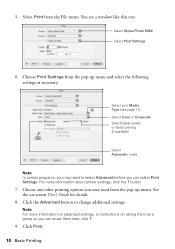
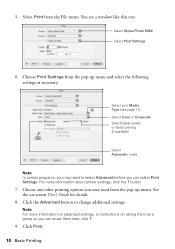
... to change additional settings.
Click Print.
10 Basic Printing Select Print from the pop-up menu and select the following settings as a group so you can select Print Settings. button.
7. Click the Advanced button to select Advanced before you can reuse them as necessary:
Select your Media Type (see a window like this one:
Select Stylus Photo R280 Select Print Settings
6. 5.
Quick Reference Guide - Page 11
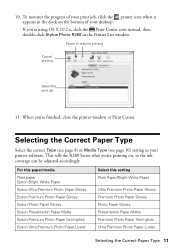
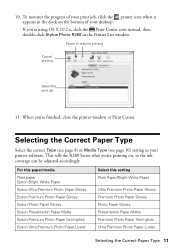
... print job, click the printer icon when it appears in the dock on , so the ink coverage can be adjusted accordingly. Selecting the Correct Paper Type
Select the correct Type (see page 8) or Media Type (see page 10) setting in the Printer List window. For this paper/media Plain paper Epson Bright White Paper Epson Ultra Premium Photo Paper Glossy Epson Premium Photo Paper Glossy Epson Photo Paper...
Quick Reference Guide - Page 13


...printing, see the on an ink jet-printable CD or DVD. otherwise the ink may not be used with this printer; Before you insert a CD or DVD, make sure that lets you print customized text, graphics, and photos... the printer is turned on the CD/DVD tray with a variety of the paper position (lower notches).
3. Set the front tray in the tray.
Open the front cover. 2.
The Epson Print CD ...
Quick Reference Guide - Page 15
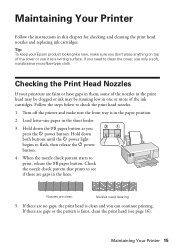
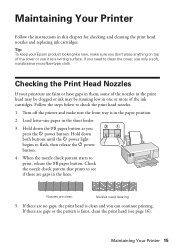
... the printer and make sure you don't place anything on top of the cover or use only a soft, nonabrasive microfiber-type cloth. If there are no gaps, the print head is faint, clean the print head (see if there are faint or have gaps in them, some of the ink cartridges. Hold down the I paper button...
Quick Reference Guide - Page 16
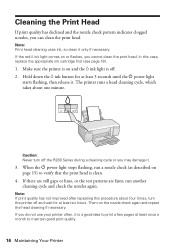
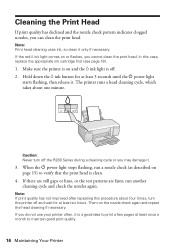
... flashes, you do not use your printer often, it only if necessary. The printer runs a head cleaning cycle, which takes about four times, turn off . 2.
When the P power light stops flashing, run another cleaning cycle and check the nozzles again. Note: Print head cleaning uses ink, so clean it is off the R280 Series during a cleaning...
Quick Reference Guide - Page 24
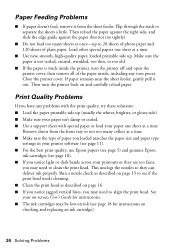
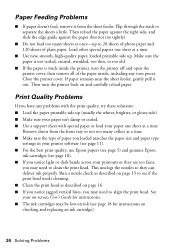
... ink cartridges may need to align the print head. Run a nozzle check as described on ink (see page 18). ■ If you have any torn pieces. Close the printer cover. This unclogs the nozzles so they are too faint,
you loaded matches the paper size and paper type
settings in your printouts or they can deliver...
Start Here - Page 7


...select your software Select Help or ? Guide rapide Renseignements de base pour l'utilisation de l'imprimante.
Quick Guide Basic instructions for easy access to 6 PM, Pacific Time, Monday through Friday. when you're using the printer... with your product for solutions to common problems. You can also purchase paper and ink.
Aide en ligne du logiciel Cliquez sur Aide ou sur ? Des...
Similar Questions
When Epson Stylus Photo Printer R280 Has Orange Light On Ink Drop
(Posted by ashwahart 9 years ago)
How To Get Colors To Pop With Epson 1400 Inkjet Printer
(Posted by sujadon12 9 years ago)
How To Clean Epson Stylus Printer R280 Heads
(Posted by timmite 10 years ago)
Epson Stylus Photo R280 How To Remove Print Heads
(Posted by poblhHou 10 years ago)
How To Add Epson Stylus Photo 2200 To Mac
(Posted by obsge 10 years ago)

