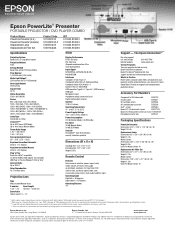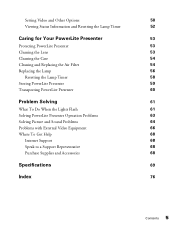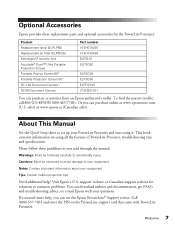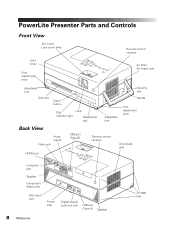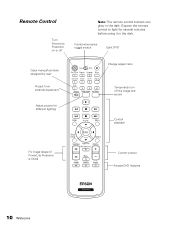Epson PowerLite Presenter Support Question
Find answers below for this question about Epson PowerLite Presenter - Projector/DVD Player Combo.Need a Epson PowerLite Presenter manual? We have 5 online manuals for this item!
Question posted by denisefrejat on September 19th, 2011
Can I Fix The Powerlite Presenter L Up Side Down ?
The person who posted this question about this Epson product did not include a detailed explanation. Please use the "Request More Information" button to the right if more details would help you to answer this question.
Current Answers
Related Epson PowerLite Presenter Manual Pages
Similar Questions
Eject Dvd From Epson Powerlite Presenter
The DVD is stuck inside the projector, not responding to the eject button.
The DVD is stuck inside the projector, not responding to the eject button.
(Posted by dsinger30910 9 years ago)
Epson Powerlite Presenter Video Streaming
Is Epson PowerLite Presenter Projector Capable Of Live Video Streaming Using An Apple Ipad
Is Epson PowerLite Presenter Projector Capable Of Live Video Streaming Using An Apple Ipad
(Posted by margaretkay2010 10 years ago)
Is Epson Powerlite Presenter Proj Capable Of Live Video Streaming With Apple Ipa
(Posted by margaretkay2010 10 years ago)
Can You Use A Dvd Player Instead Of A Pc Or Mac
can you use a dvd player instead of a pc or mac
can you use a dvd player instead of a pc or mac
(Posted by lmf1101 11 years ago)
How Can I Amplify The Audio Output On My Epson Powerlite Presenter?
(Posted by bumpasmith 12 years ago)